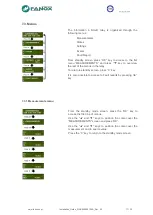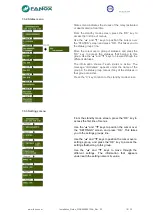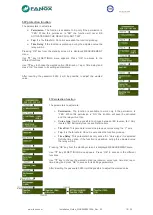www.fanox.com
Installation_Guide_SIAB000B0010AA_Rev. 03 4 / 32
1.3. Powering the relay up
Thanks to the external battery KITCOM the powering and adjusting process of the relay is very
easy and it allows the user to test the relay.
The power comes from two AA batteries (IEC LR06) of 1.5 Volts placed at the bottom of the
kitcom. The equipment has a small Dc/Dc power supply that raises the voltage till the required 5
volts to operate the equipment and that is plugged into the front USB communications port
(KITCOM).
Once the KITCom is connected, the relay will be switched on and a led on the left of the relay
(led on) will blink indicating the relay is powered on through an external battery (KITCOM).
The relay is totally maintenance free. This is, there is no need of batteries to log events and
fault reports and there is no need of batteries to maintain date and time.
NOTE
: Date and time must be correctly set the first time the relay is operative and energy
must be kept at least “1 hour” to maintain the RTC for 72 hours once the energy is lost.
Besides, the possibility of using external battery power, together with the possibility of activating
the trip contact from the test menu, allows the trip circuit to be tested before the transformation
center is powered up. So, the KITCOM is useful for cases like commissioning operations,
discharges and repairs to the transformation center.
Using battery power does not block the USB communications port, as it can be used
simultaneously.
Once the relay is powered through the Kitcom, it should be checked:
•
Model
Directly, complete model on top line and phases/neutral current
measurement on bottom line are displayed. Once “C” key is pressed the name of phase
and neutral currents (instead the complete model) is displayed on the top of LCD
Standby screen.
•
Serial Number
In “General Settings” menu serial number of 8 digits can be checked
(OK -
▼ - ▼ - ◄ - ▼ - ▼)
•
Firmware Version
In “Firmware Version” menu (HOLD ▲)