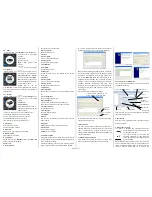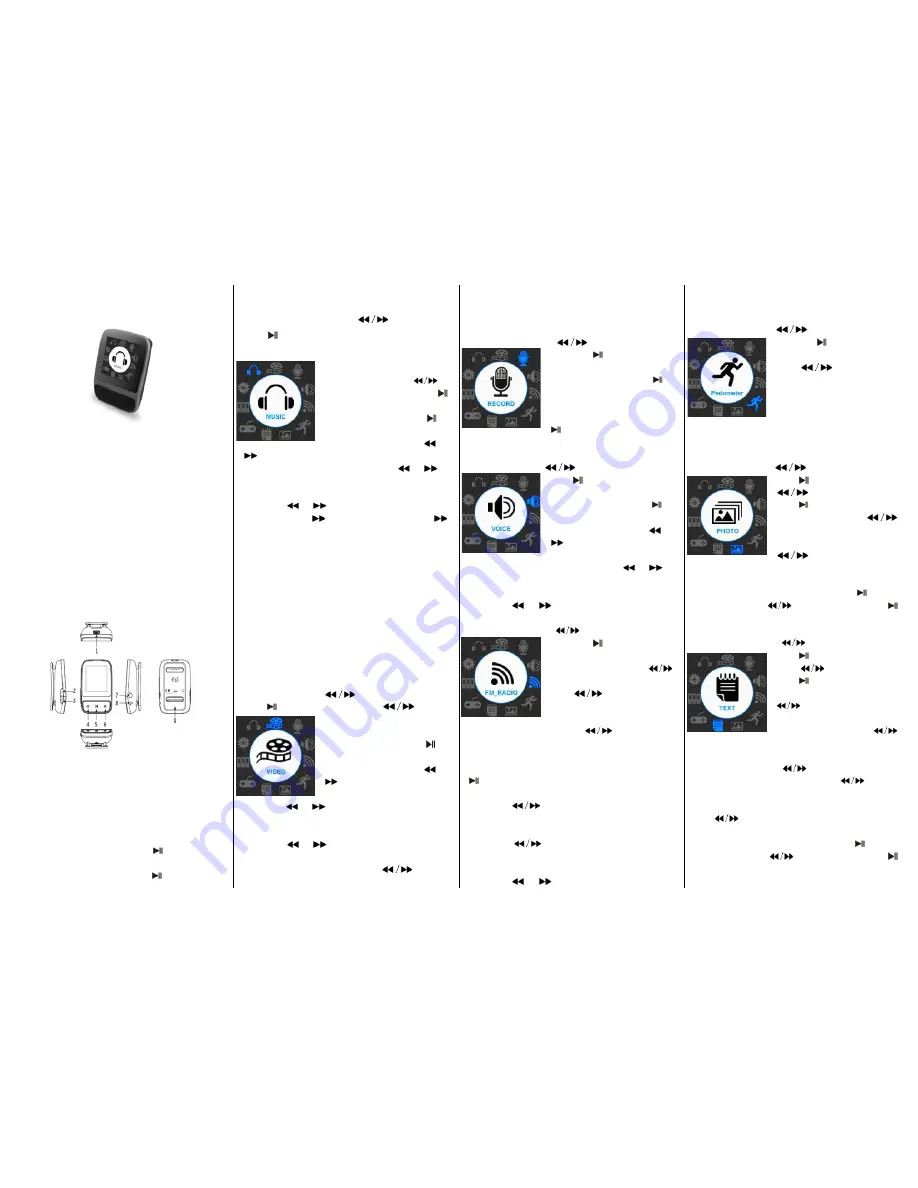
Page 1 of 3
User Manual
Media Player MP5618 / MP5628
1. Key features
1.44 inch TFT screen
Support MP3, WAV, FLAC, APE formats audio
Support MPEG-4 (AMV) format video
Support FM Radio
Lyric display synchronously
Multi EQ modes and repeat modes
Support JPG
format picture view
Built-in microphone for long time recording
Support txt E-book reading
Multi-Languages OSD menu
2. Player Layout
1. USB port 2. /- 3. Menu/OK
4. last / fast backward 5. Power on/off & play/pause
6. Next/ fast forward 7.earphone port
8. microphone/reset 9. sport clip
3. Operation instruction
● Power On / Off
In the status of power off
,
long press
button to turn on
the player;
In the status of power on, long press
button to turn off
the player.
● Basic Operation
In main menu interface, press
to select option,
press
button to enter. press
Menu
/
OK
button to show
time interface.
3.1 Music
In Main interface, press
to
select
Music
menu, then press
to enter
music play interface.
Play / Pause:
short press
to
play or pause the music playing.
Last / next:
short press
or
to get to last music or next music.
Fast backword / Fast forward:
long press
or
to
fast backwards or forwards the music.
Volume:
short press
V
to enter into volume status, then
short press
or
to adjust volume up or down.
A-B repeat:
press
to set repeat start point A, press
again to set repeat end point B. Then player will repeat the segment.
The third time press
Menu
/
OK
button will cancel A-B repeat and
resume normal playback.
Lyric show:
To show the lyric, the lyric file (eg. Abcde.lrc) should be in
same name as music file (eg. Abcde.mp3) and both files should be in
the same folder.
Set EQ:
please get to
Settings
>
Music
to set EQ.
(reference to 3.8.1)
Set Play/Repeat mode:
please get to
Settings
>
Music
to
set Play mode. (reference to 3.8.1)
Remark: the player support audio formats
of .mp3, .wma, .wav, .flac, .ape.
3.2 Video
In Main interface, press
to select
Video
menu, then
press
to enter
video file list. Press
to select
video file, press
Menu
/
OK
button
to return main interface.
Play / Pause:
short press
to
play or pause the video playing.
Last / next:
short press
or
to get last or next video.
Fast backword / Fast forward:
long press
or
to fast backwards or forwards the
video.
Volume:
short press
V
to enter into volume status, then
short press
or
to adjust volume up or down.
Video file list:
in playback interface, press
Menu
/
OK
button to get to folder/file list. Press
to select
video file, press
Menu
/
OK
button to play it.
Remark: the player support video formats of .amv. Resolution should
be 128x128. Please use video converting tool in gift CD to convert the
video to which this player support (reference to point 5).
3.3 Record
In Main interface, press
to select
Record
menu,
then press
to enter
recording
interface.
Record / Pause:
short press
to
record or pause.
Stop:
long press
Menu
/
OK
to save
file and get to main interface, or long press
button to save file and turn off the
player. File of recorded voice are saved in folder of VOICE
3.4 Voice
In Main interface, press
to select
Voice
menu, then
press
to enter
voice recording
interface.
Play / Pause:
short press
to
play or pause the voice recording..
Last / next:
short press
or
to get to last voice recording or
next recording.
Fast backword / Fast forward:
long press
or
to
fast backwards or forwards the voice recording.
Volume:
short press
V
to enter into volume status, then
short press
or
to adjust volume up or down.
3.5 FM Radio
In Main interface, press
to select
FM Radio
menu,
then press
to enter
FM radio
interface.
Manual Scan:
short press
to select frequency manually, Long
press
player will auto scan
and stop till it find channel.
Auto Scan:
press
Menu
/
OK
button to show options, press
to select
Auto
Search
then press
Menu
/
OK
button. Then the player will
scan channels and set the found channels to Preset one by
one. After auto scan, it’ll get to the first preset channel. Press
to get to preset channels one by one.
Save Channel:
press
Menu
/
OK
button to show options,
short press
to select
Save
then press
Menu
/
OK
button.
Delete Channel:
press
Menu
/
OK
button to show options,
short press
to select
Delete
then press
Menu
/
OK
button.
Volume:
short press
V
to enter into volume status, then
short press
or
to adjust volume up or down.
Remark: Earphone should connect to player as an antenna. Otherwise
the player can not receive channels.
3.6 Pedometer
In Main interface, press
to select
Pedometer
menu,
then press
to enter
Pedometer
interface.
Press
to select file, then
press
Menu
/
OK
button to enter.
Local folder:
short press
Menu
/
OK
button to
select music file
Pedometer:
short press
Menu
/
OK
button into pedometer interface
Exit:
exit pedometer interface and into main interface
3.7 Photo
In Main interface, press
to select
Photo
menu, then
press
to enter
picture list. Press
to select picture file,
press
to view the picture.
Last / next:
short press
to display last or next picture.
Auto
Browse:
short press
the player will display
pictures one by one automatically. (Auto Browse setting
reference to point
3.8.5
)
Photo file list:
in photo display interface, press
to get to
folder/file list. Press
to select photo file, press
button to display it.
3.8 TEXT
In Main interface, press
to select
Text
menu, then
press
to enter
E-book file list.
Press
to select E-book file,
press
button to view the text.
Manual Browse:
short press
to browse up or down page
by page.
Auto Browse:
Long press
to browse page by page automatically. (Auto Browse setting
reference to point 3.8.3).
Save Bookmark:
press
to select save position,
press
Menu
/
OK
button ,then press
to select
Bookmark add.
Load Bookmark:
short press
Menu
/
OK
button, then
press
to select bookmark, press
Menu
/
OK
button to
load.
Text file list:
in text browse interface, press
to get to
folder/file list. Press
to select text file, press
button to browse it.
.