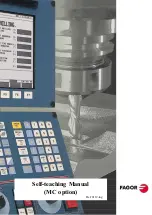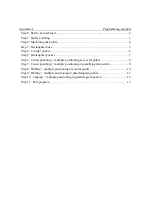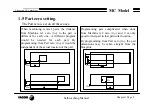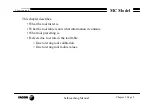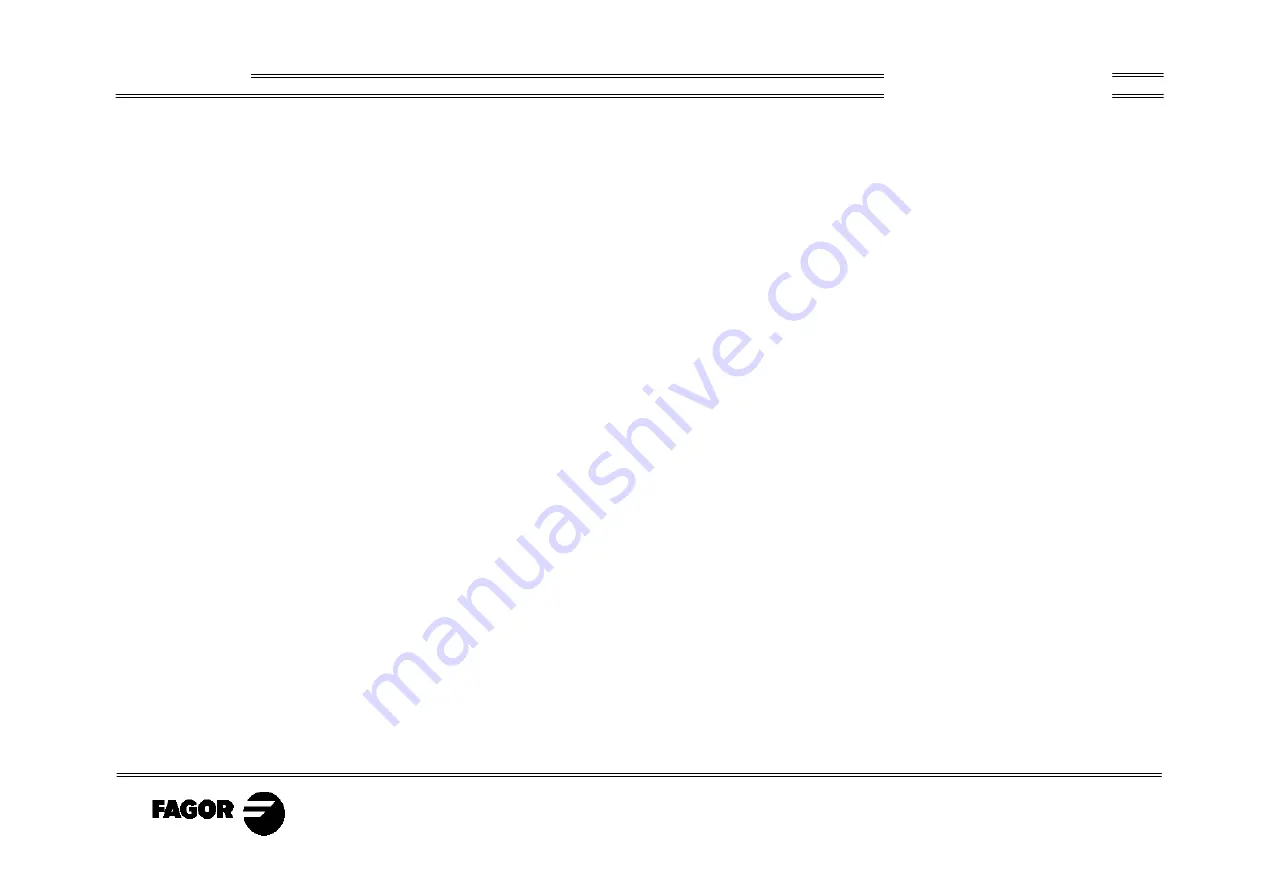
Self-teaching Manual
Chapter 2 Page 2
MC Model
Theory on tools
This chapter describes:
• What the tool turret is.
• What the tool table is and what information it contains.
• What tool presetting is.
• Defects due to errors in the tool table.
> Due to wrong tool calibration.
> Due to wrong tool radius values.
Содержание 8040 CNC - FEATURES
Страница 1: ...REF 0307 SOFT M 7 XX SOFT M 7 1X 8040 CNC NEW FEATURES ...
Страница 2: ...Page 2 of 2 8040 CNC NEW FEATURES SOFT M 7 XX SOFT M 7 1X ...
Страница 45: ...User notes NEW FEATURES SOFT M 7 XX Page 41 of 48 8040 CNC ...
Страница 46: ...User notes NEW FEATURES SOFT M 7 XX Page 42 of 48 8040 CNC ...
Страница 52: ...User notes NEW FEATURES SOFT M 7 1X Page 48 of 48 8040 CNC ...
Страница 53: ...Operating Manual MC option Ref 0204 ing ...
Страница 143: ...Self teaching Manual MC option Ref 0112 ing ...
Страница 147: ...Chapter 1 Theory on CNC machines ...
Страница 156: ...Chapter 2 Theory on tools ...
Страница 164: ...Chapter 3 Hands on training ...
Страница 186: ...Chapter 4 Automatic Operations ...
Страница 201: ...Chapter 5 Summary of work cycles ...
Страница 220: ...Chapter 6 Conversational part programs ...
Страница 235: ...Appendix I Programming example ...
Страница 237: ...Self teaching Manual Appendix I Page 3 MC Model Programming example Step 1 Surface milling 1 ...
Страница 238: ...Self teaching Manual Appendix I Page 4 MC Model Programming example Step 2 Machining the profile 2 Other data ...
Страница 239: ...Self teaching Manual Appendix I Page 5 MC Model Programming example Step 3 Rectangular boss 3 ...
Страница 240: ...Self teaching Manual Appendix I Page 6 MC Model Programming example Step 4 Circular pocket 4 ...
Страница 241: ...Self teaching Manual Appendix I Page 7 MC Model Programming example Step 5 Rectangular pocket 5 ...