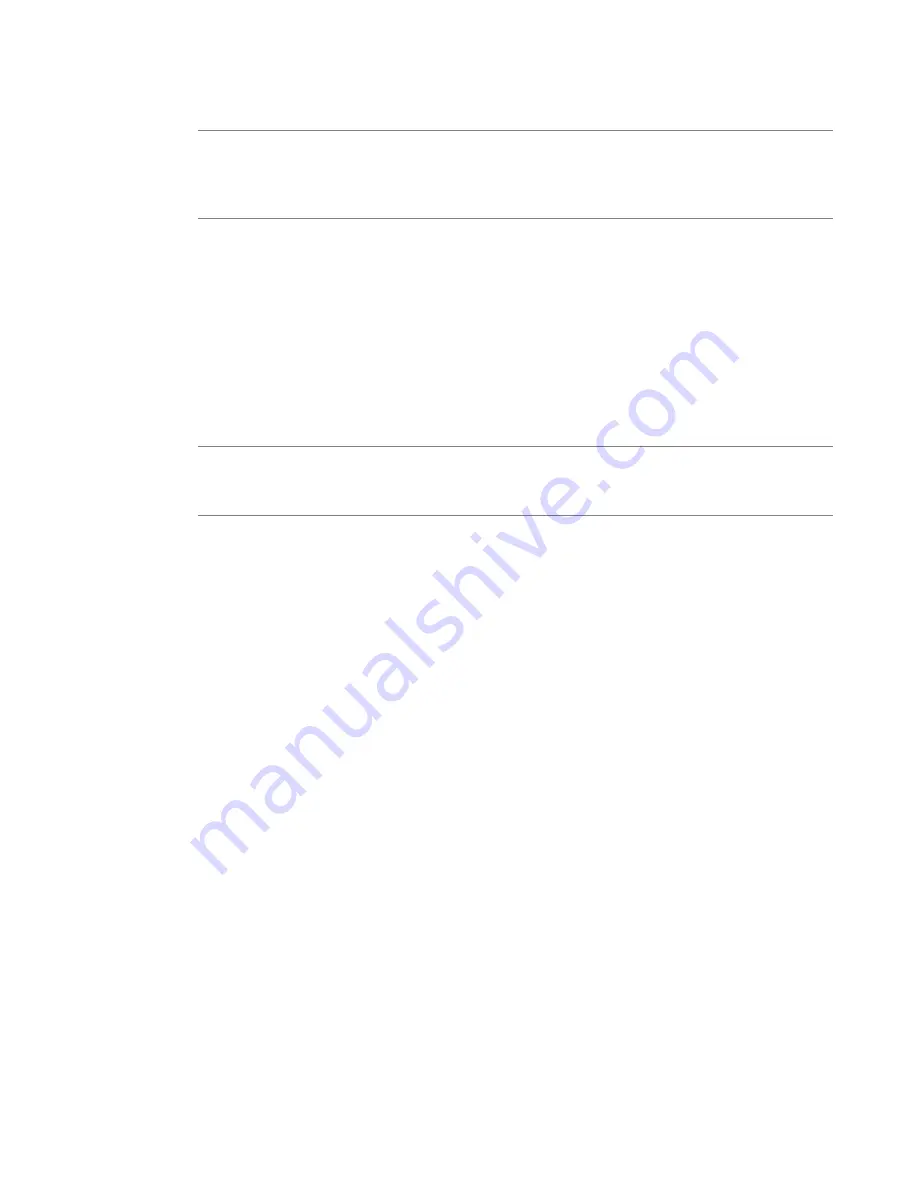
A blade within a cluster is known as a cluster member. You can assign a management IP address to each
cluster member.
Important: When you configure an IP address for a blade, that IP address corresponds to the slot in which
the blade resides. If you replace that blade with another, the new blade automatically receives the
previously-configured management IP address, provided that a second operating blade is installed in the
system. At least one operational blade is required at all time to preserve the existing configuration data.
You can manage clusters using these methods:
•
LCD panel
•
config
utility
•
tmsh
commands
Configuring the cluster IP address from the LCD
You can use the LCD panel to configure the cluster IP address. The options for cluster and blade management
are located in the Cluster menu item under the System menu.
Note: When using the LCD to manage clusters, be sure to use the Commit menu option after changing each
setting. Alternatively, you can change all cluster-related settings and use the Commit option to save all
settings at once.
1.
Press the X button to access the LCD menus.
2.
Use the arrow keys to select
System
and press the Check button.
3.
Use the arrow keys to select
Cluster
and press the Check button.
4.
Use the arrow keys to select
Cluster Mgmt
and press the Check button.
5.
Use the arrow keys to select
Cluster IP
and press the Check button.
The LCD panel shows the current IP address of the cluster. The default value is
192.168.1.246
.
6.
Use the arrow keys to configure the IP address of the cluster.
7.
Press the X button until you return to the
Cluster Mgmt
menu.
8.
Use the arrow keys to select
Commit
and press the Check button.
The system saves the new IP address for the cluster. You can now access the browser-based Configuration
utility using the cluster IP address you assigned.
Configuring the cluster IP subnet mask from the LCD
You can use the LCD panel to configure the cluster IP subnet mask.
1.
Press the X button to access the LCD menus.
2.
Use the arrow keys to select
System
and press the Check button.
3.
Use the arrow keys to select
Cluster
and press the Check button.
4.
Use the arrow keys to select
Cluster Mgmt
and press the Check button.
5.
Use the arrow keys to select
Cluster IP Mask
and press the Check button.
The LCD shows the current subnet mask address of the cluster. The default value is
255.255.255.0
.
6.
Use the arrow keys to configure the subnet mask of the cluster.
7.
Press the X button until you return to the
Cluster Mgmt
menu.
8.
Use the arrow keys to select
Commit
and press the Check button.
55
Platform Guide: VIPRION
®
4800 Series
Содержание VIPRION 4800 Series
Страница 1: ...Platform Guide VIPRION 4800 Series MAN 0423 05 ...
Страница 2: ......
Страница 6: ...Legal Notices 103 Legal Notices 103 6 Table of Contents ...
Страница 76: ...Figure 21 Airflow in the VIPRION 4800 platform 76 Environmental Guidelines ...
Страница 86: ......
Страница 88: ...88 China RoHS Requirements ...
Страница 89: ...89 Platform Guide VIPRION 4800 Series ...
Страница 90: ...90 China RoHS Requirements ...
Страница 94: ...94 Repackaging Guidelines ...
Страница 97: ...10 Close and seal the outer shipping box 97 Platform Guide VIPRION 4800 Series ...
Страница 98: ......
Страница 102: ......
Страница 109: ...W warnings warnings continued environmental 71 109 Index ...
Страница 110: ...110 Index ...






























