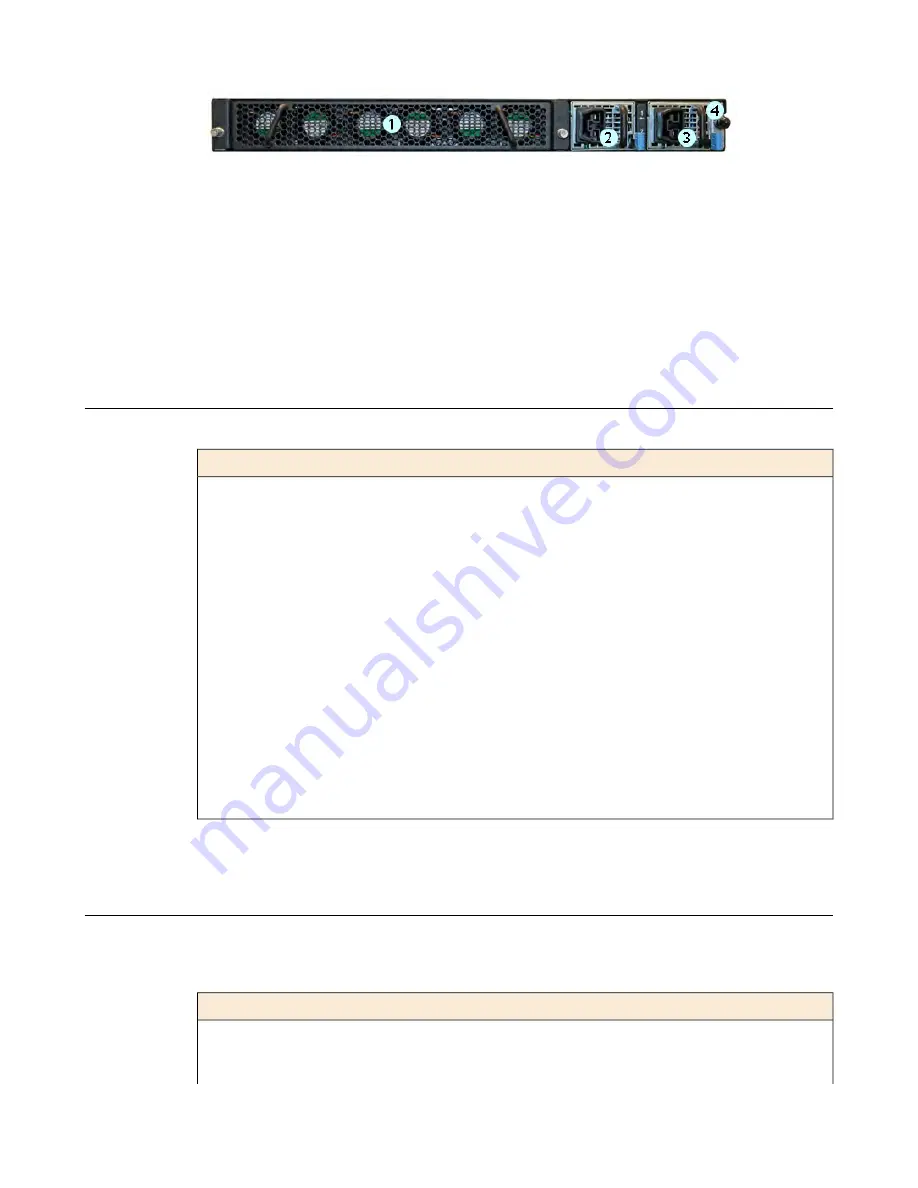
Figure 10: Back view of the i7000/i10000 Series High Voltage DC-powered platform
1.
Fan tray (removable)
2.
Power input panel 1 (DC power receptacle)
3.
Power input panel 2 (DC power receptacle)
4.
Chassis ground terminal
Hardware included with the platform
This platform includes all of the hardware components listed here.
Hardware
Quantity
Power cables (black), AC power only, per platform configuration. Might include multiple
power cable types if product is delivered outside of the US/Canada. By default, these platforms
include one power supply and power cable: i5000 Series.
1 or 2
Power cables (black), AC power only, per platform configuration. Might include multiple
power cable types if product is delivered outside of the US/Canada.
2
DC ring terminals, standard DC power only. By default, this platform includes two DC power
supplies and four ring terminals.
4
RJ45 to RJ45 failover cable, CAT 5 crossover (blue)
1
RJ45 to DB9 console port cable (beige)
1
RJ45F to RJ45M rolled adapter (beige)
1
Quick-install rail kit
1
Rail lock brackets
2
M3 x 8mm flathead screws, black with patch
4
#8-32 pan head screws, steel zinc
4
Peripheral hardware required
For each platform, you might need to provide additional peripheral hardware. If you plan to remotely
administer the system, it would be helpful to have a workstation already connected to the same subnet as
the management interface.
Description
Type of hardware
You must provide networking devices that are compatible with the
network interface ports on the platform. You can use either
1000/10000-Megabit or 40-Gigabit Ethernet switches.
Network hubs, switches, or
connectors to connect to the
platform network interfaces
8
Platform Overview
Содержание i5000 Series
Страница 1: ...Setting Up the i5000 i7000 i10000 i11000 Series Platform MAN 0620 08...
Страница 2: ......
Страница 4: ...4 Table of Contents...
Страница 10: ......
Страница 20: ......
Страница 26: ......
























