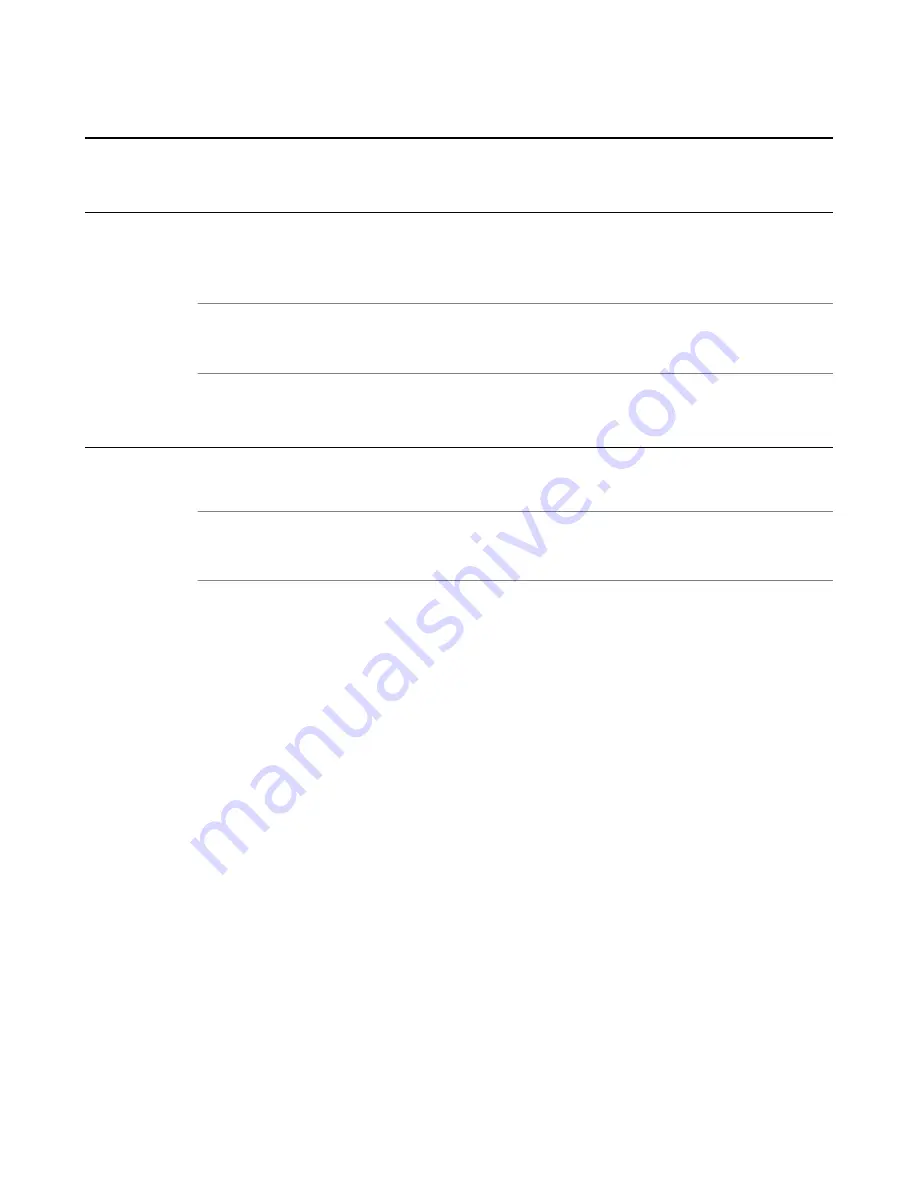
Configuring the System for F5 Herculon SSL Orchestrator
Overview: Configuring the system for F5 Herculon SSL Orchestrator
To set up your system for decrypting and encrypting outbound SSL/TLS traffic, you need to use the F5
®
Herculon
™
SSL Orchestrator
™
Setup Wizard which initially guides you through basic minimal setup
configuration. When you have completed the basic setup using the Setup Wizard, the Herculon SSL
Orchestrator configuration utility assists you with the rest of your configuration.
Note: If you are implementing a high availability environment for Herculon SSL Orchestrator, review the
Setting up Herculon SSL Orchestrator in a High Availability Environment section for more detailed
information.
Using the Herculon SSL Orchestrator setup wizard
Before you start this task:
Make sure you set up a management IP address, netmask, and default routing on your system.
Note: If at any time during your configuration you need to return to the F5
®
Herculon
™
SSL
Orchestrator
™
Setup Wizard, simply click the F5 logo in the upper-left corner of the configuration utility,
and on the Welcome screen, click the Run the Setup Utility link.
The Herculon SSL Orchestrator Setup Wizard guides you through the basic, minimal setup configuration
for Herculon SSL Orchestrator.
1.
On the Welcome screen, click
Next
.
2.
On the License screen, click
Activate
.
3.
On the EULA screen, click
Accept
.
The license activates and the system reboots for the configuration changes to take effect.
4.
After the system reboots, click
Continue
.
5.
On the Device Certificates screen, click
Next
.
6.
On the Platform screen, for the
Management Port Configuration
setting, click
Manual
.
The
Management Port
setting should include the management interface details that were previously
created.
7.
In the
Host Name
field, type the name of this system.
The Host Name must be a fully qualified domain name.
For example,
www.siterequest.com
.
8.
In the User Administration area, type and confirm the Root Account and Admin Account passwords,
and click
Next
.
The Root Account provides access to the command line, while the Admin Account accesses the user
interface.
The system notifies you to log out and then log back in with your username and new password.
9.
Click
OK
.
The system reboots.
10.
(Optional) On the Network Time Protocol (NTP) screen, in the
Address
field, type the IP address of
the NTP server to synchronize the system clock with an NTP server, and click
Add
.
Содержание Herculon SSL Orchestrator
Страница 1: ...F5 Herculon SSL Orchestrator Setup Version 13 1 3 0 ...
Страница 2: ......
Страница 6: ...What is F5 Herculon SSL Orchestrator 6 ...
Страница 26: ...Setting Up a Basic Configuration 26 ...
Страница 38: ...Importing and Exporting Configurations for Deployment 38 ...
Страница 54: ...Using Herculon SSL Orchestrator Analytics 54 ...
























