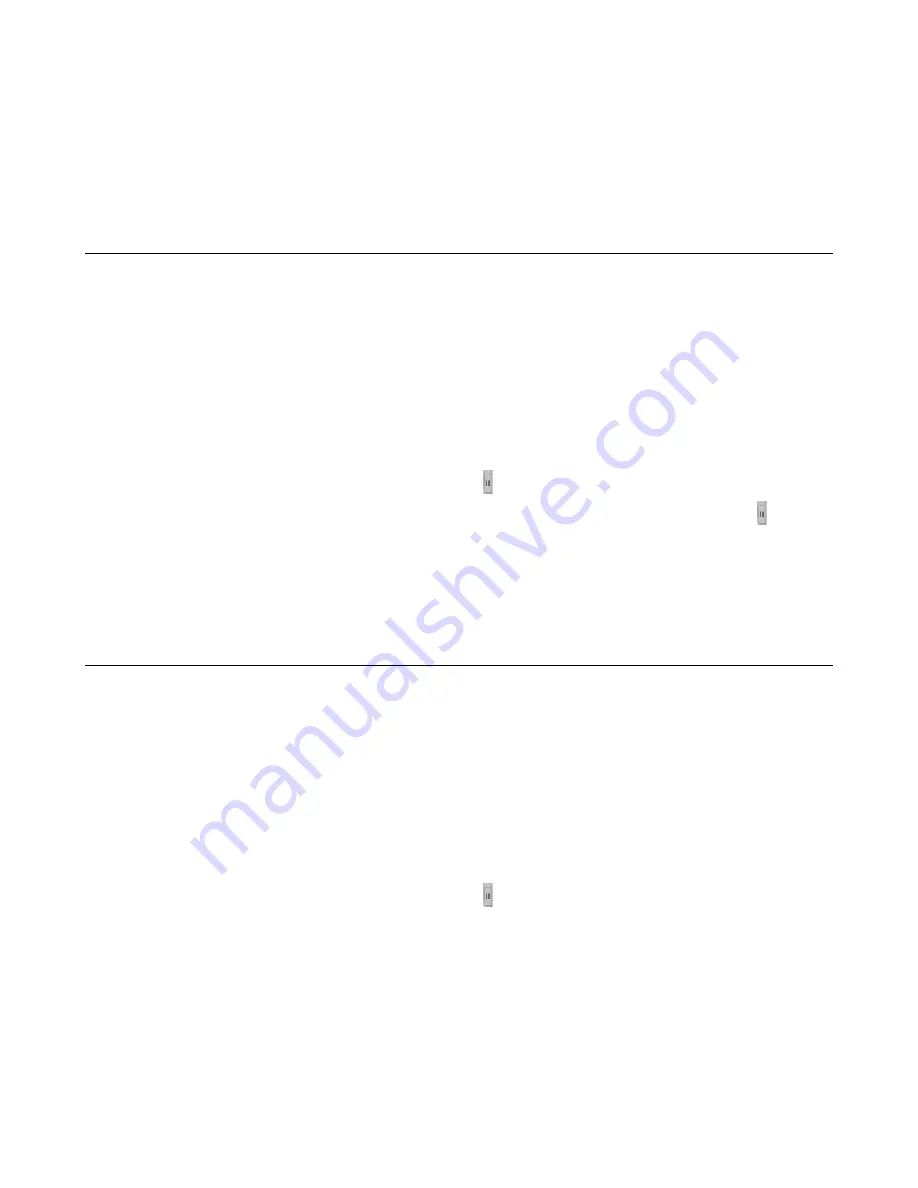
4.
To compare another statistic, in the chart legend click
Hit Count
and select a statistic.
For example, select
Duration
or
Hit Count Per Second
.
A line graph displays for the statistic you selected. The comparison chart remains available on your
screen as long as you keep your browser open.
5.
To remove the comparison chart from the screen, click the
X
in the upper right corner of the chart.
Viewing the top sites bypassed
You can use F5
®
Herculon
™
SSL Orchestrator
™
statistics to view and analyze which servers bypass the
most SSL requests and perform no decryption.
1.
On the Main tab, click
SSL Orchestrator
>
Analytics
>
Statistics
to view the default charts, on the
left, and dimensions, such as Client Cipher Names, Virtual Servers, and Actions, on the right. The
default time for collecting data is set to show statistics gathered over the last hour.
The Statistics screen opens.
2.
On the right, expand the
Actions
and
Servers
dimensions.
Data for the dimensions display in tables. By default, those with the greatest hit count display at the
top.
3.
Rearrange the screen to display more columns of data in the tables:
•
To switch to a table-only view, click the icon.
•
To change the widths of the tables and the charts across the display, drag and drop the icon.
4.
In
Actions
, select
Bypassed
.
5.
In
Servers
, the servers on which SSL bypass has occurred the most frequently are at the top of the
list.
Viewing the top sites decrypted
You can use F5
®
Herculon
™
SSL Orchestrator
™
statistics to view and anaylze which servers decrypted
the most SSL requests.
1.
On the Main tab, click
SSL Orchestrator
>
Analytics
>
Statistics
to view the default charts, on the
left, and dimensions, such as Client Cipher Names, Virtual Servers, and Actions, on the right. The
default time for collecting data is set to show statistics gathered over the last hour.
The Statistics screen opens.
2.
On the right, expand the
Actions
and
Servers
dimensions.
Data for the dimensions display in tables. By default, those with the greatest hit count display at the
top.
3.
Rearrange the screen to display more columns of date in the tables:
•
To switch to a table-only view, click the icon.
• To change the widths of the tables and the charts across the display, drag and drop the icon as
necessary.
4.
In
Actions
, select
Intercepted
.
5.
In
Servers
, the servers on which decryption has occurred the most frequently are at the top of the
table.
F5 Herculon SSL Orchestrator: Setup
51
Содержание Herculon SSL Orchestrator
Страница 1: ...F5 Herculon SSL Orchestrator Setup Version 13 1 3 0 ...
Страница 2: ......
Страница 6: ...What is F5 Herculon SSL Orchestrator 6 ...
Страница 26: ...Setting Up a Basic Configuration 26 ...
Страница 38: ...Importing and Exporting Configurations for Deployment 38 ...
Страница 54: ...Using Herculon SSL Orchestrator Analytics 54 ...






















