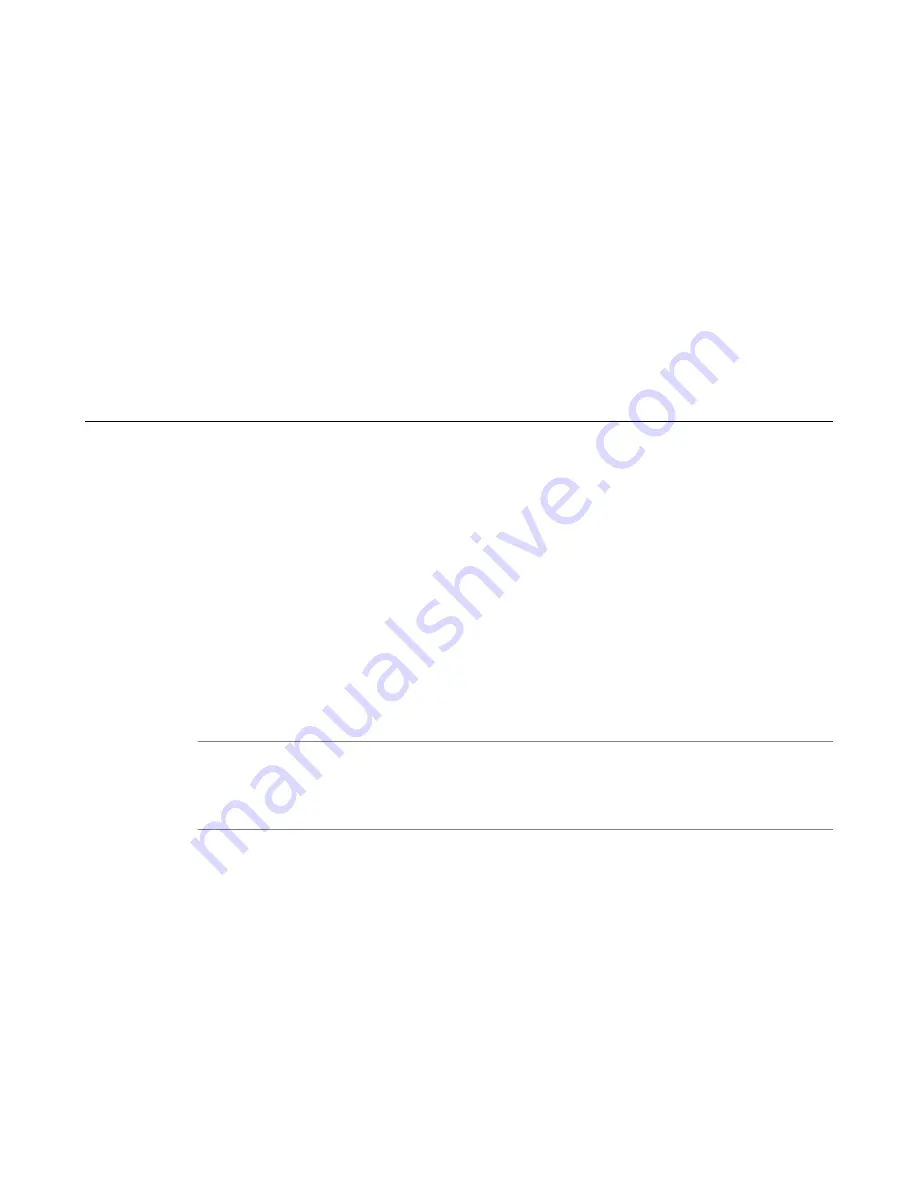
Setting up a basic configuration for deployment
You must create identical information on each device before deploying the configuration.
You can now setup a basic configuration for deployment on your active device.
1.
On the Main tab, click
SSL Orchestrator
>
Configuration
.
The General Properties screen opens.
2.
Refer to the
Configuring general properties
section for complete instructions.
After you deploy your configuration on the active device, the system automatically synchronizes the
configuration with all of the other devices in the device group. Since some errors may not be
apparent, it is critical that you thoroughly test and diagnose the success or failure of the deployment.
Refer to
Task summary for diagnosing and fixing high availability deployment
for steps to test and
verify your HA deployment.
Task summary for diagnosing and fixing high availability deployment
Before using the methods available in this section, first refer to the
Diagnosing your Herculon SSL
Orchestrator deployment
section for detailed information on how to monitor the success or failure of
your configuration deployment.
For additional methods that help diagnose, verify, and fix a failed HA deployment, use the following
tasks:
•
Verifying deployment and viewing logs
•
Verifying the RPM file version on both devices
•
Configuring general properties and redeploying
•
Reviewing error logs and performing recovery steps
Verifying deployment and viewing logs
You can verify your deployment by verifying that the required virtuals, profiles, and BIG-IP
®
LTM
®
and
network objects have been created, checking that the RPM files are in sync, and reviewing logs for
failures, for example.
Note: Because the initial device in the HA device group repeats the configuration requests and
propagates the configuration to other BIG-IP devices, make sure you verify the initial configured device
first, followed by each device in the HA device group. If the initial device deployment configuration fails,
all other device configuration deployments will not successfully be configured.
1.
Verify that all expected and required virtuals, profiles, and BIG-IP LTM and network objects (route-
domains, VLANs, self IPs) have been created on each device in the HA device group.
These will be items beginning with the name given to the application (for example, if the application
was named SSLO, verify that all of the items named | Summary SSL Orchestrator 13.0.0 | 9 SSLO_*
are the same on all devices).
2.
Ensure that all RPM file versions are identical.
3.
Verify your deployment with, or without, services.
4.
Review the following logs for failures:
•
/var/log/restnoded/restnoded.log
•
/var/log/restjavad.0.log
Setting up Herculon SSL Orchestrator in a High Availability Environment
44
Содержание Herculon SSL Orchestrator
Страница 1: ...F5 Herculon SSL Orchestrator Setup Version 13 1 3 0 ...
Страница 2: ......
Страница 6: ...What is F5 Herculon SSL Orchestrator 6 ...
Страница 26: ...Setting Up a Basic Configuration 26 ...
Страница 38: ...Importing and Exporting Configurations for Deployment 38 ...
Страница 54: ...Using Herculon SSL Orchestrator Analytics 54 ...















































