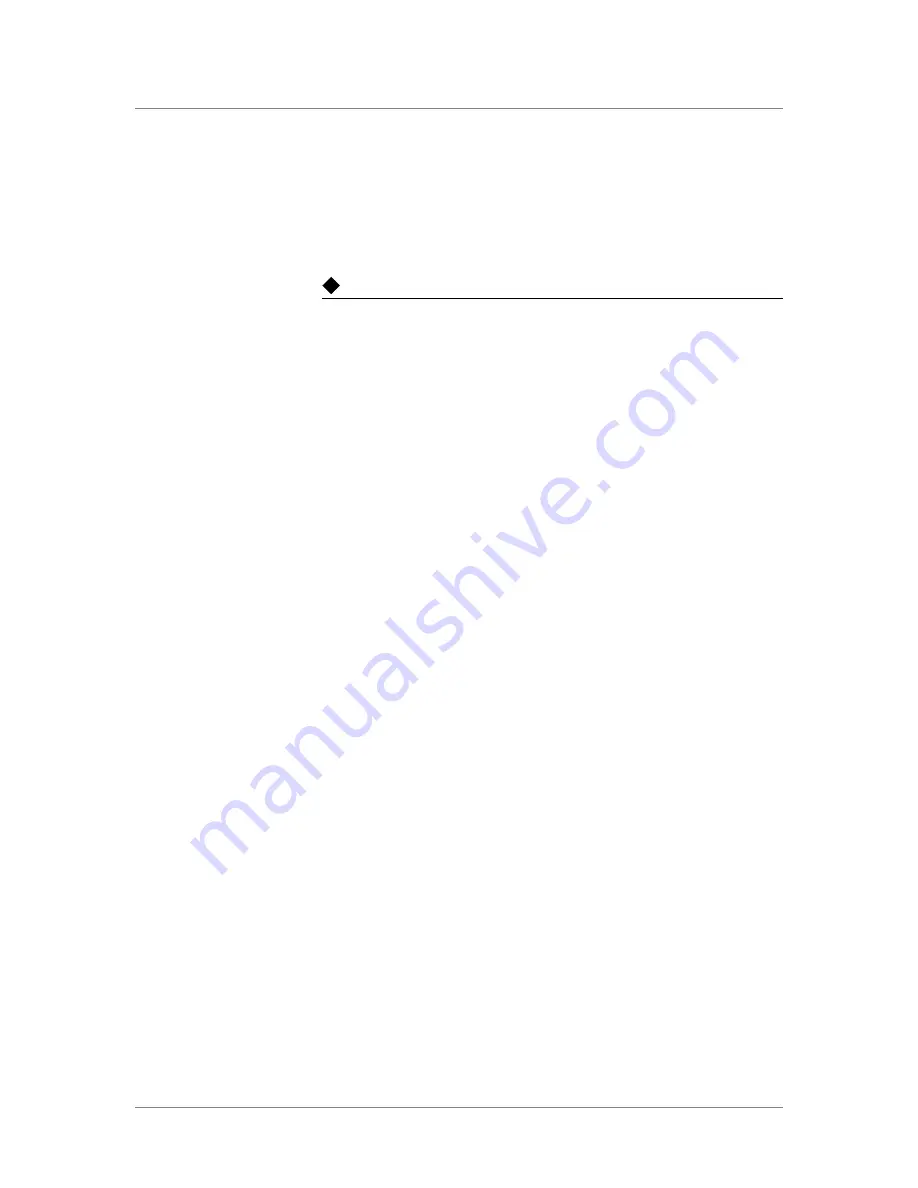
Chapter 6
6 - 4
Managing FIPS keys
The web-based Configuration utility provides a key management interface.
You can use the Configuration utility to create FIPS keys, convert existing
keys to FIPS keys, and import existing keys into the system.
Note
Once a key is converted to FIPS, the process cannot be reversed.
To create FIPS keys using the Configuration utility
1. On the Main tab of the navigation pane, expand
Local Traffic
, and
click
SSL Certificates
.
This opens the SSL Certificates screen which lists all certificates
installed on the LTM system.
2. On the upper-right portion of the screen, click
Create
.
The New SSL Certificates screen opens.
3. In the
Name
box, type a unique name for the certificate.
4. Using the
Issuer
setting, specify the type of certificate you want to
use:
• For a self-signed certificate, select
Self
.
• To request a certificate from a CA, select
Certificate Authority
.
5. Configure the
Common Name
setting and any other settings you
want.
6. In the Key Properties section, select the security type
FIPS
and a
key size.
7. Click
Finished
.
To convert existing keys using the Configuration utility
1. On the Main tab of the navigation pane, expand
Local Traffic
and
click
SSL Certificates
.
This opens the SSL Certificates screen which lists all certificates
installed on the LTM system.
2. Click a certificate name.
This displays the properties of that certificate.
3. If you want to see information about the key that is associated with
that certificate, click
Key
on the menu bar.
This displays the type and size of the key.
4. To convert the key to a FIPS key, click the
Convert to FIPS
button.
The key is converted. Once the key is converted, this process cannot
be reversed.
Содержание 6900
Страница 1: ...Platform Guide 6900 and 8900 MAN 0297 03 ...
Страница 2: ......
Страница 5: ...Table of Contents ...
Страница 6: ......
Страница 10: ...Table of Contents viii ...
Страница 11: ...1 The 6900 8900 Platform About the 6900 8900 platform Technical support resources ...
Страница 12: ......
Страница 18: ...Chapter 1 1 6 ...
Страница 19: ...2 Installing the 6900 8900 Platform Installing and connecting the hardware ...
Страница 20: ......
Страница 31: ...3 Operating the LCD Panel Introducing the LCD panel Using the LCD panel Navigating through the LCD menus ...
Страница 32: ......
Страница 40: ......
Страница 49: ...5 Using Always On Management Introducing Always On Management Accessing the AOM Command Menu ...
Страница 50: ......
Страница 56: ......
Страница 64: ...Chapter 6 6 8 ...
Страница 65: ...7 Replacing AC Power Supplies About the AC power supply Replacing a power supply ...
Страница 66: ......
Страница 70: ...Chapter 7 7 4 ...
Страница 71: ...8 Replacing DC Power Supplies About the DC power supply Guidelines for DC powered equipment ...
Страница 72: ......
Страница 81: ...9 Replacing the Fan Tray About the fan tray Replacing the fan tray ...
Страница 82: ......
Страница 86: ......
Страница 96: ...Chapter 10 10 10 ...
Страница 97: ...11 Working with Environmental Guidelines for the 6900 8900 Platform Environmental requirements ...
Страница 98: ......
Страница 100: ...Chapter 11 11 2 ...
Страница 101: ...12 Understanding Platform Airflow Reviewing platform airflow information ...
Страница 102: ......
Страница 104: ...Chapter 12 12 2 ...
Страница 106: ......
Страница 113: ...A Platform Specific Hazardous Substance Levels for China 6900 platform 8900 platform ...
Страница 114: ......
Страница 117: ...Glossary ...
Страница 118: ......
Страница 121: ...Index ...
Страница 122: ......






























