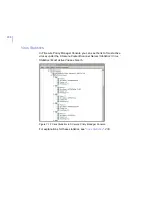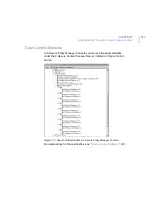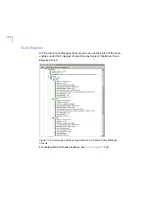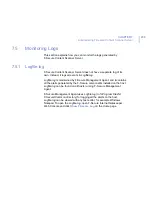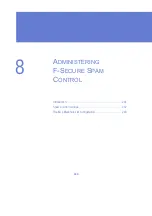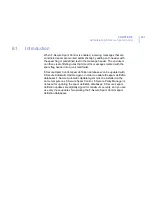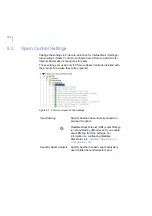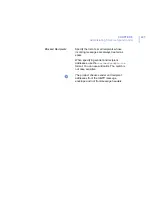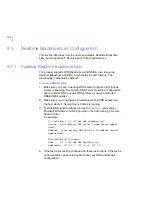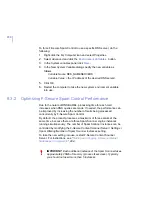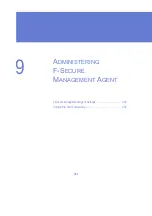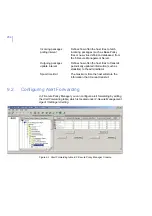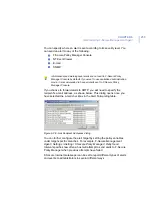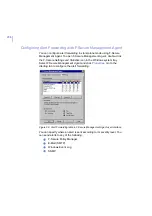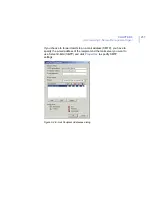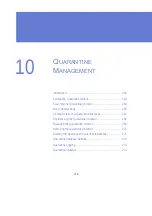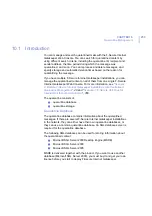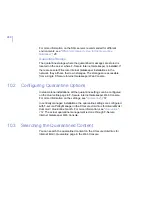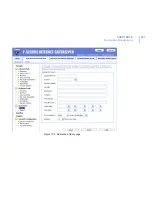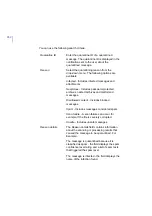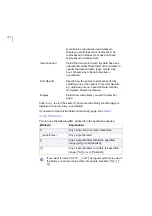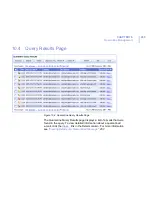250
To force F-Secure Spam Control to use a specific DNS server, do the
following:
1.
Right-click the
My Computer
icon and select
Properties
.
2.
Select
Advanced
and click the
Environment Variables..
button.
3.
In the
System variables
panel click
New..
.
4.
In the
New System Variable
dialog specify the new variable as
follows:
Variable Name
: RES_NAMESERVERS
Variable Value
: <the IP address of the desired DNS server>
5.
Click OK.
6.
Restart the computer to take the new system environment variable
into use.
8.3.2
Optimizing F-Secure Spam Control Performance
Due to the nature of DNSBL/RBL, processing time for each mail
increases when DNS queries are made. If needed, the performance can
be improved by increasing the number of mails being processed
concurrently by F-Secure Spam Control.
By default, the product processes a maximum of three e-mails at the
same time, because there are three Spam Scanner engine instances
running simultaneously. The number of Spam Scanner instances can be
controlled by modifying the
F-Secure Content Scanner Server / Settings /
Spam Filtering/Number of Spam Scanner Instances
setting.
To take the new setting into use, restart F-Secure Content Scanner
Server. For instructions, see “
Starting and Stopping F-Secure Internet
.
IMPORTANT: Each additional instance of the Spam Scanner takes
approximately 25Mb of memory (process fsavsd.exe). Typically
you should not need more than 5 instances
.
Содержание INTERNET GATEKEEPER WINDOWS 2000-2003 SERVER 6.61...
Страница 1: ...F Secure Internet Gatekeeper Windows 2000 2003 Server Administrator s Guide...
Страница 10: ...10 ABOUT THIS GUIDE How This Guide is Organized 11 Conventions Used in F Secure Guides 13...
Страница 26: ...26 2 DEPLOYMENT Overview 27 Deployment Scenarios 29...
Страница 58: ...58 Step 10 Enter the IP address of the F Secure Policy Manager Server Click Next to continue...
Страница 200: ...200 Figure 6 17 Summary of SMTP scanning statistics in F Secure Internet Gatekeeper Web Console...
Страница 251: ...251 9 ADMINISTERING F SECURE MANAGEMENT AGENT F Secure Management Agent Settings 252 Configuring Alert Forwarding 254...
Страница 261: ...CHAPTER10 261 Quarantine Management Figure 10 1 Quarantine Query page...
Страница 275: ...275 11 SECURITY AND PERFORMANCE Introduction 276 Optimizing Security 276 Optimizing Performance 277...
Страница 280: ...280 12 UPDATING VIRUS AND SPAM DEFINITION DATABASES Overview 281 Automatic Updates 281 Configuring Automatic Updates 282...
Страница 296: ...296 A APPENDIX Warning Messages HTTP Warning Messages 297 SMTP Warning Messages 298...
Страница 300: ...300 B APPENDIX Specifying Hosts Introduction 301 Domain 301 Subnet 301 IP Address 302 Hostname 302...
Страница 304: ...304 C APPENDIX Access Log Variables List of Access Log Variables 305...
Страница 309: ...309 D APPENDIX Mail Log Variables List of Mail Log Variables 310...
Страница 312: ...312 E APPENDIX Configuring Mail Servers Configuring the Network 313 Configuring Mail Servers 314...
Страница 318: ...318 6 Change the TCP port to some other unused port for example 26 7 Click OK for all the windows and reboot the server...
Страница 360: ...360 G APPENDIX Services and Processes List of Services and Processes 361...
Страница 414: ...414...