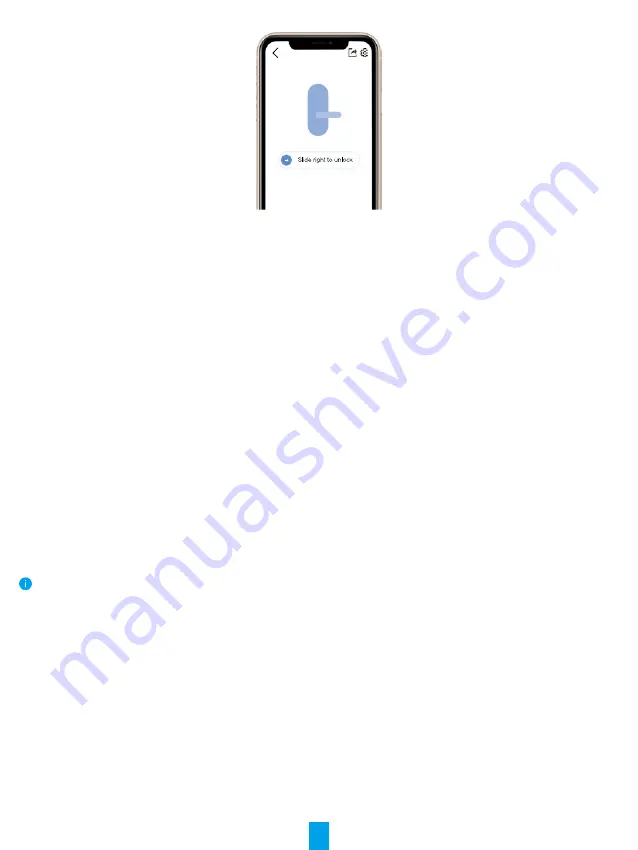
13
Bluetooth Key Management
1� Add Bluetooth Keys
Add bluetooth keys for your family or guests, they can also unlock the door on the EZVIZ app.
The following conditions are required:
1.
Make sure your family or guests have installed and logged onto the APP.
2.
Operate on the Ezviz App near the lock.
Follow the steps below yourself:
1. Click Bluetooth key management and Add bluetooth keys, enter the EZVIZ account of your family or guests.
2. Set the name of your family or guests, and click Next Step.
3.
Set the term of validity and
click Next Step.
4. Obtain the bluetooth matching code and inform your family or guests of the code.
Assist your family or guests to complete the following operation.
1.
Family or guests receive the device on their phones.
2.
Refresh the homepage, find the lock card and click to get in.
3.
Put the phone of your family or guests close to the lock, enter the bluetooth matching code for verification. After
verification, the phone can be successfully bound and the unlocking function is supported on the phone.
•
Please put the phone close to the lock and make sure the phone is bluetooth connected to the lock.
•
Please make sure the management code is correct.
•
Retry from step 1.
2� Manage Bluetooth Keys
Lauch your EZVIZ app within bluetooth range and make sure your phone is bluetooth connected to the lock. Click
More button behind their name, you can set term of validity and delete their bluetooth key.
Accessory Management
Please purchase password keypad or card-password keypad seperately.
1� Add Accessory
The lock is able to bind only one password keypad or card-password keypad. The progress are the same.
1.
Press and hold the anti prying key, then you put batteries in the battery slot. Otherwise you have to silence the




















