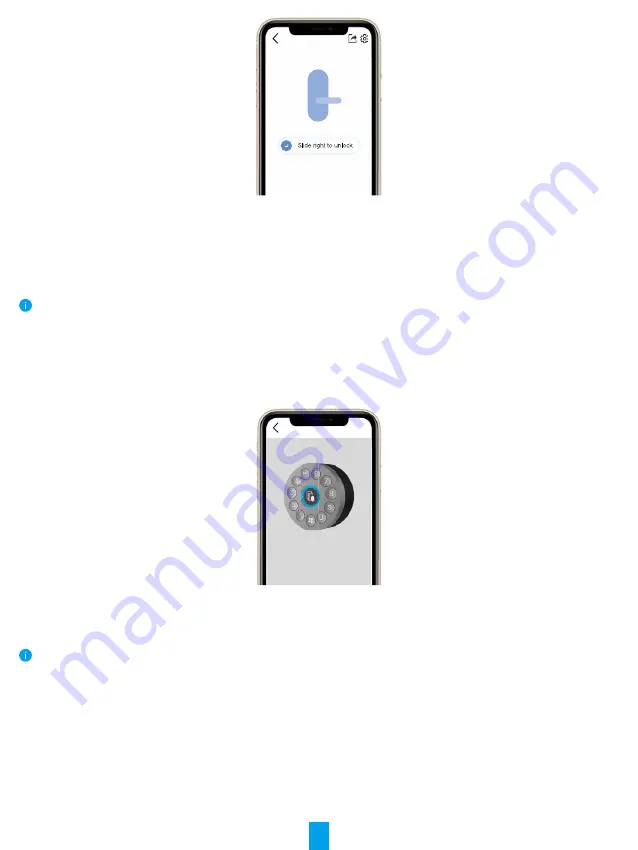
17
Accessory Management
1� Add Accessory
Please confirm the accessory is in the initialization state. If not, remove the batteries of the accessory, press
and hold the Confirm Key and install the batteries back. Press and hold the Confirm Key for 5s until the LED
indicator ring is flashing red, all parameters will be restored to factory settings.
1. Lauch your EZVIZ app within bluetooth range and make sure your phone is bluetooth connected to the lock.
2. Tap your lock and choose Settings -> Accessory Management and choose card-password keypad.
3.
Press and hold the Confirm Key for 3s until the LED indicator ring is flashing blue, the keypad is ready for
binding to the lock.
Bind the Accessory
4. Add the keypad by following the wizard on the app.
The EZVIZ app will automatically enter keypad page when the accessory is bound successfully.
•
Please make sure that the accessory are close to the lock if binding failed.
•
Retry from step 1 if binding failed.
2� Manage Accessory
Lauch your EZVIZ app within bluetooth range and make sure your phone is bluetooth connected to the lock. Tap
your lock and choose Setting -> Accessory Management, you can manage passwords (for detailed information,
please refer to
Chapter Card and Password Management
), unbind and upgrade the keypad on this page.
3� Card and Password Management
Lauch your EZVIZ app within bluetooth range and make sure your phone is bluetooth connected to the lock. Tap
your lock and choose Setting -> Accessory Management -> Card and password management, you can manage

























