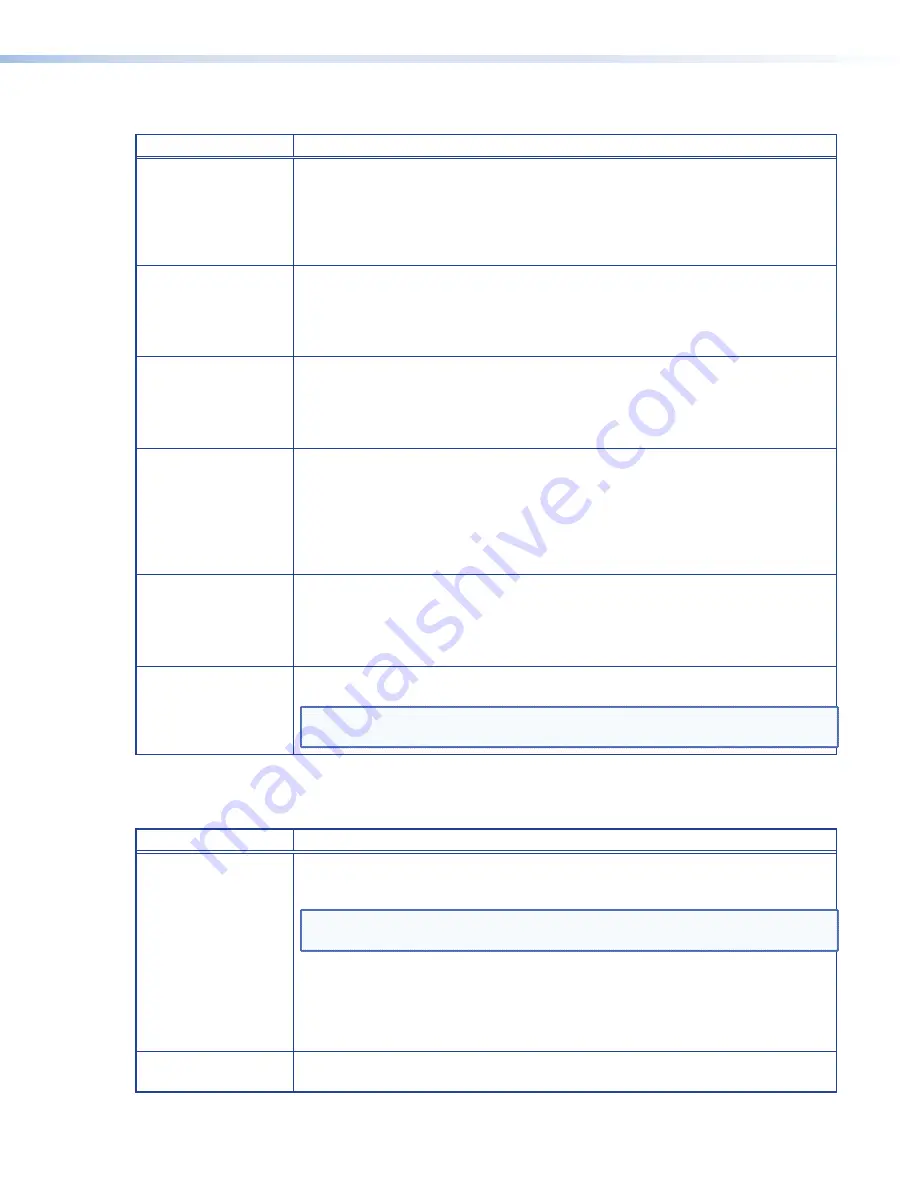
Device Not Listed in the Device List Page
Cause
Check
The device is not
powered on.
If the front panel LEDs are unlit and the front panel LCD menu is not cycling through
the default menu, the unit is not powered on.
Check that the power supply is connected to the rear panel receptacle and that the
IEC cord from the power supply is connected to a suitable power source (see
on page 14).
If necessary, try using a different power supply unit.
There is a fault with the
power or the device is
over temperature.
When the Alarm LED on the front panel flashes red, there is an over temperature
condition and the unit shuts down.
Ensure the grills on the front and rear panels are not obstructed and check the
ambient temperature.
Cycle the power off and on to reset the unit.
The device has an
incorrect IP address or
subnet mask.
Check that the IP address assigned to the VNM 250 unit is correct.
The IP address and subnet mask for the device are displayed in the default menu
screens.
To change the IP address or subnet mask for the unit, see
The device has an
incorrect controller IP
address.
The controller IP address must be the IP address of the Enterprise Controller or, in
small systems, the IP address of the streaming port for the device acting as system
controller.
The controller IP address assigned to the unit is displayed by the front panel default
menu.
To change the controller IP address, see
Low Level Device Configuration
on
page 25.
No Gateway address
set on the device.
If the VNM 250 device and the controller are in different network segments,
an appropriate gateway address must be provided. Check with your network
administrator if this is required.
To change the gateway address for the unit, see
Low Level Device Configuration
on page 25.
Bad or missing network
cable
Check that the cable connecting the VNM 250 unit to the network works correctly and
is securely seated in the Streaming LAN receptacle (LAN port 2).
NOTE:
This issue is normally be accompanied by a
Controller
Not
Available
status in the front panel LCD menu Controller Summary screen.
Encoder — Input Signal (Video) Issues
This checklist helps to identify problems associated with the video input on an encoder.
Cause
Check
No source connected
to the encoder inputs.
Check the connecting cable to see if it is faulty.
Check that a video source is connected to one of the video inputs and that the cable
is securely connected.
TIP:
Extron recommends that HDMI cables are secured to VNE 250 unit, using
a LockIt HDMI Cable Lacing Bracket.
When no source is connected, the
shows
None
. If a source is connected, the menu screen shows the signal type (
HDMI
or
VGA
), the resolution, and format for the selected source.
In the web UI, check the status of the
fields (see
page 47) to ensure the source is recognized by the VNE 250.
The loop-through
output is disabled.
If there is no image on the loop-through display, check whether it has been disabled
(see the encoder front panel
on page 97).
VNM 250 • Troubleshooting
119
Содержание VN-Matrix 250 Series
Страница 6: ......














































