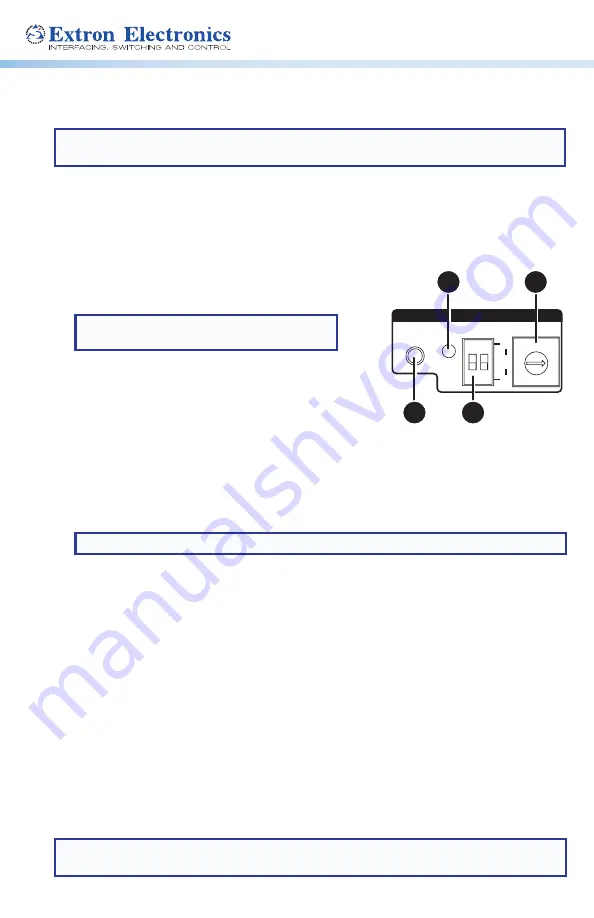
STORE
50
Hz
0
1
2
34
56
7
8
9
A
B C D E
F
60
SELECT
EDID
A
B
C
D
Extender Plus Series • Setup Guide
NOTE:
Installation and service must be performed by authorized personnel only. These
products must be used with UL approved, grounded electrical boxes.
Step 1
Configure EDID Minder
at the display device
.
The Extender Plus models offer two ways of
configuring EDID:
•
EDID Record
— Enables the device to record EDID
directly from a display.
1.
Turn the rotary switch (
A
) to position 0.
NOTE:
The DIP switch positions have no
effect in this mode.
2.
Apply power to the Extender by connecting the
12 VDC power supply. The green LED (
B
) lights when
power is available.
3.
Connect the display device to the input of the
Extender using a VGA cable.
4.
Power on the display device.
5.
Press and release the recessed EDID store button (
C
). The LED flashes red while
storing the EDID, then it turns solid green when the EDID data has been stored. The
display can now be disconnected.
NOTE:
If an external supply was used for recording, it can now be disconnected.
•
Pre-programmed EDID
— The Extender Plus models contain pre‑programmed EDIDs with
the most common display native resolutions for both 50 and 60 Hz.
1.
See Table 1 on page
9
of the
Extender Plus Series User Guide
to see which resolution
corresponds to each rotary switch (
A
) position. Set the rotary switch to the native
resolution of the display.
2.
Set the first DIP switch (
D
) to the vertical refresh frequency of the display (default is
ON, 60 Hz).
Step 2
Turn all of the equipment off and disconnect the power cords
from the power source.
Step 3
Select the installation location and install the electrical wall box (s
ee
Installation
Instructions
on page
2
of the
Extender Plus Series User Guide
for details on installing the wall
box and cables).
NOTE:
The Extron Extender Plus AAP does not require a wall box if it is installed into an
Extron HSA 400 Series or HSA 800 Series surface access product.


