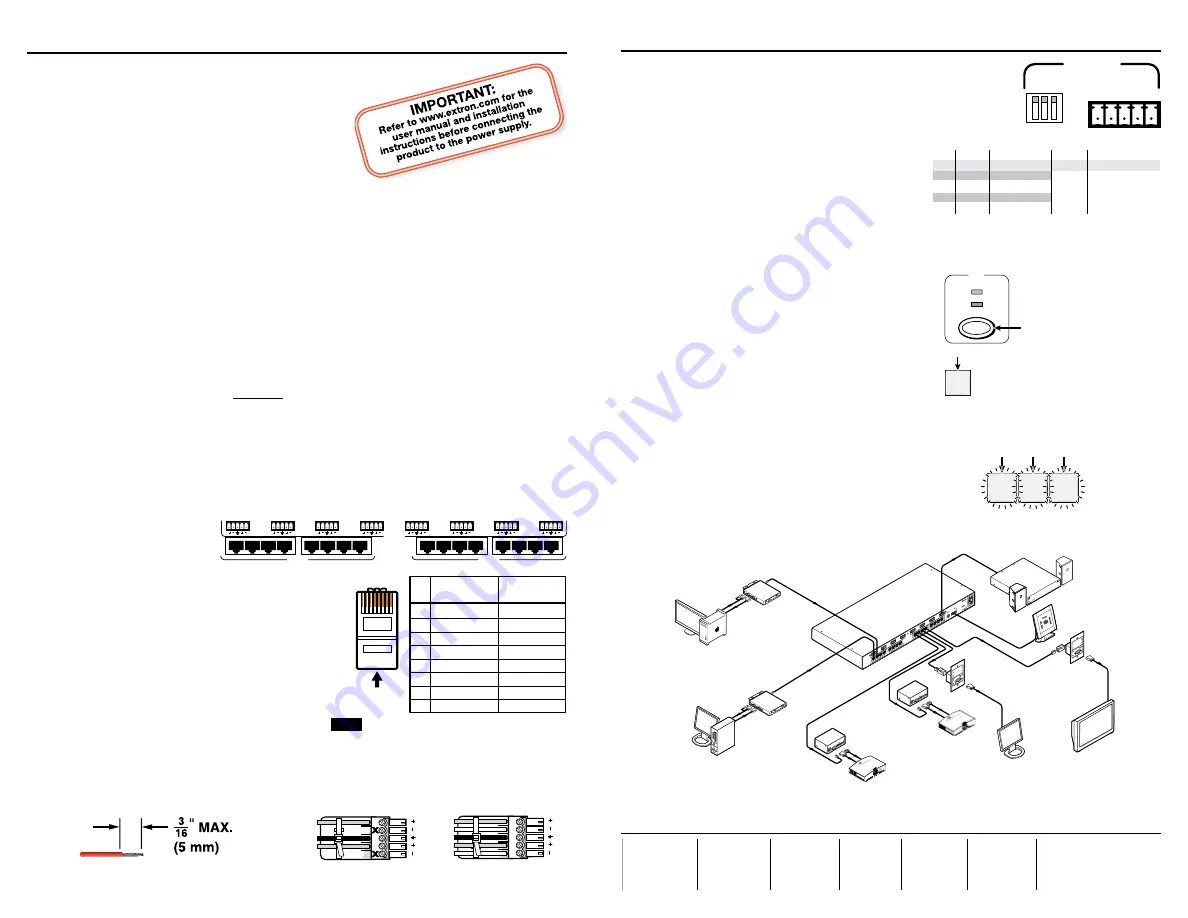
This sheet provides quick start instructions for an experienced installer
to set up and operate the TPX 88 Series matrix switcher.
About Audio
The TPX 88 A has local audio outputs on 5-pole,
3.5 mm captive screw connectors. These outputs
always follow the RJ-45 outputs, regardless of
whether the audio follows the video or is broken
away from the video in the TP ties.
N
The TP transmitters and receivers distribute audio in a proprietary digital channel of
the TP link.
• The TPX 88
cannot
switch this audio.
• The TPX 88 A
can
switch this audio and extract it for the local audio connectors.
N
The audio distributed by
MTP transmitter and receivers
is incompatible with the
audio extraction and processing capabilities of the TPX 88 A.
• The TPX 88 and the TPX 88 A
cannot
switch the mono audio that is distributed
by most MTP transmitters and receivers.
• The TPX 88 and the TPX 88 A
can
switch the stereo audio that is distributed by
stereo audio versions of the MTP S-video and composite video transmitters and
receivers, but the TPX 88 A
cannot
extract it for the local connectors.
Installation
Step 1 — Mounting
Turn off or disconnect all equipment power sources and mount the MTP switcher as
required.
Step 2 — TP inputs and outputs
Terminate up to eight
TP input cable and up to
eight TP output cables as
shown at right. Connect
them between the TPX 88
and the TP input and output devices.
N
The TPX 88 does not support the
remote power capability of some TP
transmitters and receivers.
Step 3 — Connect a local audio
device (TPX 88 A)
Connect up to eight audio devices to the
Audio Outputs connectors. Wire the
connectors as shown below.
C
Connect the sleeves to ground
(Gnd). Connecting the sleeve to a negative (-) terminal will damage the audio
output circuits.
Setup Guide — TPX 88 Series
Unbalanced Stereo Output
Balanced Stereo Output
L
R
Do not tin the wires!
Ring
Sleeve(s)
Tip
Tip
Ring
Sleeve(s)
Tip
Tip
NO GROUND HERE.
NO GROUND HERE.
Extron
USA - West
Headquarters
+800.633.9876
Inside USA / Canada Only
+1.714.491.1500
+1.714.491.1517
FAX
Extron
USA - East
+800.633.9876
Inside USA / Canada Only
+1.919.863.1794
+1.919.863.1797
FAX
Extron
Europe
+800.3987.6673
Inside Europe Only
+31.33.453.4040
+31.33.453.4050
FAX
Extron
Asia
+800.7339.8766
Inside Asia Only
+65.6383.4400
+65.6383.4664
FAX
Extron
Japan
+81.3.3511.7655
+81.3.3511.7656
FAX
Extron
China
+400.883.1568
Inside China Only
+86.21.3760.1568
+86.21.3760.1566
FAX
Extron
Middle East
+971.4.2991800
+971.4.2991880
FAX
Setup Guide — TPX 88 series (cont’d)
68-733-50
Rev. A
02 09
Typical TPX 88 application
Step 4 — Remote connector
• Connect a serial port controller. Wire the
connector as shown in the table at right.
• Use the RS-232/RS-422 DIP switches to
configure the port for the desired protocol.
Step 5 — Power
Plug a standard IEC power cord between the
power connector and a 100 VAC to 240 VAC, 50
or 60 Hz power source.
Operation — Creating ties
A
Tie
is an input-to-output connection. An input can be
tied
to more than one outputs. An
output can never be
tied
to more than one input.
Create ties as follows:
1
.
TPX 88 A only —
Press and release the I/O
button to select video and audio, video only,
or audio only.
2
. Press and release the desired input button.
3
. Press and release the desired output button(s).
4
. Press and release the Enter button.
1
2
3
4
5
6
7
8
AUDI
O
OUTPUT
S
INPUTS
1
2
3
4
5
6
7
8
OUTP
UT
S
OUTPUT
S
REMO
TE
L
R
1
L
R
2
L
R
3
L
R
4
L
R
5
L
R
6
L
R
7
L
R
8
RS-232
RS
-422
GN
D
T
X
-
TX +
R
X
-
RX +
0
1
TP
T 1
5HD
A
H-SH
IFT
BU
FFER
ED
COM
PUT
ER
INP
UT
AU
DIO
ID
P
IN
4
ID
P
IN
1
1
LOC
AL M
ONIT
OR
TP
T 15
HD
A
H-SH
IFT
BU
FFE
RED
COM
PUT
ER
INP
UT
AU
DIO
ID
P
IN
4
ID
P
IN
1
1
LOCA
L M
ONIT
OR
PC
VIDEO
IN
PU
T
VT
T0
01
CM
Tw
ist
ed
Pa
ir R
ec
eiv
er
PO
WE
R
VIDE
O IN
PU
T
VT
T0
01
CM
Tw
ist
ed
Pa
ir R
ec
eiv
er
POWE
R
C
S
Y
N
C
SO
G
C
V
ID
E
O
N
/C
L
R
AUD
IO
OUTPUT
AV
INPUT
RG
B
PO
WE
R
15V
.34
A M
AX
C
S
Y
N
C
SO
G
C
V
ID
E
O
N
/C
L
R
AUDI
O
OUTPUT
AV
INP
UT
RG
B
POW
ER
15V
.34A MAX
50-
60H
z
100-
240V 0.3
A
LISTED
1T2
3
I.T.
E.
AN
AH
EIM
, C
A.
MA
DE
IN
US
A
XPA 1002
Audio Power
Amplifier
XP
A 1002
1
2
LIMI
TER/PROT
EC
T
SIGNAL
OVE
R
TE
MP
Audio
TP T 15HD A
Twisted Pair
Transmitter
TPX 88 A
Twisted Pair
Matrix Switcher
TP T 15HD A
Twisted Pair
Transmitter
Macintosh
®
Computer
Control
System
VTR001
Twisted Pair
Receiver
VTR001
Twisted Pair
Receiver
Stereo
Audio
LCD Projector #2
Presenter’s
Display
Lobby
Display
TP R 15HD A
Twisted Pair Receiver
Stereo
Audio
LCD Projector #1
TP R 15HD A
Twisted Pair
Receiver
Audio
SI 28
Surface-mount
Speakers
AUDIO
OUTPUTS
L
R
1
L
R
2
L
R
3
L
R
4
L
R
5
L
R
6
L
R
7
L
R
8
1
2
3
4
5
6
7
8
INPUTS
1
2
3
4
5
6
7
8
OUTPUTS
5
Pin
1
2
3
6
7
8
4
Wire color
White-green
NOTE
If you are using Enhanced Skew-Free™ A/V
cable, use the TIA/EIA T568A standard only.
Green
White-orange
White-blue
Orange
White-brown
Brown
Wire color
T568A
T568B
White-orange
Orange
White-green
White-blue
Green
White-brown
Brown
Blue
Blue
Insert
TP Wires
Pins:
12345678
RS-232 Function
Pin
Gnd
—
TX+
—
RX+
Gnd
TX-
TX+
RX-
RX+
Signal ground
Not used
Transmit data
Not used
Receive data
Gnd
TX-
TX+
RX-
RX+
Signal ground
Transmit data (-)
Transmit data (+)
Receive data (-)
Receive data (+)
RS-422 Function
RS-422
Switches 1 & 2
down, 3 up
RS-232
All switches up
(Default)
REMOTE
RS-232
RS-422
GN
D
TX
-
TX
+
RX
-
RX
+
VIDEO
AUDIO
I/O
Press the button to cycle
through the selections.
Lights
green when video is selected.
Lights
red when audio is selected.
5
Press
3 4 8
Amber indicates video and audio tie.
Green indicates video tie.
Red indicates audio tie.

