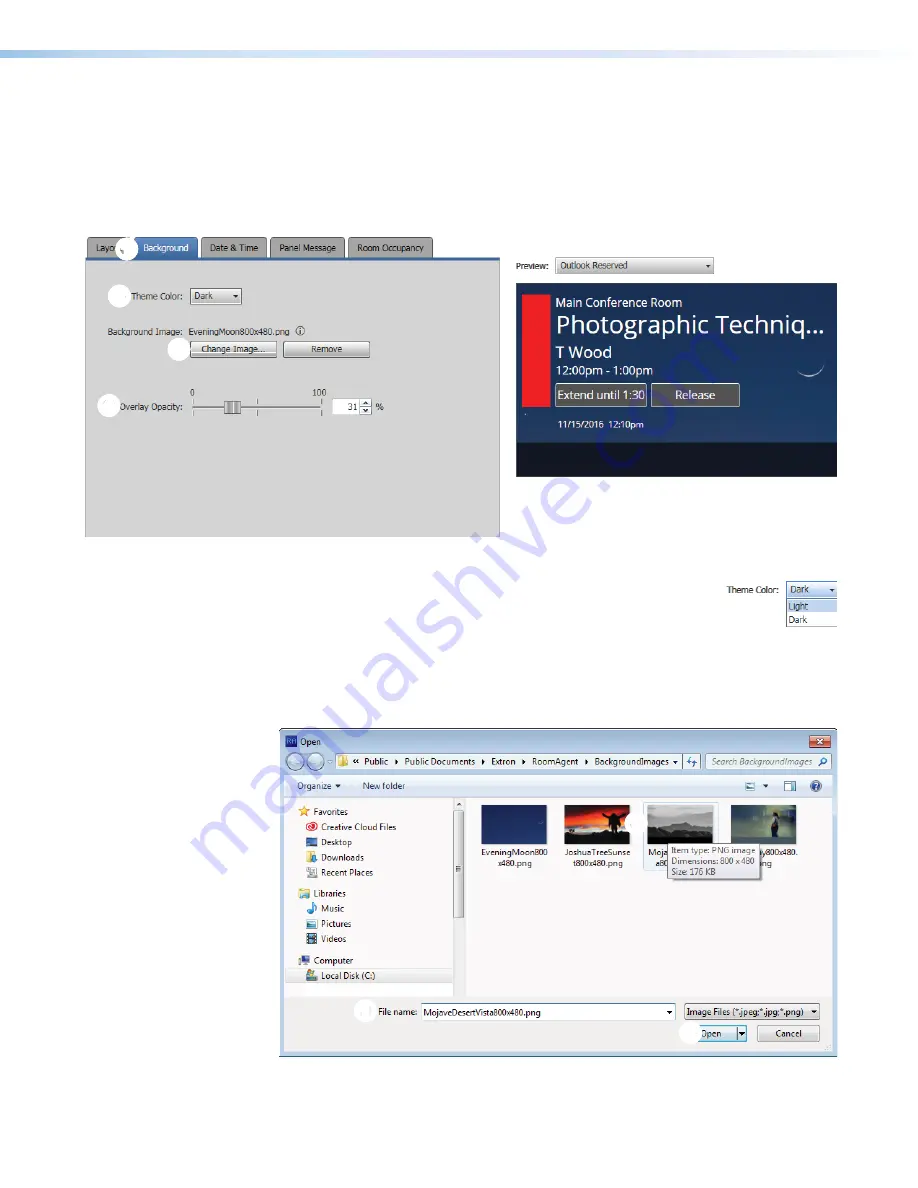
Room Scheduling System • Room Agent Installation and Configuration
40
Background tab
If necessary, click the
Background
tab (see figure 41,
1
) to make changes to the following:
•
The color theme (dark or light) of the panel display:
•
Any background image
•
The opacity of any background image
4
4
4
4
4
4
4
4
4
4
1
1
1
1
1
1
1
1
1
1
2
2
2
2
2
2
2
2
2
2
3
3
3
3
3
3
3
3
3
3
Figure 41.
Panel Design Pane, Background Tab and Preview Pane
2
Theme color: drop-down list
— Use this drop-down list to
select either
Light
(black text on a light background) or
Dark
(white
text on a dark background).
3
Background image:
—
•
Change Image... button
— Click to open a dialog box to assign a background
image (see figure 42 and the following procedure).
•
Remove button
— Click to clear any assigned background image.
1
1
1
1
1
1
1
1
1
1
1
1
1
1
1
1
1
1
1
1
2
2
2
2
2
2
2
2
2
2
Figure 42.
Open Dialog Box and Assign a Background Image
Содержание TLP Pro 520M
Страница 6: ...Room Scheduling System Contents vi ...






























