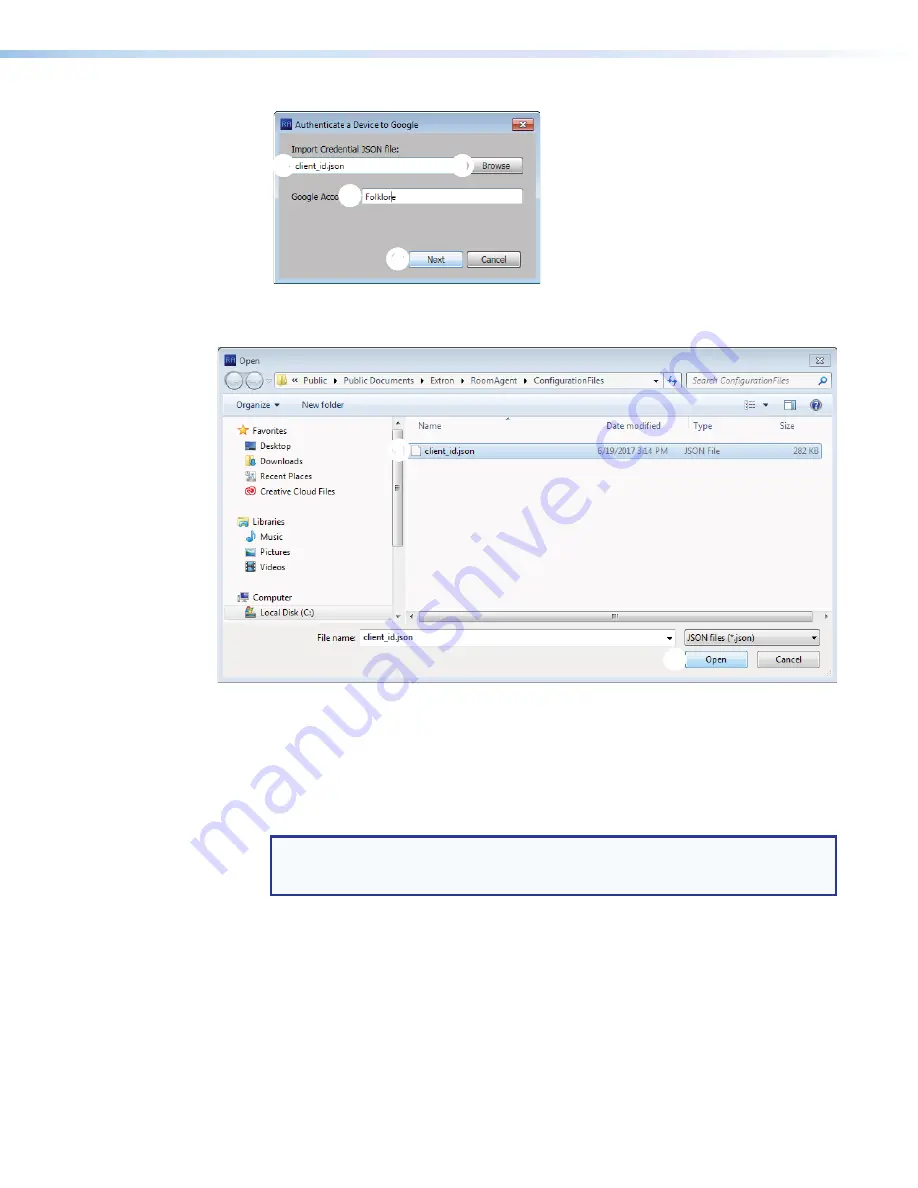
Room Scheduling System • Room Agent Installation and Configuration
30
4
4
4
4
4
4
4
4
4
4
2
2
2
2
2
2
2
2
2
2
1
1
1
1
1
1
1
1
1
1
3
3
3
3
3
3
3
3
3
3
Figure 29.
Authenticate a Device to Google Dialog Box
3.
Click
Browse
(
1
). The
Open
dialog box opens (see figure 30).
1
1
1
1
1
1
1
1
1
1
2
2
2
2
2
2
2
2
2
2
Figure 30.
Open Dialog Box
4.
Navigate to the folder where you saved the JSON file. Select the file (
1
).
5.
Click
Open
(
2
). The
Authenticate
a
Device
to
dialog box returns to the top
with the JSON file entered in the
Import
Credential
JSON
File
field (see figure 29,
2
).
6.
Enter a value in the
Account
field (
3
).
NOTE:
You can enter anything for the
Account
, such as an e-mail address
or a meaningful name. The software uses this value as an identifier to keep track of
Google accounts.
7.
Click
Next
(
4
). The
Authenticate
a
Device
to
dialog box closes.
Содержание TLP Pro 520M
Страница 6: ...Room Scheduling System Contents vi ...






























