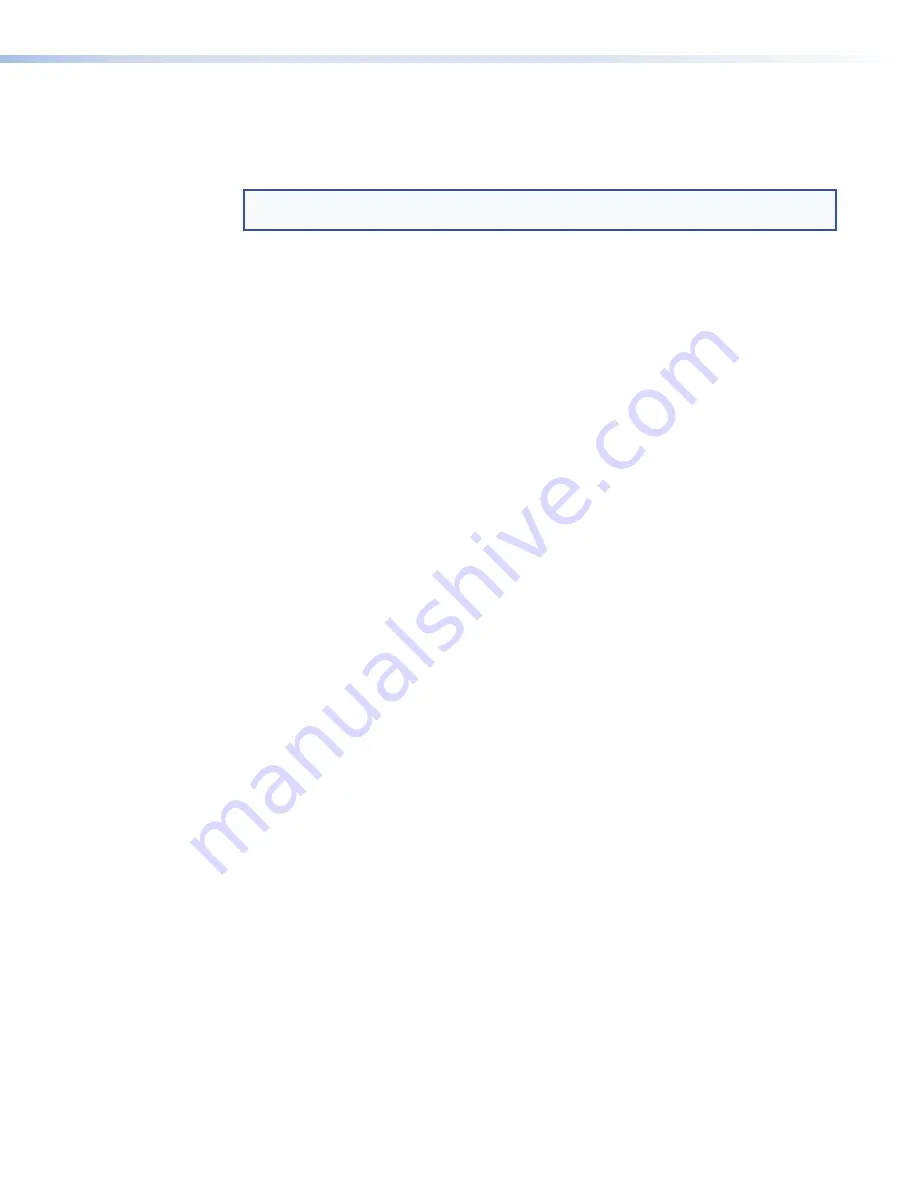
Result
The unit reverts to factory-installed firmware. Event scripting does not start if the unit is powered
on in this mode. All user files and settings such as drivers, adjustments, and IP settings are
maintained.
NOTE:
To return the unit to the firmware version that was running prior to the reset, cycle
power to the unit.
Reset All IP Settings
This mode resets all IP settings to factory defaults.
Activation
To reset all IP settings:
1.
Hold down the
Reset
button for about 6 seconds until the Power LED blinks twice (once at
3 seconds and again at 6 seconds).
2.
Release and press
Reset
momentarily (for <1 second) within 1 second. Nothing happens if
the momentary press does not occur within 1 second.
Result
Reset All IP Settings mode:
•
Sets the IP address back to factory default (192.168.254.251).
•
Sets the subnet back to factory default (255.255.255.0).
•
Sets the default gateway address to the factory default (0.0.0.0).
•
Sets all other IP settings, addresses, and domain and host names back to factory default.
•
Turns DHCP off.
Reset to Factory Defaults
This mode resets all IP settings and touchpanel settings to factory defaults and removes all
configurations. It allows you to start over with configuration and uploading.
Activation
To reset the unit to all factory default settings:
1.
Hold down the
Reset
button for about 9 seconds until the Power LED blinks three times
(once at 3 seconds, again at 6 seconds, and again at 9 seconds).
2.
Release and press
Reset
momentarily (for <1 second) within 1 second. Nothing happens if
the momentary press does not occur within 1 second.
Result
Reset to Factory Defaults mode performs a complete reset to factory defaults (except the
firmware):
•
Does everything Reset All IP Settings mode does.
•
Removes touchpanel user interface layout and configurations.
•
Resets all touchpanel settings to factory default.
TLP Pro 1022 Series • Reference Material
24
Содержание TLP Pro 1022T
Страница 6: ......
Страница 8: ...TLP Pro 1022 Series Contents viii ...


































