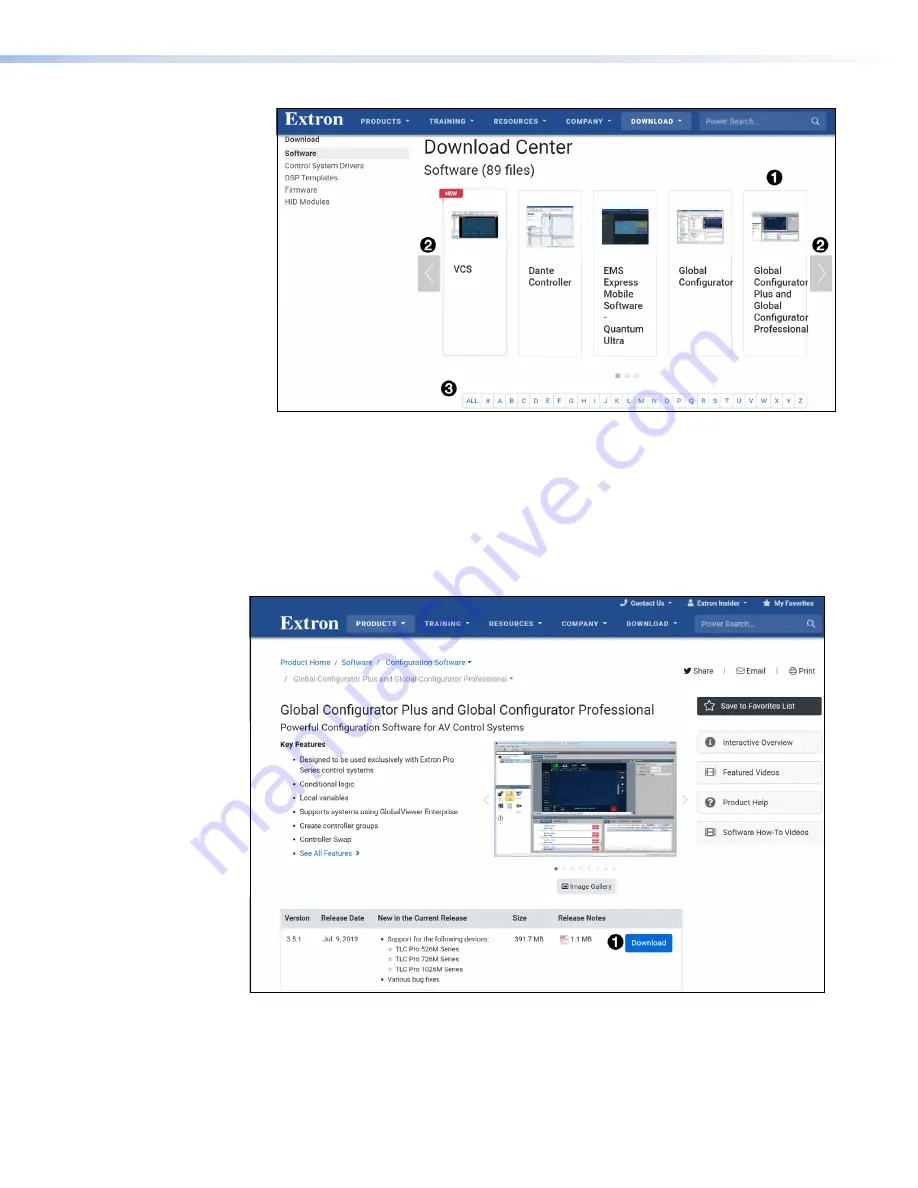
Figure 23.
Selecting Software to Download
3.
The software may be shown in the panels at the top of the page. Figure 23 (
1
) shows
Global Configurator Plus and Professional.
You may need to use the left (
<
) or right (
>
) arrows (
2
) to find the software. If the software
is still not shown, click on the initial letter of the program in the alphabet menu (
3
).
Downloading software from the product page
Clicking on the panels at the top of the page takes you to the software product page on the
Extron website. Figure 24 shows the GCP product page.
Figure 24.
GCP Product Page
To download and install the product, click
Download
(
1
) and follow the onscreen instructions.
The software is downloaded and installed on your PC. By default, the software is saved in a
newly created folder:
C:\\Program
Files
(x86)\Extron\<
Software
Name
>
.
figure 23
TLI Pro 101 • Internal Web Pages
24

























