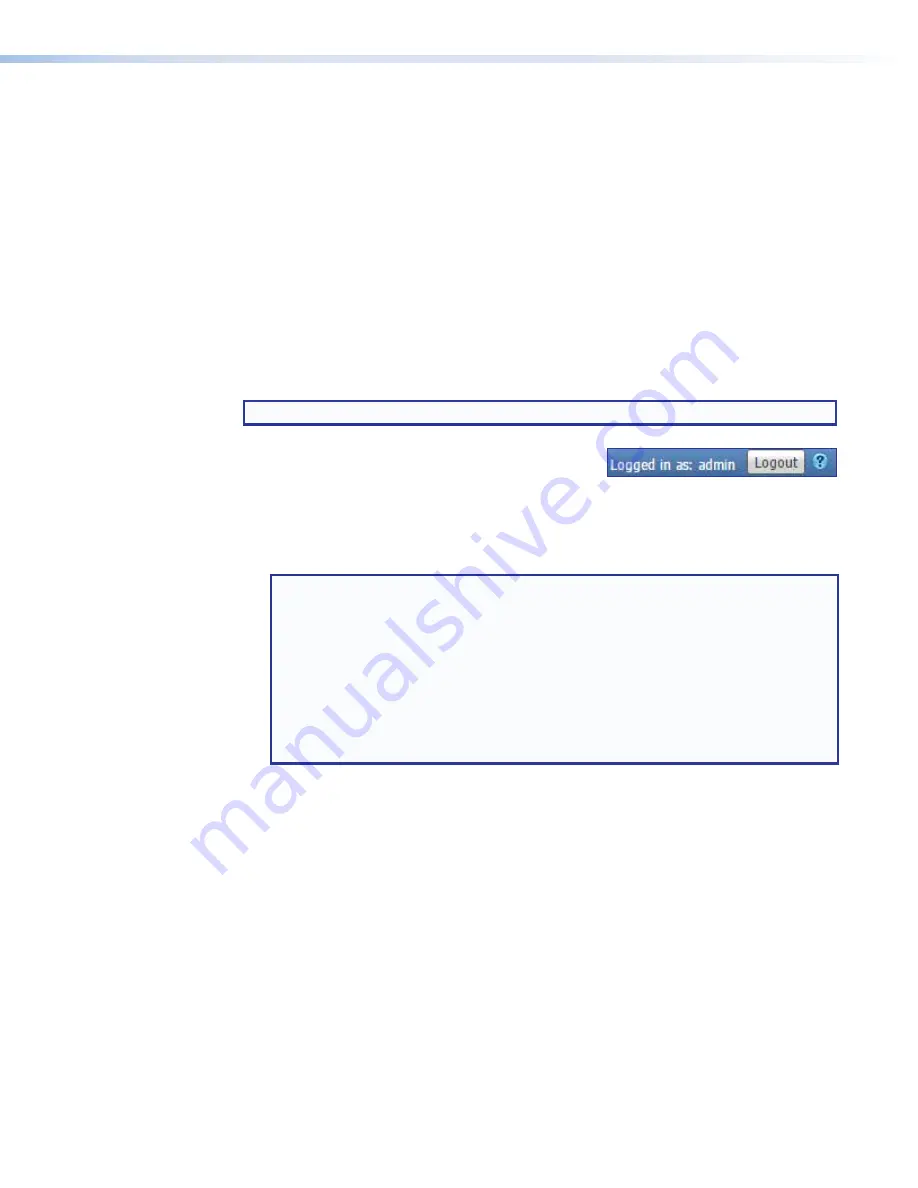
SMP 111 • Web-Based User Interface
24
Logging In and Logging Out
To log in to an SMP 111:
1.
Open a web browser.
2.
Enter the IP address of the SMP into the address field and navigate to that unit. The
Authentication
Required
(Chrome or Firefox) or
Windows
Security
(Internet
Explorer) login dialog box appears.
3.
Enter the appropriate user or administrator user name and corresponding password
into the fields.
4.
Click
Log
In
or
OK
. The embedded web page opens.
Before changing roles (from administrator to user, or user to administrator) or to change
user accounts, log out of the embedded web pages. The user or administrator status is
displayed in the upper-right corner of all web pages.
To log out of the web pages:
NOTE:
The
Logout
button appears only if one or more passwords is active.
1.
From any embedded web page, click the
Logout
button at the upper-right of the browser page.
A
Logout
dialog box opens.
2.
Click
OK
to log out of the SMP 111 web pages, or click
Cancel
to remain logged on
using the same account.
The
Logout
dialog closes and returns to the embedded web pages.
NOTE:
•
If
Cancel
is clicked, the user remains logged in and the embedded web pages
continue to function as they did before
Logout
was clicked.
•
If
OK
is clicked, the controls are replaced by a message confirming that the user
is logged out and asking to close the browser.
•
Close the browser completely. If only a tab within the browser is closed, the
logout process does not complete.
•
Some browsers, such as Google Chrome, include an option to continue
running in the background after closing.
Содержание SMP 111
Страница 1: ...User Guide SMP 111 Streaming AV Product Streaming Media Processor 68 2850 01 Rev C 11 17...
Страница 6: ......






























