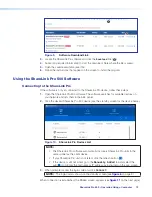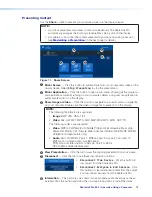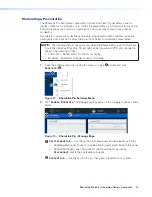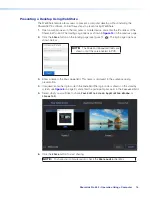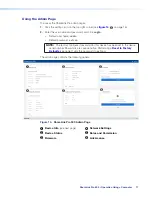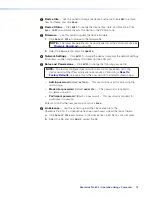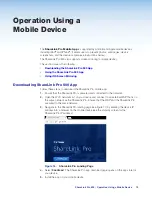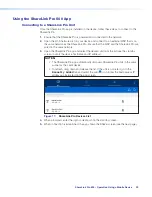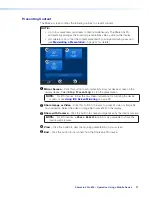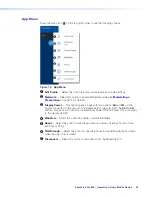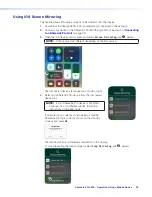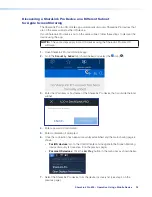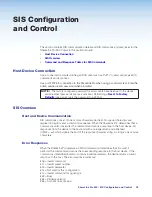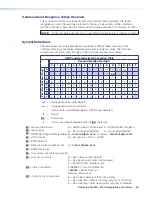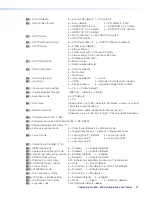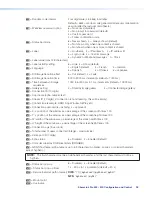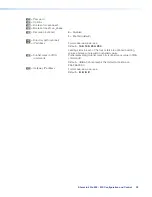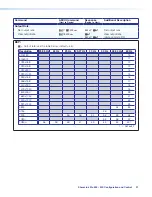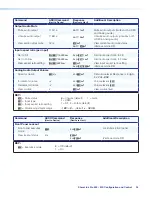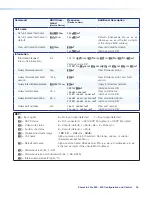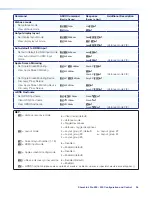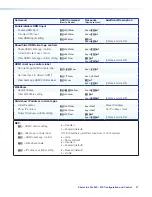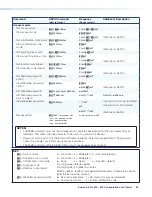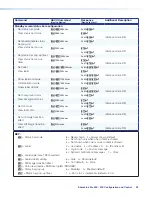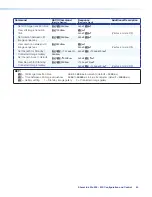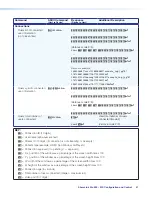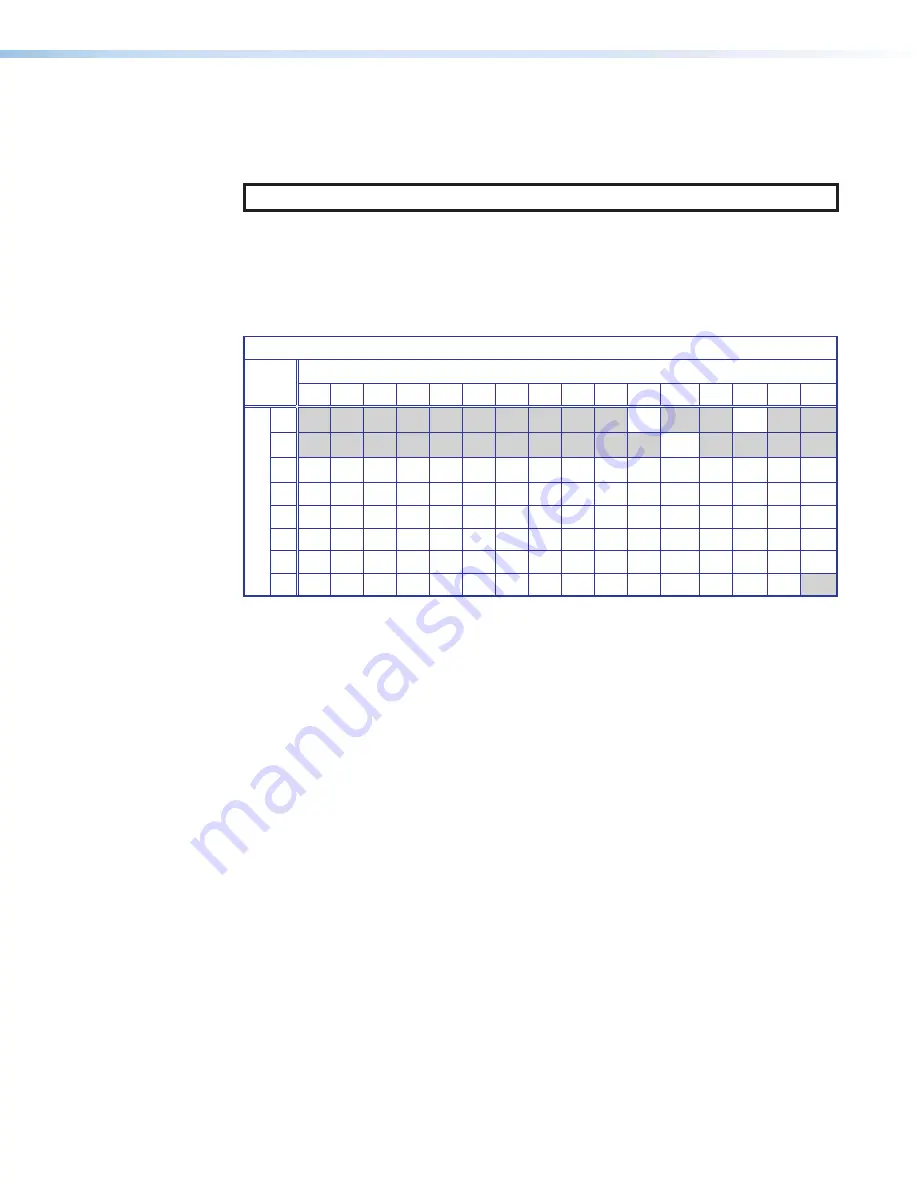
ShareLink Pro 500 • SIS Configuration and Control
26
Command and Response Tables Overview
The command and response tables for SIS commands list the commands the device
recognizes as valid, the responses returned to the host, a description of the command
function or results of executing the command, and some examples of commands in ASCII.
NOTE:
Upper and lowercase text can be used interchangeably unless otherwise stated.
Symbol Definitions
The table below shows the hexadecimal equivalent of ASCII characters used in the
command and response tables. Hexadecimal values include two digits. The following
symbols are commonly used throughout the command and response tables.
ASCII and Hexadecimal Conversion Table
Second Hexadecimal Digit
0
1
2
3
4
5
6
7
8
9
A
B
C
D
E
F
First Hexadecimal Digit
0
LF
}
1
E
2
•
!
“
#
$
%
&
‘
(
)
*
+
,
-
.
/
3
0
1
2
3
4
5
6
7
8
9
:
;
<
=
>
?
4
@
A
B
C
D
E
F
G
H
I
J
K
L
M
N
O
5
P
Q
R
S
T
U
V
W
X
Y
Z
[
\
]
^
_
6
`
a
b
c
d
e
f
g
h
i
j
k
l
m
n
o
7
p
q
r
s
t
u
v
w
z
y
z
{
|
}
~
]
= Carriage return and line feed (
LF
)
}
= Carriage return with no line feed
| = Pipe (can be used interchangeably with the
}
character).
•
= Space
E
= Escape key
W
= Can be used interchangeably with the
E
character.
X!
= Input window status
0
= HDMI window not displayed
1
= HDMI window displayed
X@
= Input signal
0
= No input signal detected
1
= Input signal detected
X#
= HDMI Input Signal Detected Rate (Ex:
); no signal =
X$
= Video format
0
= No signal,
1
= DVI,
2
= HDMI
X%
= EDID table slot
X^
= Native resolution & refresh rate
Ex:
X&
= EDID data in Hex
X*
= Output rate (see table on page 31)
X(
= Output sync mode
0
= Sync always active (default)
1
= No signal present timer, disable output
2
= Inactivity timer, disable output
X1)
= Time out duration
0-999999
(1 second increments)
1000000
= Never times out
Default = 30 seconds
X1!
= Output sync mode status
0
= Active input detected; timer not running
1
= No active input; timer is running; output sync still active
2
= No active input; timer has expired; output sync disabled
Содержание ShareLink Pro 500
Страница 2: ......
Страница 7: ...ShareLink Pro 500 Contents vii...