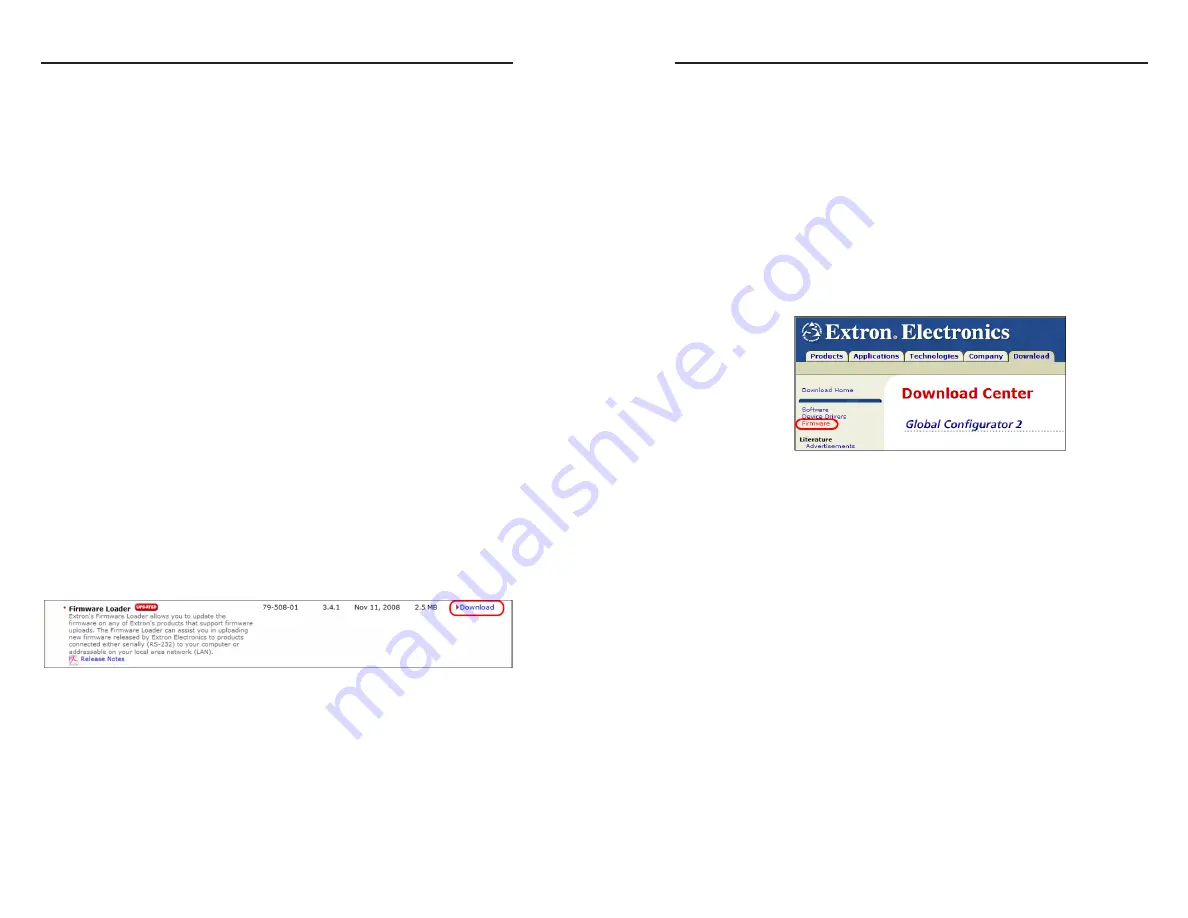
SW USB Series • SIS Configuration and Control
SIS Configuration and Control, cont’d
4-6
SW USB Series • SIS Configuration and Control
4-7
Updating the Firmware
Extron periodically updates product firmware in conjunction
with the release of new software revisions. When updating any
Extron software to the latest revision level, be sure to read the
supplied release notes or contact Extron Technical Support to
determine if your Extron product requires a firmware update.
You can find out what version of firmware is currently loaded
on your switcher by entering the SIS “Q” command via the
RS-232 interface (see “Using Simple Instruction Set (SIS)
Commands,” earlier in this chapter).
New firmware versions for the SW USB can be downloaded
from the Extron Web page. After you install the new firmware
on your computer, you can upload it to the switcher using
either SIS commands (see the “Command/response table for
SIS commands,” earlier in this chapter) or the Firmware Loader
software (see “Loading the firmware to the switcher using
Firmware Loader,” in the next section).
Downloading and installing the Firmware Loader
Extron recommends using the Firmware Loader software to
update the firmware on the SW USB. If you do not already
have the Firmware Loader software installed on your computer,
download it from the Web as follows:
1
.
Go to the Extron Web site at
www.extron.com
and click the
Download
tab.
2
.
On the Download Center screen, click the
Software
link on
the left sidebar menu.
3
.
On the next Download Center screen, locate and click the
Download link for the Firmware Loader.
4
.
On the next screen, enter the requested information, then
click the
Download fw_loader3x4x
n
.exe
button (where
n
is the Firmware Loader version number).
5
.
Follow the instructions on the rest of the download screens
to save the executable Firmware Loader installer file to the
computer. Note the folder to which you saved the file.
6
.
In Windows Explorer or another file browser, locate the
downloaded executable installer file, and double-click it to
open it.
7
.
Follow the instructions on the Installation Wizard screens
to install the Firmware Loader on your computer. Unless
you specify otherwise, the installer program places the
Firmware Loader file, “FWLoader.exe” at
c:\Program Files\Extron\FWLoader
.
Downloading and installing the SW USB firmware
To obtain the latest version of SW USB firmware and install it on
your computer,
1
.
Go to the Extron Web site at
www.extron.com
and click the
Download
tab.
2
.
On the Download Center screen, click the
Firmware
link
on the left sidebar menu.
3
.
On the next Download Center screen, locate and click the
Download
link for the SW USB Series. (You may need
to click the
Next
link at the bottom of the page to display
additional download pages.)
4
.
On the next screen, enter the requested information, then
click the
Download
button.
5
.
Follow the instructions on the rest of the download screens
to save the executable firmware installer file to your
computer. Note the folder to which you saved the file.
6
.
In Windows Explorer or another file browser, locate the
downloaded executable file, and double-click it to open it.
7
.
Follow the instructions on the Installation Wizard screens
to install the new firmware on your computer. Unless you
specify otherwise, the installer program places the installed
firmware file, “SWUSB_v
n
x
nn
.s19”, at
c:\Program Files\Extron\Firmware
.
A Release Notes file, giving information on what has
changed in the new firmware version, along with a set of
instructions for updating the firmware, are also loaded.





















