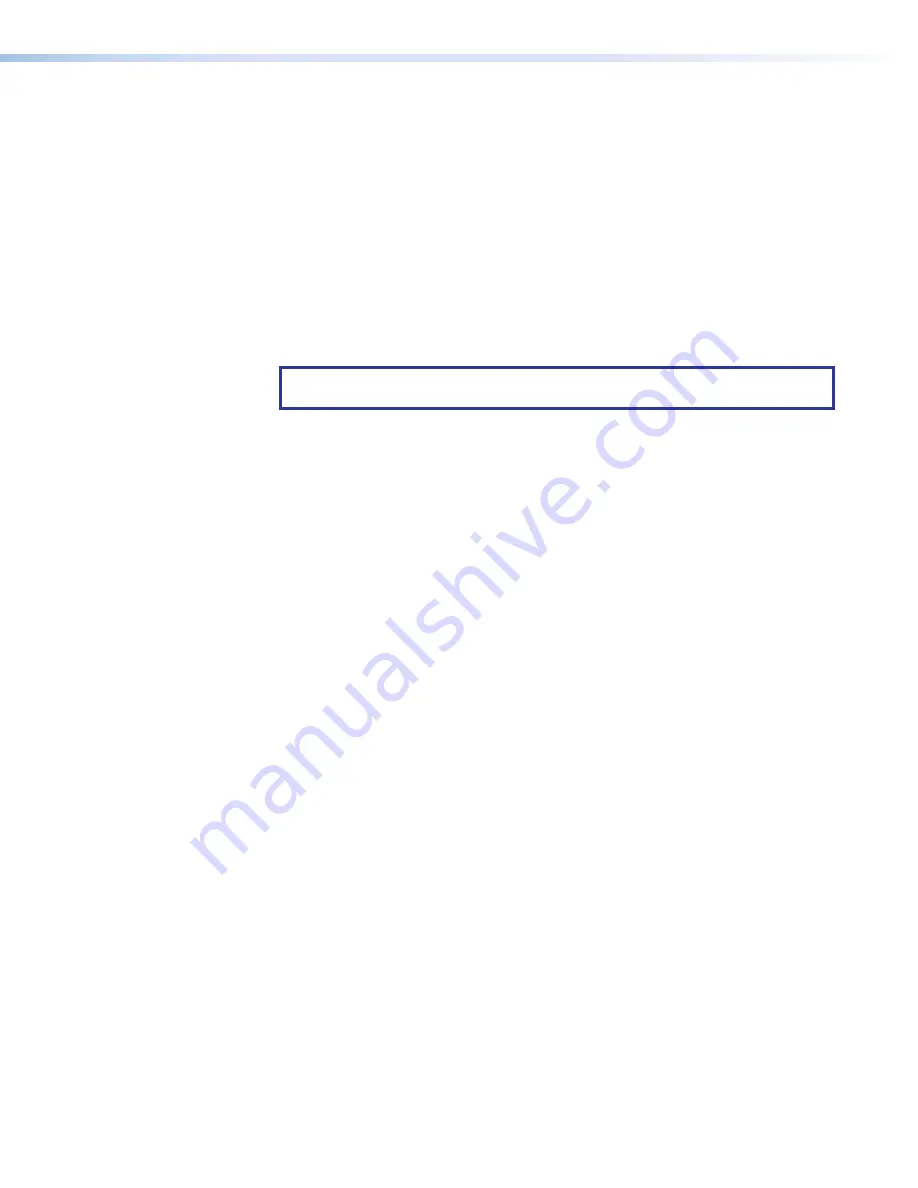
Quantum Series Videowall Processing Systems • Operation
63
6.
From the
Address
drop-down menu, select
External
Drive
[
X
]
for the drive
containing the image files to be loaded (usually the
E:
drive).
7.
Copy or move the image files to the
Pictures
folder on the Quantum
D:
drive. The
files can now be accessed via the Quantum Control Software for use in presentations
(see the
Quantum Control Software User Guide
for information on creating
presentations).
Changing Network Settings
To change the IP addresses of the Control and Media ports:
1.
On the Control Panel window, click
Network
Settings
.
2.
On the Network Settings window, select the port to configure from the
Select
Network
Connection
drop-down menu.
NOTE:
On the Quantum Connect, the only port that can be selected from this
menu is the Control port.
3.
Enter the new IP addresses in the following sections as desired:
•
IP Settings section:
Enter any changes in the
IP
Address
,
Subnet
Mask
, and
Default Gateway
address fields;
or
select the
DHCP
Enabled
check box to
specify automatic assignment of these addresses.
•
Machine
Name:
If desired, enter a name of 1 to 15 characters for your Quantum
processor. Only letters, numbers, and the hyphen (
-
) can be used in the name.
•
DNS Settings:
Enter any desired changes in the
Primary
DNS
Server
IP
and
the
Secondary
DNS
Server
IP
address fields;
or
select the
DHCP
Enabled
check
box to specify automatic detection of these addresses.
•
Windows Internet Name Service (WINS) Settings:
Enter any desired changes
in the
WINS
Server
IP
and the
Secondary
WINS
Server
IP
address fields.
4.
Click
OK
.
Updating Firmware
If it becomes necessary to update the firmware on your Quantum processor, Extron
provides you with the firmware file (not available on the Extron website). Upload this file,
named
BostonCoreComponents_v
n
.
nn
.exe
(where
v
n.nn
is the firmware version
number)
,
to the unit as follows:
1.
Copy the new firmware file to an external USB drive and plug the drive into one of the
Quantum rear panel USB ports.
Содержание Quantum Connect 82
Страница 6: ......






























