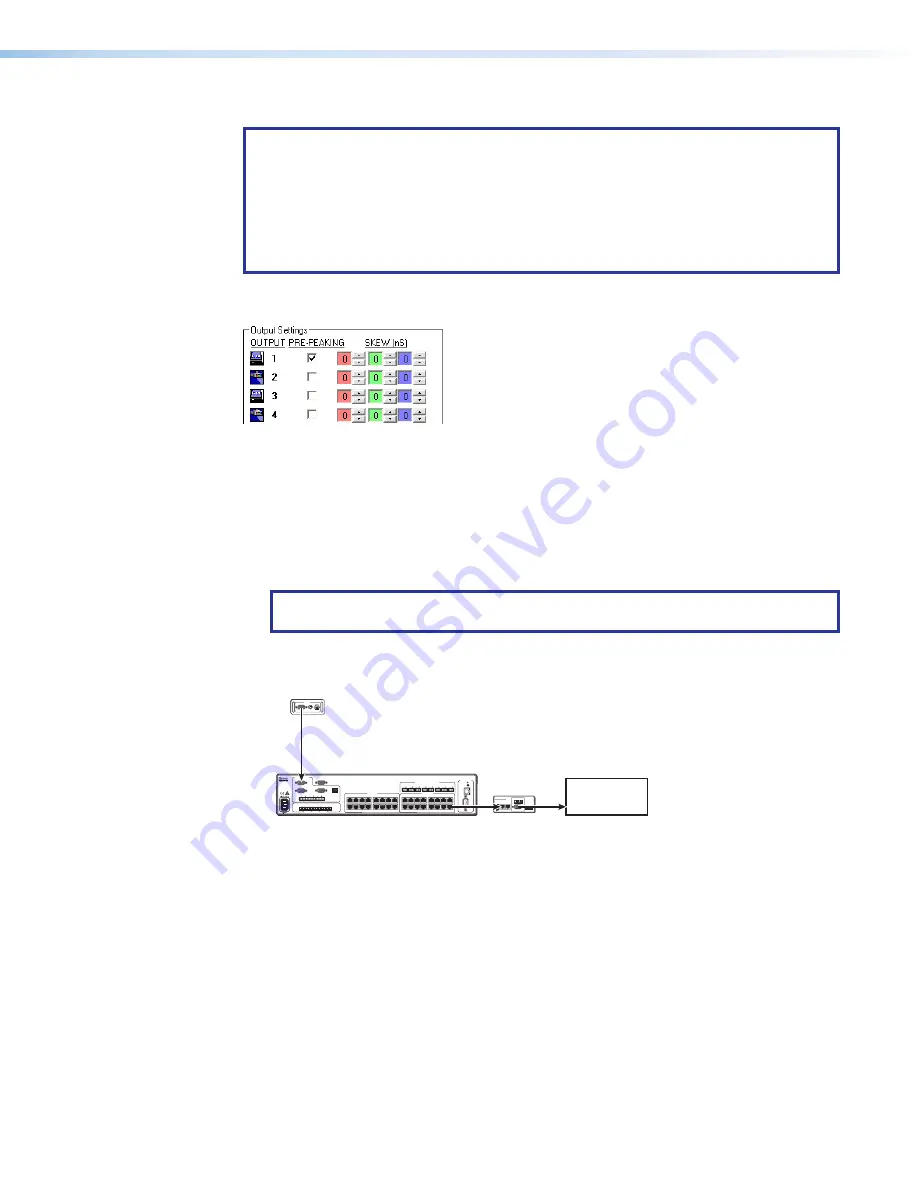
MTPX Plus Series Setup Guide • Remote Control and Optimizing the Video
28
Selecting MTPX Plus Pre-Peak
NOTE:
•
MTPX
Pre-Peak
is available on all outputs of an MTPX Plus 128 and the first half
of MTPX Plus outputs of the remaining MTPX Plus models (for example, outputs 1
through 4 for an MTPX Plus 168).
•
If the cable between the MTPX Plus and the receiver is 300 feet (91 m) or longer,
turn the
Pre-Peak
feature on the MTPX Plus on. For shorter cables, turn the
feature off.
If necessary, click
Tools
>
MTPX Picture settings
and then click in the
OUTPUT
Pre-Peaking
box to toggle Pre-Peaking on and off.
Setting MTP Receiver level/peaking
If level/peaking is available on the connected receiver, adjust it as follows:
1.
Connect an oscilloscope or monitor to the output of the MTP receiver.
2.
If using an oscilloscope
, apply a white field test pattern to one of the local (VGA)
inputs on the MTPX Plus.
If using a monitor
, apply a grayscale test pattern to one of the local (VGA) inputs on
the MTPX Plus.
TIP:
The Extron VTG 300 or VTG 400 are recommended to provide the test
pattern.
3.
Tie the local input receiving the test pattern signal to the output connected to the MTP
receiver to be optimized.
MTP
Receiver
VTG 300
Local (VGA)
Input
MTPX Plus
INPUT
BUFFERED
OUTPUT
OUTPUT
POWER
12V
.5A MAX
MTP RL 15HD A
ON
1 2 3 4 5 6
H SYNC
+
V SYNC
+
C SYN
C
SO
G
VIDE
O
END UNI
T
1
MONO AUDIO
2
MONO AUDIO OUTPUTS
OUTPUTS
RGB
RGB
1
2
3
1
Tx Rx
1
L
R
1
2
AUDIO
3
2
L
R
3
L
R
4
L
R
LOCAL INPUTS
LOCAL OUTPUT
RGB
RGB
INPUT SELECT
ON
LOCAL
RJ - 45
1
2
3
RS-232/RS-422
REMOTE
CONTROL
RS - 232 OUTPUT INSERT
Tx Rx
Tx Rx
Tx Rx
Tx Rx
Tx Rx
Tx Rx
Tx Rx
INPUTS
1
2
3
4
5
6
7
8
9
10
11
12
13
14
15
16
1
2
3
4
5
6
7
8
9
10
11
12
13
14
15
16
1
2
3
4
5
6
7
8
LA
N
RESE
T
Oscilloscope
or display
RGB/R-Y,Y,B-Y
S-VIDEO
COMPOSITE
VIDEO
4.
Adjust the level and peaking on the receiver in accordance with the applicable MTP
product manual.
5.
Repeat steps
1
through
4
for each receiver to be optimized.
Accessing the HTML Pages
Another way to operate the switcher is via its factory-installed HTML pages, which are
always available and cannot be erased or overwritten. The HTML pages are accessible
through the LAN port of the switcher when it is connected via a LAN or WAN, using a
web browser such as Microsoft Internet Explorer (see
on page 8 for connection
information).


















