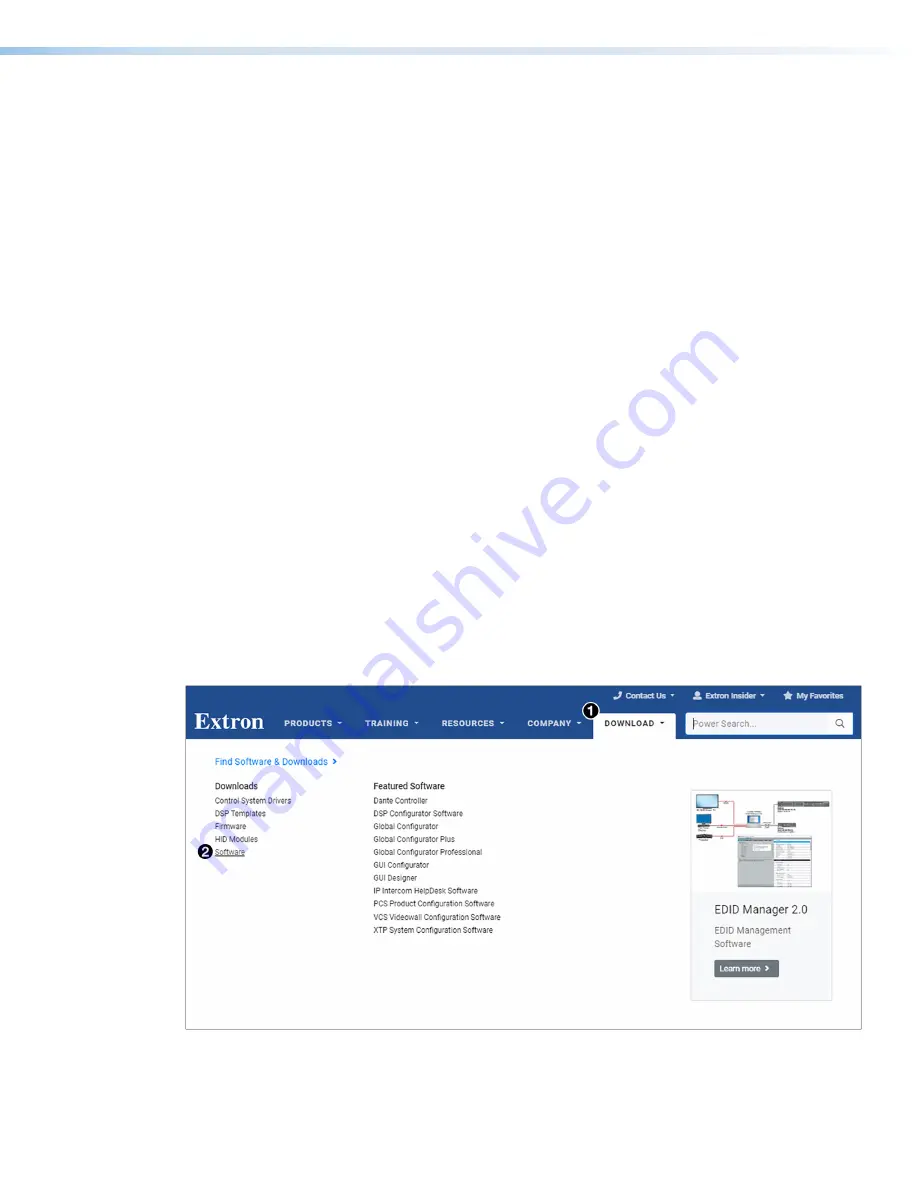
MGP Pro Series • Remote Configuration and Control
74
Windows-based Control Software
The MGP Series Control Program provides a convenient way to configure the inputs, output,
windows, and images in each window. It also lets you save and recall input and window presets,
and perform nearly all the other functions that can be accomplished via the front panel controls, the
SIS commands, or the embedded web pages.
The software provides the following controls to configure your MGP Pro:
•
Input configuration
— Specify a name, video signal type, size in pixels of the active video
area, horizontal and vertical starting points of the total video display area, and the pixel sampling
points (pixel phase) of each of the 19 inputs for each window.
•
Output configuration
— Set output resolution, refresh rate, sync polarity, and signal type
(RGBHV, RGBS, RGsB, or YUV tri-level and bi-level), select a test pattern, and enable or disable
blue mode in order to set video color and tint levels.
•
Picture controls
— Position and size the windows and the images within the windows, zoom
in or out on the images and windows, and make fine adjustments to contrast, brightness, color,
tint, and sharpness.
•
Presets
— Create, save, and recall window and input presets.
•
Window configuration
— Set window priority, border color, text label colors, size, and location
plus transition effects for each window of the display.
•
Background capture
— Capture the entire display on the output screen and save it as a
bitmap, to be recalled and used as a window background when needed.
Downloading the MGP Series Control Program from the Website
The MGP Series Control Program is available on the Extron website at
site, you can also download updates to the MGP software as they become available. To access the
software on the web:
1.
On the Extron website, select the
Download
tab (see figure 24,
1
). The
Download
page opens
and remains displayed as long as the pointer is on it.
Figure 24.
Download Center Page on the Extron Website
2.
Slide the pointer to the
Software
link (
2
) in the
Downloads
column and click it.
24






























