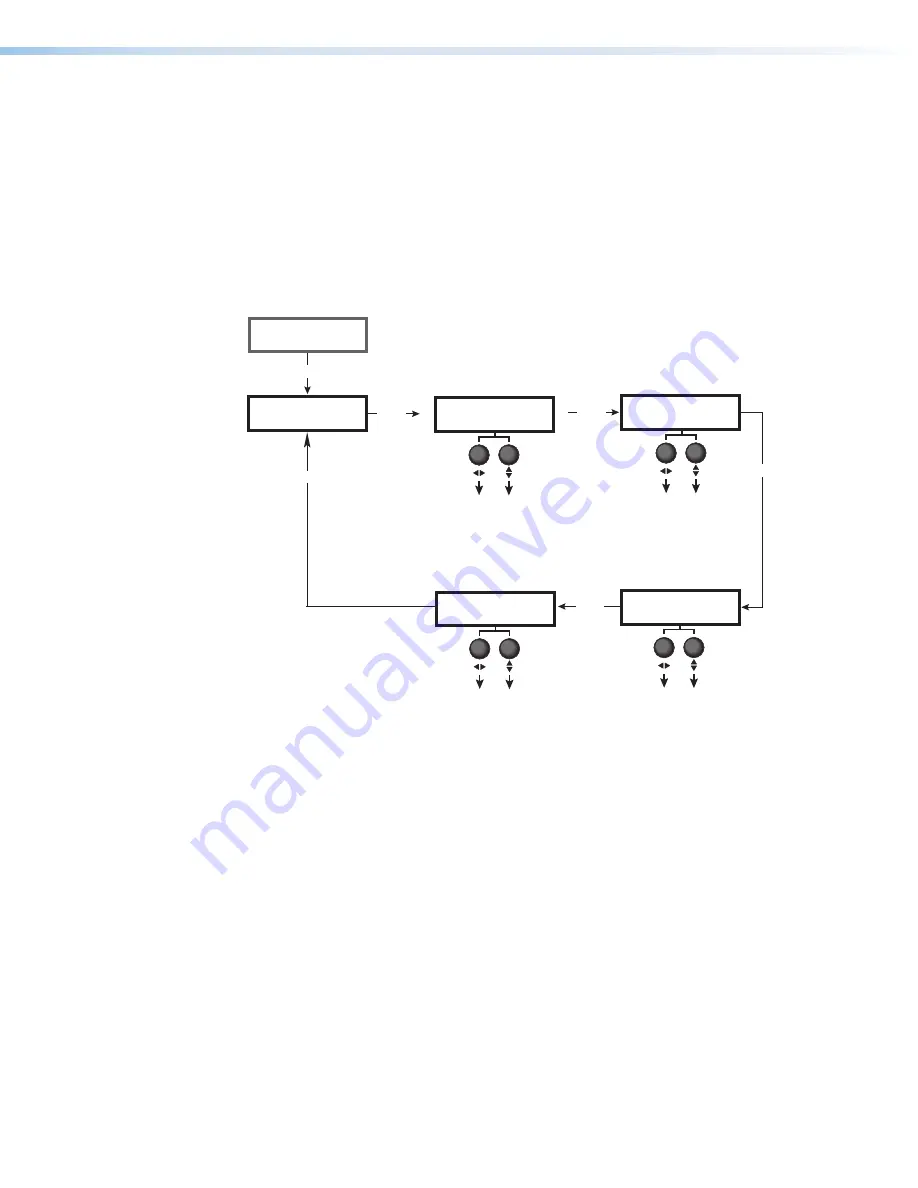
If HDCP Authorized is disabled and HDCP protected content is selected for the source, the
source either mutes its video output to black or displays a warning message.
HDCP Authorized can also be adjusted using via the PCS control software (see the
MediaPort 200 Help
HDCP Authorized — Input Reporting as
Output Configuration Menu
The
Output
Configuration
menu shows the current USB audio and video streaming
resolution and rate, configures the HDMI loop output, and enables or disables the HDCP
notification. Figure 71 below gives an overview of this menu.
Output
Configuration
Input
Configuration
Next
Menu
Next
USB Format
MJPEG 422 Full
Next
HDMI Loop Format
Auto
HDCP Note
On
Select the USB output
streaming format.
•
MJPEG 422 Full
(Default)
•
MJPEG 422 Limited
•
MJPEG 420 Full
•
MJPEG 420 Limited
Select the HDMI loop output
format.
•
Auto
(Default)*
•
DVI RGB 444
•
RGB 444 Full
•
RGB 444 Limited
•
YUV 444 Full
•
YUV 444 Limited
•
YUV 422 Full
•
YUV 422 Limited
Display or hide the green
HDCP notification screen.
•
On
(Default)
•
Out
*
Auto
outputs DVI to a DVI sink and
HDMI RGB 444 Full to an HDMI sink.
Next
Next
Resolution Group
All
Select the USB output
streaming resolution group.
•
All
(Default)
•
Low
•
Medium
•
High
Figure 71.
Output Configuration Menu
•
USB Format
— Select the USB video output streaming format. Rotate either
Adjust
knob to select between the following formats:
•
MJPEG 422 Full
(default)
•
MJPEG 420 Full
•
MJPEG 422 Limited
•
MJPEG 420 Limited
figure 71.
Output Configuration Menu
MediaPort 200 • Front Panel Operation
73






























