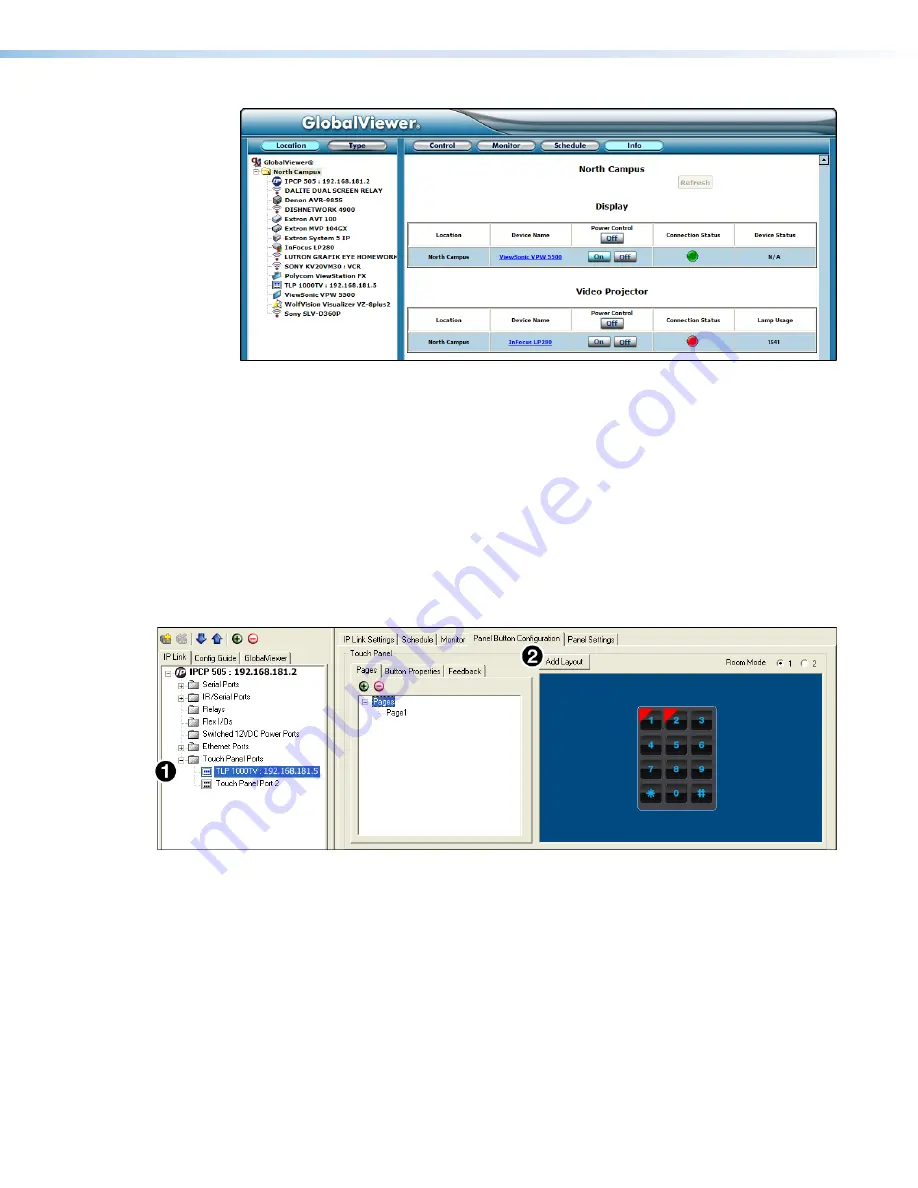
IPCP 505 • Software-based Configuration and Control
50
Figure 39.
A GlobalViewer Info Page
Controlling the IPCP 505 with a Touchpanel
After both devices are configured, the IPCP 505 can be controlled with an optional Extron
TLP touchpanel.
1.
Set up the graphical user interface (GUI) for each touchpanel by using the
GUI Configurator software (see the
GUI Configurator Help File
for details).
2.
Connect the touchpanels to the same network that the IPCP 505 uses.
3.
While configuring the IPCP using Global Configurator, add each TLP to the Touchpanel
ports (see figure 40,
1
). Connect to the TLPs and upload the GUI layout for each panel
(see
2
and see the
Global Configurator Help File
for the procedure).
Figure 40.
A GC Panel Button Configuration Page Example
4.
Use GC to configure the on-screen and (if applicable) hardware buttons for the panel.
5.
Upload the configuration to the IPCP.
6.
Test the system by pressing the buttons on the touchpanel (or pressing/clicking
the touchpanel virtual buttons in the GlobalViewer web page of the IPCP 505) and
observing how the IPCP and the other devices in the system react.
•
If everything works as it is supposed to, you may disconnect the PC or laptop from
the IPCP or the network and use just the touchpanels to control the IPCP.
•
If the system components do not respond properly when you test the touchpanel,
check and adjust the configuration of the IPCP using GC, then upload the revised
configuration.
Содержание IPCP 505
Страница 1: ...IPCP 505 IP Link Control Processor 68 2026 01 Rev C 03 20 User Guide IP Link Products ...
Страница 6: ......






























