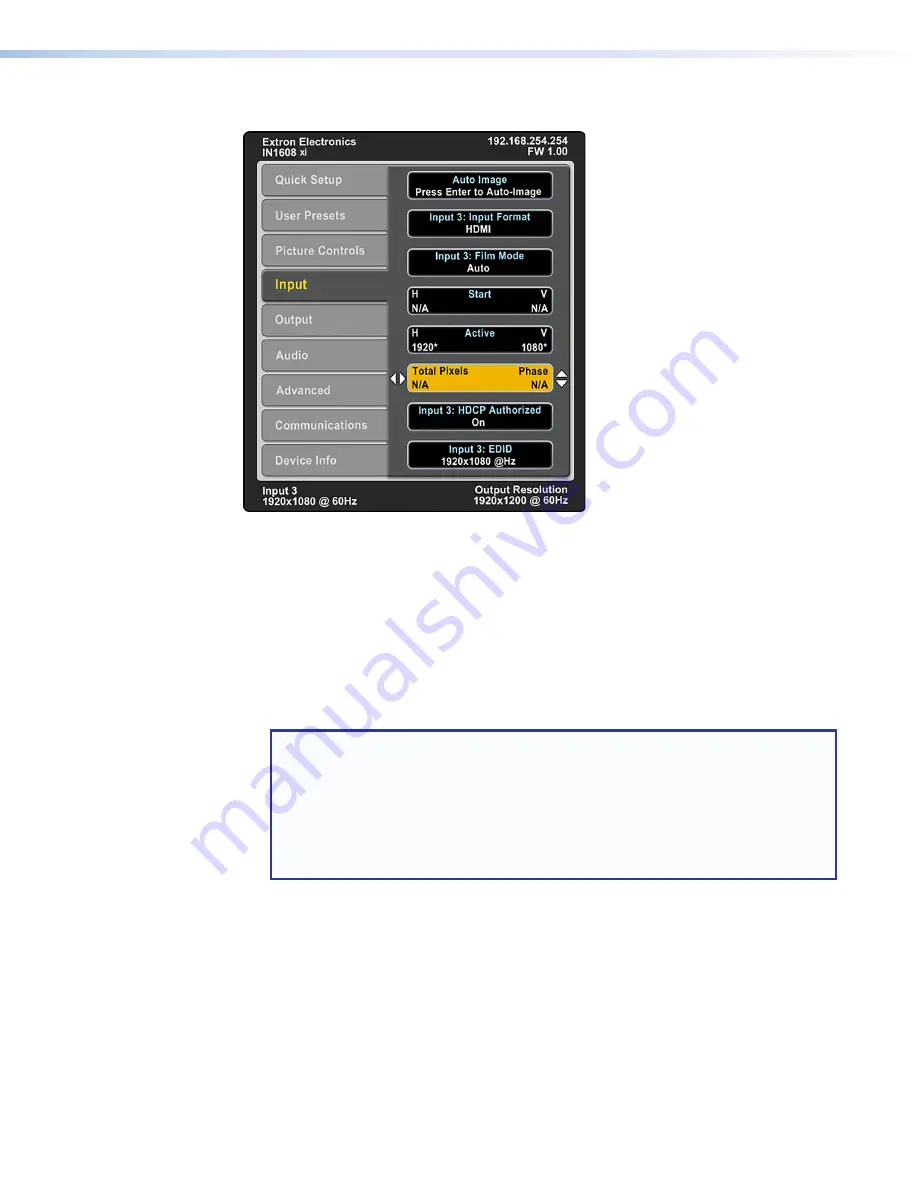
IN1608 xi Scaling Presentation Switcher • Operation
32
Input Submenu
Figure 27.
Input Submenu (IN1608 xi)
The
Input
submenu adjusts the active input.
•
Auto-Image
— Press the
Enter
button to execute an Auto-Image on the active input.
Auto-Image updates active pixel, active lines, horizontal and vertical start, phase,
horizontal and vertical image position, and horizontal and vertical image size settings.
For analog video sources with dark backgrounds or borders, adjust the Auto-Image
threshold with SIS commands (see the
page 58). Raise the Auto-Image threshold to ignore potential extraneous sync pulses
embedded in RGB signals. Lower the threshold to allow for more accurate sizing and
centering on dark video sources (such as a dark PC desktop).
NOTE:
The auto-Image submenu is the same as the standard
A
SIS command.
However, there are other Auto-Image options available through SIS commands
(see the
on page 58) or PCS and the internal web
pages (see
on page 98 or
page 101). The options include to execute an Auto-Image and fill the output and
to execute an Auto-Image and maintain the input aspect ratio. These commands
ignore the current aspect mode setting, auto-image the input, and then apply
Fill
or F
ollow
.
The following is performed during an Auto-Image when the aspect ratio is set to
Fill
:
•
Horizontal and vertical image position return to 0.
•
Horizontal and vertical image size match the current output resolution.
The following is performed during an Auto-Image when the aspect ratio is set to
Follow
:
•
The horizontal and vertical image position and image size are set to maintain the
native aspect of the input rate with regard to the current output resolution.
Set the aspect ratio on the
Advanced
submenu (see
on page 39).






























