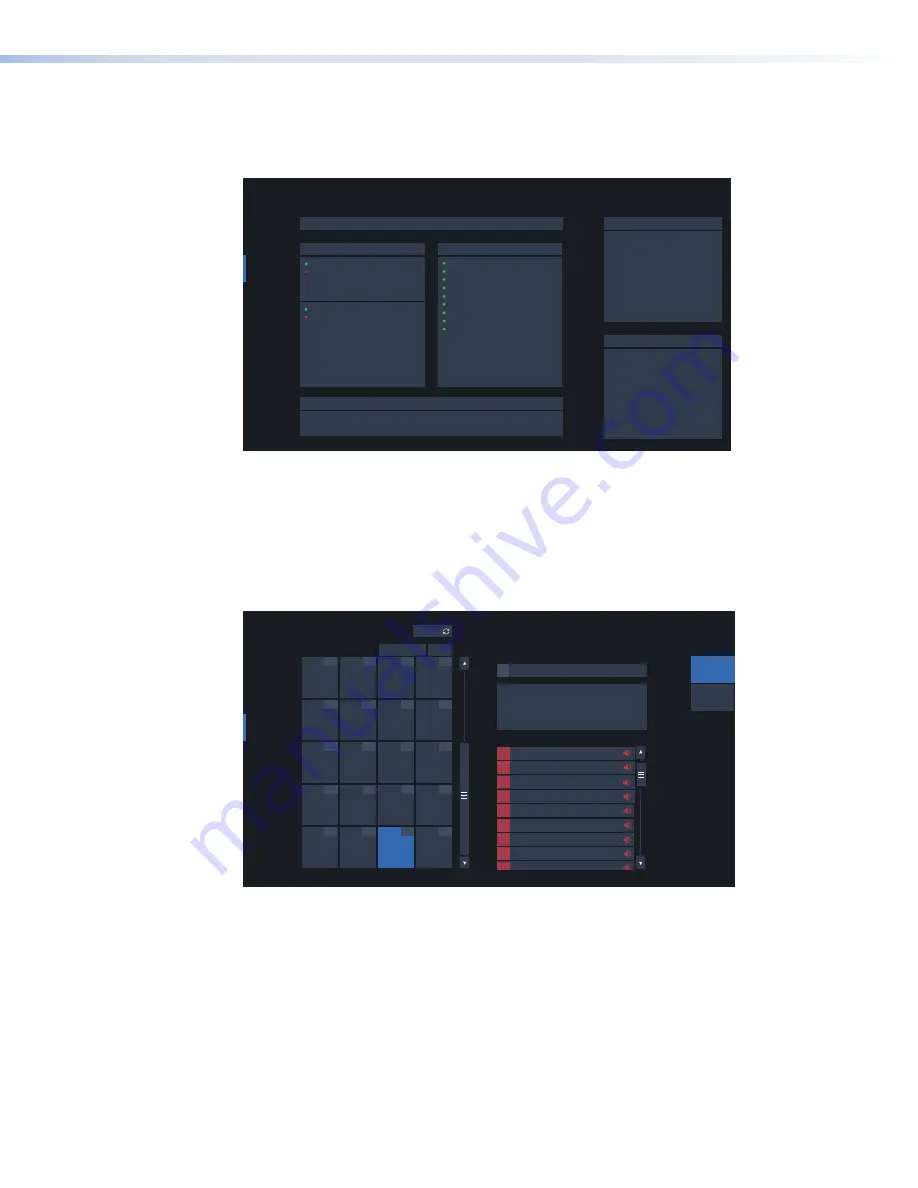
FPC 6000 • Operation
34
Status Screen
This screen is read-only. It provides information about status of the matrix switcher.
Press
S
tatus
in the menu bar on the left of the screen. The
Status
screen opens.
DEVICE
FOX3-Matrix-320x-19-D8-36
Model
FOX3 Matrix 320x
Part Number
60-1578-02
Firmware
1.01.0002
Firmware Date
04 Nov 2020 17:03 U
Date
17 Nov 2020
Time
14:32:17
TIES
I/O INFO
STATUS
DISCONNECT
CUSTOMIZE
SYSTEM STATUS
SYSTEM INFORMATION
TEMPERATURE
PASS
86° F / 3O° C
SERIAL PORT
Port Type
RS-232
Baud Rate
9600
Data Bits
8
Parity
N
Stop Bits
1
Flow Control
N
LINKLICENSE
POWER SUPPLY
Primary PS1 status
PASS
Redundant PS2 status
FAIL
+12 Volts (Primary)
PASS
12.43V
+12 Volts (redundant)
FAIL
OV
FANS
FAN 1
PASS
2066
FAN 2
PASS
2892
FAN 3
PASS
2094
FAN 4
PASS
2064
FAN 5
PASS
2868
FAN 6
PASS
2094
FAN 7
PASS
2068
FAN 8
PASS
2870
FAN 9
PASS
2071
Figure 39.
FPC 6000 Status Screen
I/O Info Screen
The
I/O
Info
screen allows you to find complete information about a single input or output.
Press
I/O
Info
in the menu bar on the left of the screen. The
I/O
Info
screen opens with
the
Inputs
tab selected. To select outputs, press the
OUTPUTS
button on the right side of the
screen.
TIES
I/O INFO
STATUS
DISCONNECT
CUSTOMIZE
REFRESH
INPUT
Grid (Standard)
Numpad
Input 15
15
Input 13
13
Input 14
14
Input 16
16
Input 19
19
Input 20
20
Input 17
17
Input 18
18
Input 23
23
Input 24
24
Input 21
21
Input 22
22
Input 26
26
Input 28
28
Input 25
25
Input 27
27
Input 30
30
Input 32
32
Input 29
29
Input 31
31
I/O INFORMATION
Viewing Mode:
Inputs
Outputs
1
2
3
4
5
6
7
8
9
Output 1
Output 2
Output 3
Output 4
Output 5
Output 6
Output 7
Output 8
Output 9
31 Input 31
Tied Outputs:
Selected Input:
SFP Module Status
FINI
Board Config Type Slot 4, Non-reclocking Singlem
Laser Status
1 (Enable)
Re-clocker status
5 (10.0 Gbps)
Figure 40.
FPC 6000 I/O Info Screen (Inputs)
The inputs are organized in the same way that they are in the
Ties
screen.
From this screen, you can select an input by pressing an input button. When you press an input
button, details about that input appear on the right side of the screen. If the input is tied to one or
more outputs, that information is also shown.
figure 43
figure 44
Содержание FPC 6000
Страница 6: ......
Страница 8: ...FPC 6000 Contents viii ...




















