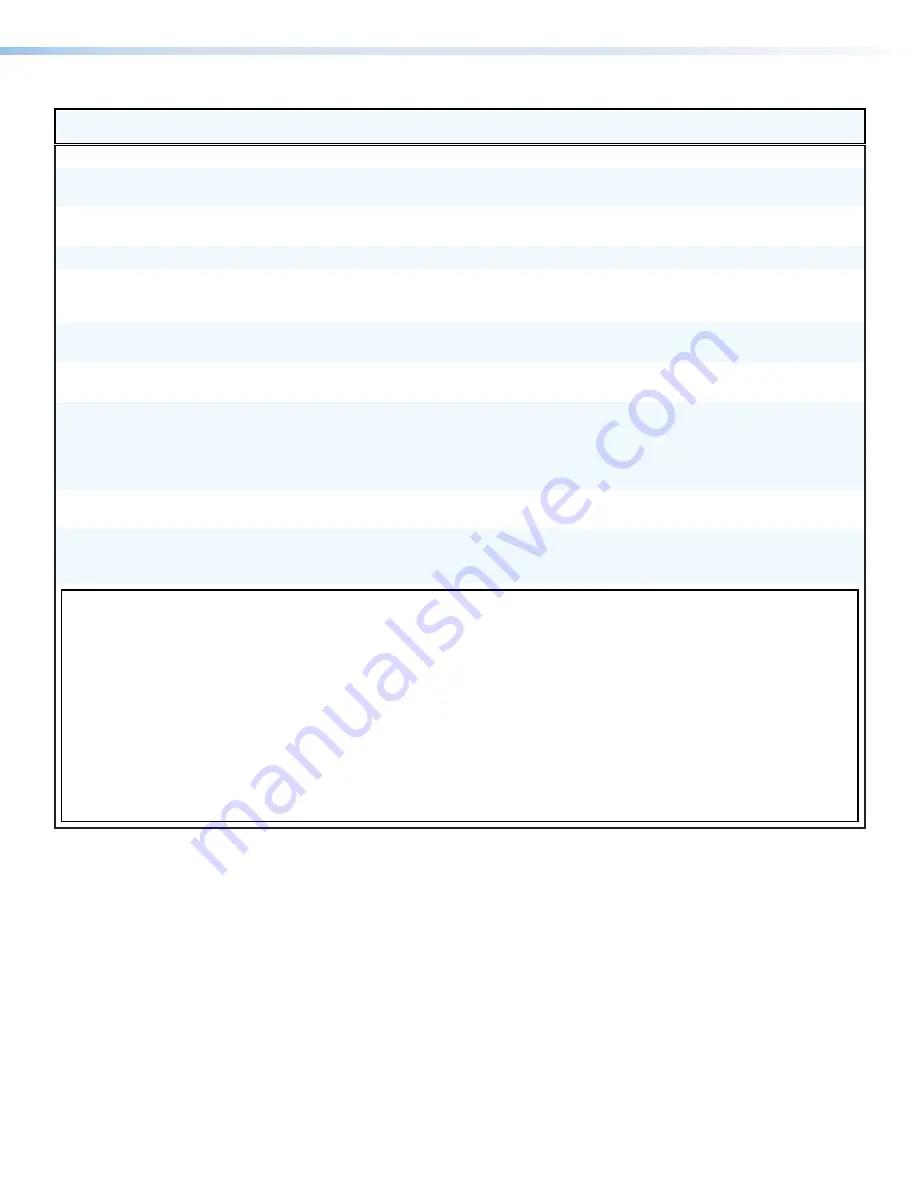
FOX3 Matrix Series Switchers • SIS Configuration and Control
28
Command
Function
SIS Command
(Host to Device)
Response
(Device to Host)
Additional Description
Matrix Status
Information request
I/i
Verbose mode 2/3
V
X2*
X
X2*
•
A
X!
X
X3%
•
S
X^
1
X^
2
...
X^
n
]
Inf00*
V
X2*
X
X2*
•
A
X!
X
X3%
•
S
X^
1
X^
2
...
X^
n
]
Slot/LC connector
information
0*
X&
I
}
Verbose mode 2/3
X1* X1* X1* X1* X1* X1* X1* X1* ]
Inf*
X1* X1* X1* X1* X1* X1* X1* X1* ]
Request part number
N/n
60-
nnnn
-
nn
]
View power supply voltages,
unit temperature, fan speeds
and power supply status
S/s
Verbose mode 2/3
X2$
P
•
X2$
R
•
X2%
•
X2^
1
•
X2^
2
•
X2^
3
...
X2^
n
•
X2&
P
•
X2&
R
]
Sts00*
X2$
P
•
X2$
R
•
X2%
•
X2^
1
•
X2^
2
•
X2^
3
...
X2^
n
•
X2&
P
•
X2&
R
]
View temperature of the unit
E
20STAT
}
Verbose mode 2/3
X2% ]
20Stat
•
X2% ]
View status of power
supplies (Primary, Redundant)
E
21STAT
}
Verbose mode 2/3
X2$
P
•
X2$
R
]
21Stat
•
X2$
P
•
X2$
R
]
View fan speeds
E
22STAT
}
Verbose mode 2/3
X2^
1
•
X2^
2
•
X2^
3
...
X2^
n
]
24x has 2 fans,
22Stat
•
X2^
1
•
X2^
2
•
X2^
3
...
X2^
n
]
40x has 4 fans
80x has 3 fans,
160x has 6 fans,
320x has 9 fans
View individual video input
signal status
E X!
LS
}
Verbose mode 2/3
X1( ]
In
X!
•
X1( ]
View all video input signal
status
E
0LS
}
Verbose mode 2/3
X1(
1
X1(
2
...
X1(
n
]
In00
•
X1(
1
X1(
1
...
X1(
n
]
Each response is the video input status,
starting from Input 1 and
n
= highest
numbered installed input.
KEY:
X!
= Input number
00
– Maximum number of inputs for your configuration (
0
= untie)
X^
= I/O board type
0
= No board detected,
1
= Active MM board,
2
= Active SM board,
5
= Unknown
X&
= I/O board slot number
1
– Maximum number of slots (
3
for 2
4x
,
5
for
40x
,
10
for
80x
,
20
for
160x
,
40
for
320x
)
X1*
= SFP modules installed
0
= No SFP,
1
= MM SFP,
2
= SM SFP,
3
= Unknown SFP
X1(
= Video signal status
0
= No video signal at input,
1
= Video Input signal detected
X2$
= Power supply voltage
P
= Primary is listed first,
R
= Redundant is listed second
X2%
= Temperature
Degrees in Fahrenheit and Celsius (example:
xx.x
F
•
xx.x
C
)
X2^
= Fan speed
Revolutions per Minute (RPM) (example:
xxx
RPM
)
X2&
= Power supply status
0
= Power Supply inactive/Not installed,
1
= Power Supply active/Installed,
2
= Power Supply failed/Installed
X2*
= Maximum virtual video matrix size
InputxOutput (example: 80x80)
X3%
= Audio input number
00
– Maximum number of inputs or Expansion
30001
-
30008
, Dante
40001
-
40032
,
Analog
50001
-
50004
Содержание FOX3 Matrix 160x
Страница 6: ......
















































