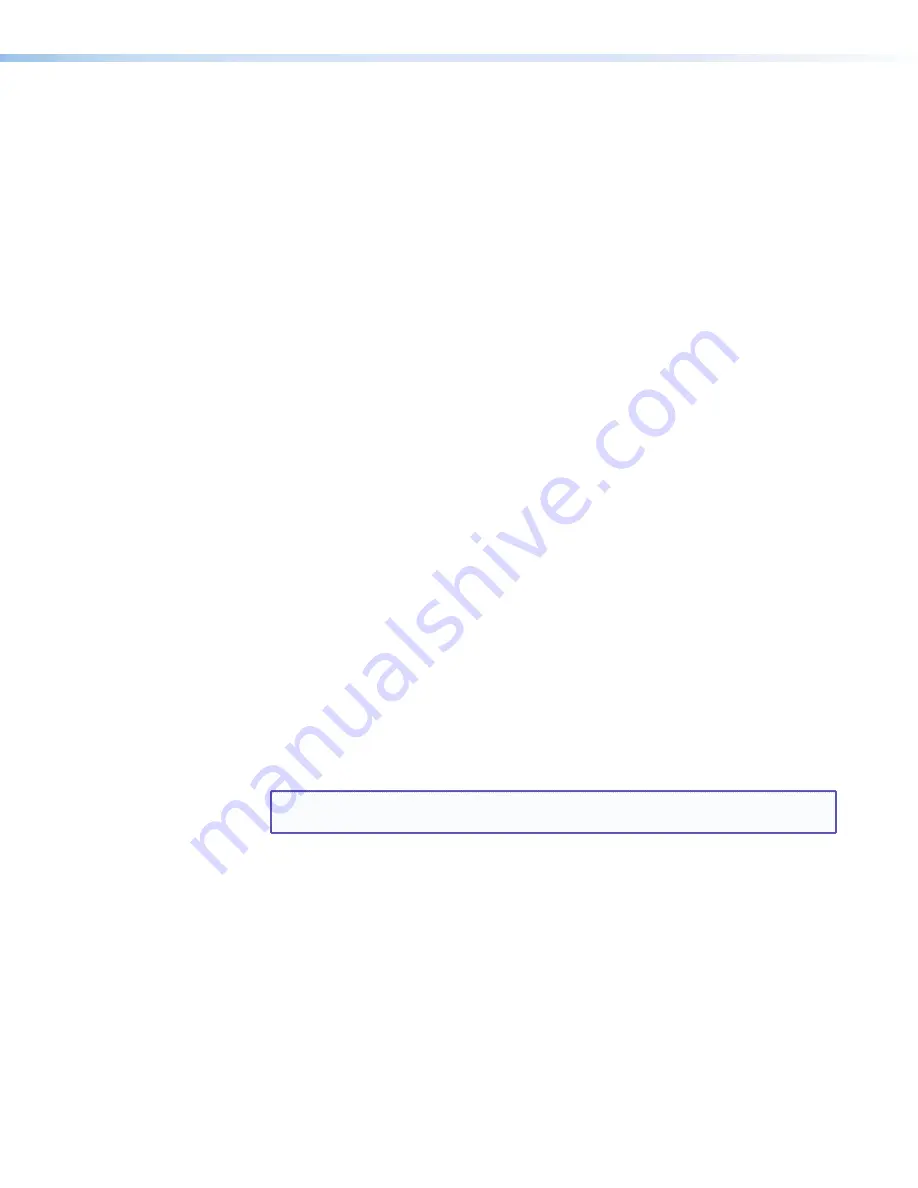
DVS 510 Series • Remote Configuration and Control
84
Updating the Firmware Using SPPCP
The Firmware Loader utility, accessed through the Signal Processing Products Control
Program, provides a way to replace the DVS 510 firmware. The Firmware Loader is available
free of charge from the Extron website.
To update the firmware using the Firmware Loader:
1.
If necessary, download the Firmware Loader software from
as
follows:
a.
On the Extron Web page, select the
Download
tab.
b.
On the
Download
Center
page, select the
Software
link on the left sidebar
menu.
c.
Locate the Firmware Loader and click the
Download
link at the far right.
d.
Follow the on-screen instructions to download the Firmware Loader program to
your computer.
2.
From the Extron website, download the latest firmware file and install it on your
computer.
a.
On the Extron Web page, select the
Download
tab.
b.
On the
Download
Center
page, click the
Firmware
link on the left sidebar
menu.
c.
On the list of available firmware files, locate the DVS 510 and click the
Download
link at right.
3.
Enter your login ID. If you do not have one, contact your Extron representative to obtain
one.
4.
Follow the on-screen instructions to download and install the program to your
computer.
By default, the firmware file is placed in a folder at:
C:\Program
Files\Extron\Firmware\DVS
510
or
C:\Program
Files
(x86)\Extron\Firmware\DVS
510
(for Windows 7 and
higher).
a.
Start the Signal Processing Products Control Program.
b.
From the
Tools
menu, select
Update
Firmware
. The SPPCP window minimizes
and the
Firmware
Loader
window opens.
NOTE:
For full instructions about using the Firmware Loader, select
Help
from the
Help
menu on the
Firmware
Loader
window or press the <
F1
> key.
5.
On the
Firmware
Loader
window, select your DVS 510 name in the
Devices
section, if necessary.
6.
Double-click on <
double
click
to
set
> in the
New
Firmware
File
column, or
select
New
Firmware
for
Selected
Devices
from the
File
menu.






























