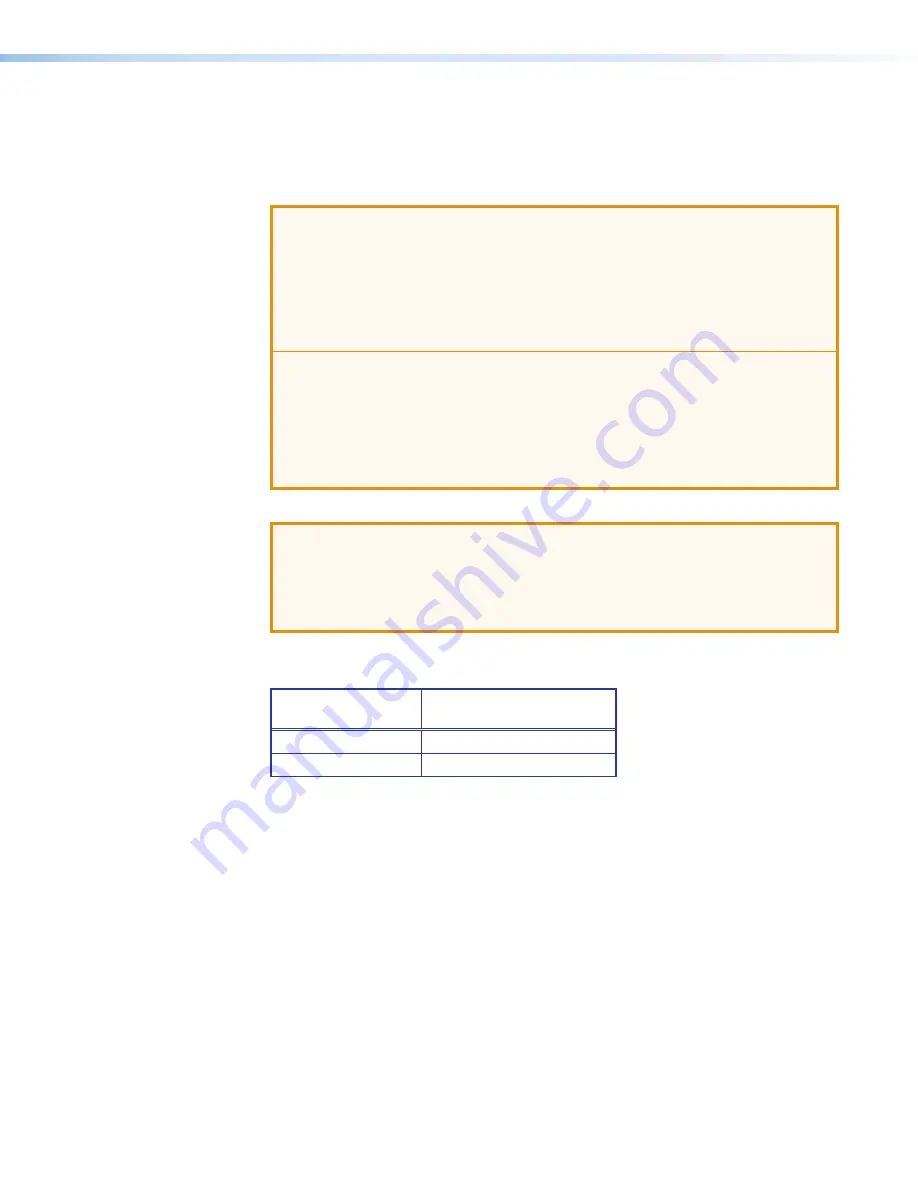
DVS 510 Series • Installation
12
Wiring the Amplified Audio Port (DVS 510 SA Only)
To connect speakers to the DVS 510 SA built-in amplifier, terminate the speaker cable as
follows:
1.
Strip the end of the cable 3/16 inches (5 mm).
ATTENTION:
•
The length of the exposed wires in the stripping process is critical. The ideal
length is 3/16 inches (5 mm). If the exposed portion is longer, the wires may
touch, causing a short circuit between them. If the exposed wires are shorter,
they can be easily pulled out, even if tightly fastened by the captive screws.
•
Do not tin the wires. Tinned wires are not as secure in the captive screw
terminals and could pull out.
•
La longueur des câbles exposés est
primordiale
lorsque l’on entreprend de les
dénuder. La longueur idéale est de 5 mm (3/16 inches). S’ils sont trop courts,
ils peuvent être tirés facilement, même s’ils sont correctement serrés par les
borniers à vis. S’ils sont trop longs, les câbles exposés pourraient se toucher et
provoquer un court-circuit.
•
Ne pas étamer les câbles. Les câbles étamés ne sont pas aussi bien fixés dans
les terminaisons des à vis captives et pourraient sortir.
2.
Secure the wires into the supplied 4-pole captive screw connector.
ATTENTION:
•
Do not short the + and - outputs to each other because this will damage the
amplifier.
•
Ne pas créer un court-circuit entre les s et - au risque d’endommager
l’amplificateur.
The following table shows which speaker wires to connect to the positive and negative
pins of the Amplified output connector.
Speaker Wire Color
To Amplified Connector
Pins (Left and Right)
Red
Positive (+)
Black
Negative (-)
on the next page for wiring instructions.






























