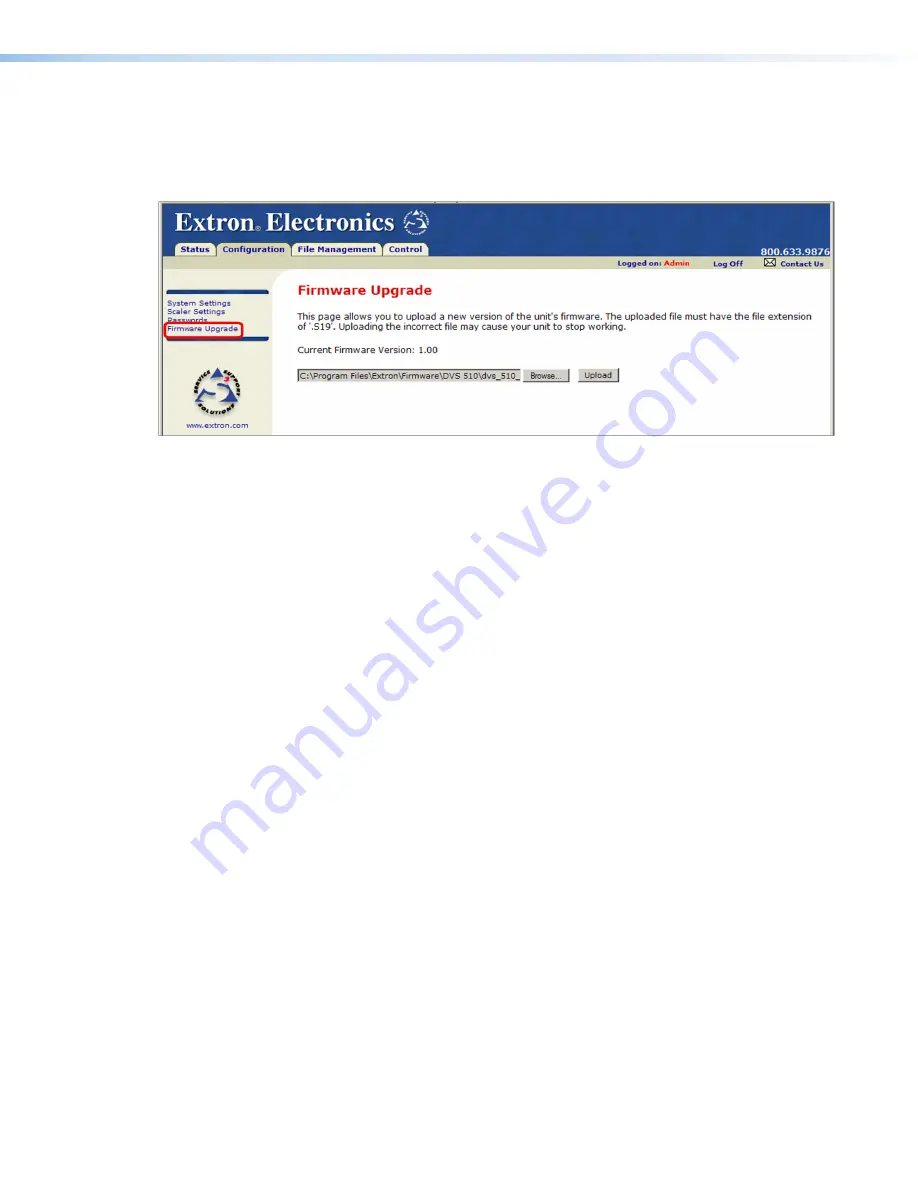
DVS 510 Series • HTML Configuration and Control
97
Firmware Upgrade Page
The
Firmware
Upgrade
page lets you update the firmware that is loaded on the DVS
control board without taking the scaler out of service. Access the
Firmware
Upgrade
page by clicking the
Firmware
Upgrade
link on the
System
Settings
page.
Figure 41.
Firmware Upgrade Page
To update firmware using the
Firmware
Upgrade
page:
1.
From the Extron website, download the latest firmware file and install it on your
computer.
a.
On the Extron Web page, select the
Download
tab.
b.
On the
Download
Center
page, click the
Firmware
link on the left sidebar
menu.
c.
On the list of available firmware files, locate the DVS 510 and click the
Download
link at right.
d.
Enter your login ID. If you do not have one, contact your Extron representative to
obtain one.
e.
Follow the on-screen instructions to download the program to your computer.
By default, the firmware file is placed in a folder at:
C:\Program
Files\Extron\Firmware\DVS
510
or
C:\Program
Files
(x86)\Extron\Firmware\DVS
510
(for Windows 7 and
higher).
2.
Access the DVS 510 web pages.
3.
Select the
Configuration
tab.
4.
On the
Configuration
page, click the
Firmware
Upgrade
link on the left sidebar
menu.






























