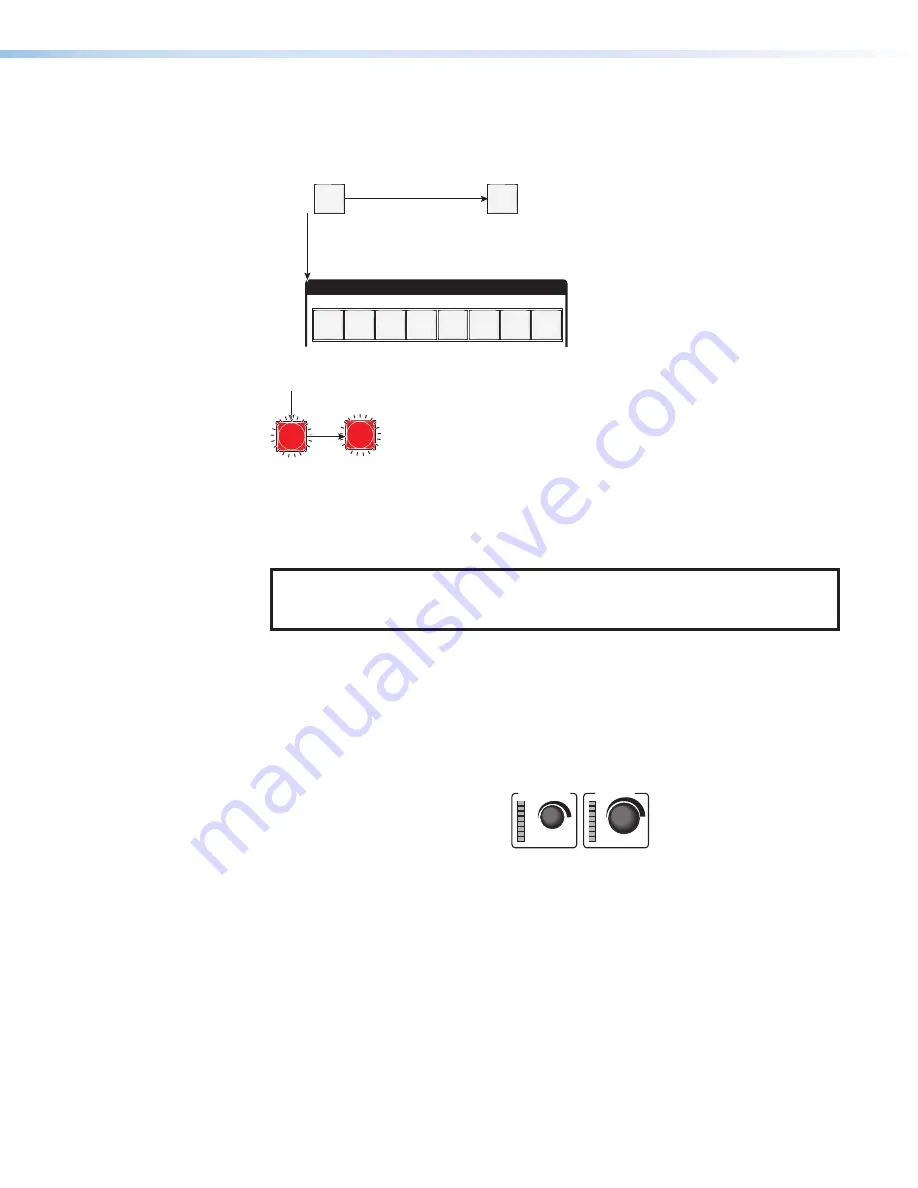
DTP CrossPoint 84 • Front Panel Operations
14
Recalling a Preset
A “preset” is a configuration that has been stored.
1.
Press and release the
Preset
button.
PRESET
PRESET
1 2 3 4 5 6
8
7
Recall a
preset
The Preset button lights.
Press and release.
All input and output buttons with assigned presets light
red
.
When a preset is
saved
, the configuration data at
assigned preset locations is overwritten
.
INPUTS
2.
Press and release the desired input or output button.
1
ENTER
The button blinks
red
to indicate that
this
preset
is selected to save or recall.
The Enter button blinks
red
to indicate the need to
activate the save or recall.
3.
Press and release the
Enter
button.
Viewing Ties (and Muting Outputs)
1.
Press the
View
button. Output buttons light for outputs that have no ties established.
NOTE:
If
an output button blinks, the output indicated by that button is muted. If
only the
Video
or
Audio
button is lit, only the video or HDMI audio is muted.
To
toggle mute on and off
, press and hold the output button for 2 seconds.
2.
Press an input button. The buttons for all tied outputs light.
3.
Press an output button. The buttons for the tied input and all tied outputs light.
4.
Press the
View
button again to exit View mode. All input and output buttons return to
an unlit state.
Viewing and Adjusting Volume and Mic Volume
Rotate the applicable knob clockwise to
VOLUME
MIC VOLUME
increase the program volume or mic
volume. Rotate the knob
counterclockwise to decrease volume.
The LED ladder indicates the
approximate volume; the
more LEDs are lit, the higher the volume.
Setting the Front Panel Locks (Executive Modes)
The matrix switcher has three levels of front panel security lock that limit the operation of the
switcher from the front panel. The three levels are:
•
Lock mode 0
— The front panel is completely unlocked.
•
Lock mode 1
— All functions are locked from the front panel (except for setting Lock
mode 2). Some functions can be viewed.
•
Lock mode 2
— Basic functions are unlocked. Advanced functions are locked and can
be viewed only.
Содержание DTP CrossPoint 84
Страница 6: ......
Страница 8: ...Technical Publications Standards and Styles Contents viii...
Страница 33: ...DTP CrossPoint 84 Remote Control 25 Figure 18 HTML Startup Page...



























