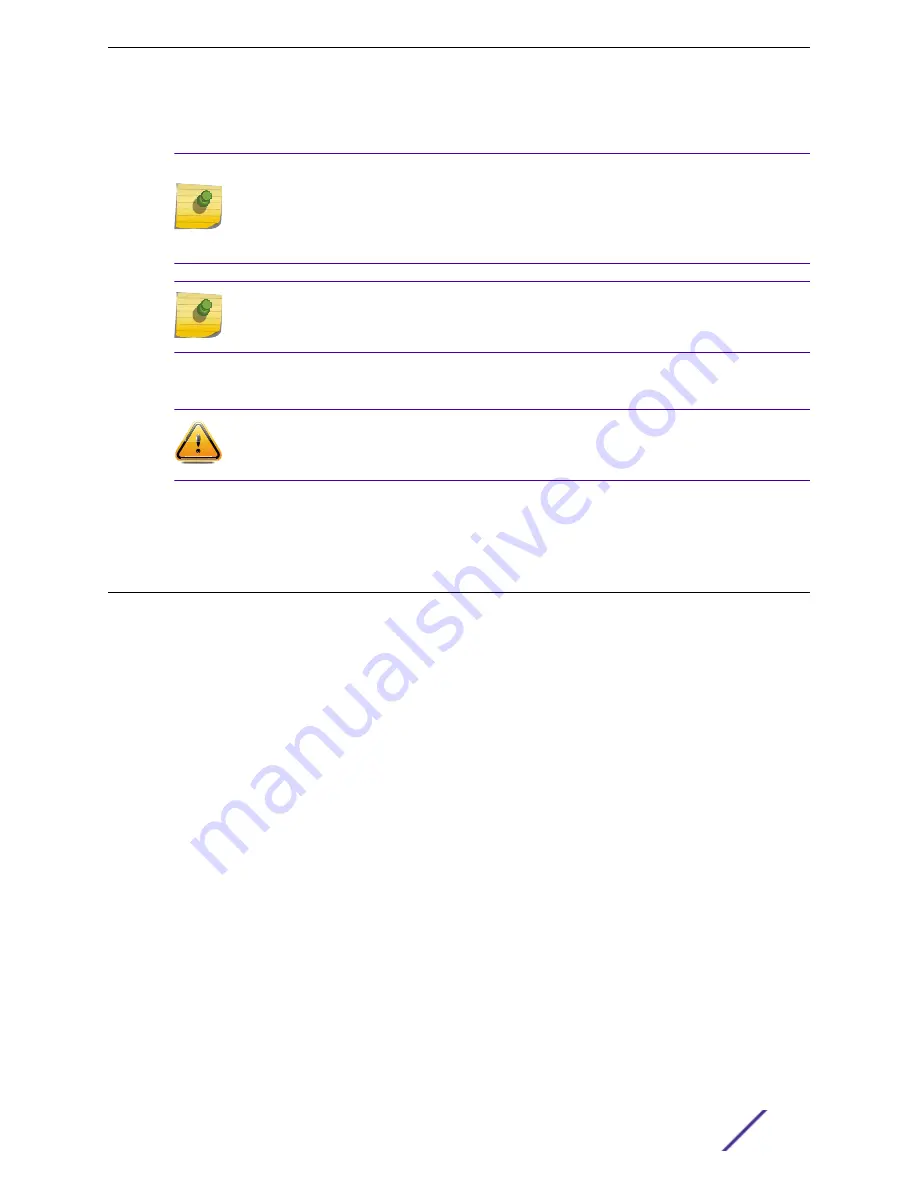
2 Line up the bracket holes on the junction/gang box and ensure that they align. If the holes do not
align, then use the WS-MBI-WALL04 bracket.
Note
When you line up the holes, the locking tab on the WALL04 bracket must be pointing
down and the junction/gang box must be fully covered by the bracket. The bracket must
be square to the rest of the room walls and the two holes that are being used must be on
the opposite side of large center hole on the bracket.
Note
If the holes that you need to use are not near the corners of the WALL04 bracket, break
off the corner to decrease bracket’s visibility once the AP is installed.
3 Using the holes aligned together or the new ones drilled, attach the bracket to the junction/gang
box using the screws removed from the junction box earlier. Do not over tighten.
Caution
Over tightening the screws will cause the bracket to bend. If the bracket bends, you will
not be able to align and slide the AP onto the keyhole posts.
4 Connect the LAN/Ethernet cable to the AP.
5 Align the keyhole slots and posts and slide the AP onto the bracket until you hear it lock in place.
Mounting the AP to a Beam
The access point can be mounted onto a beam using a beam clip accessory (BRKT-000147A-01) to the
main mounting bracket.
•
The beam must be able to support the AP in all environmental conditions.
•
The beam should be flat.
Before attaching the AP onto a beam, verify that:
•
Beam attachment area is at least 0.5” (12.7mm) wide and as long as the AP’s largest dimension.
•
Beam mounting surface is less than 0.650” (16.5mm) thick.
To attach an AP to a beam, attach a beam clip (Accessory BRKT-000147A-01) to the main mounting
bracket:
1 Attach the adapter to the mounting bracket by using a twisting motion.
2 Attach the mounting bracket to the AP.
3 Place the adapter on a beam in such a way that there is enough space between the screw and clamp
to be tightened.
4 Use the screw and clamp on the top of the adapter to secure the AP in place on the beam.
5 Insert the Ethernet plug into the AP.
Installation Process
ExtremeMobility™ AP510i FCC/WR Installation Guide
26















































