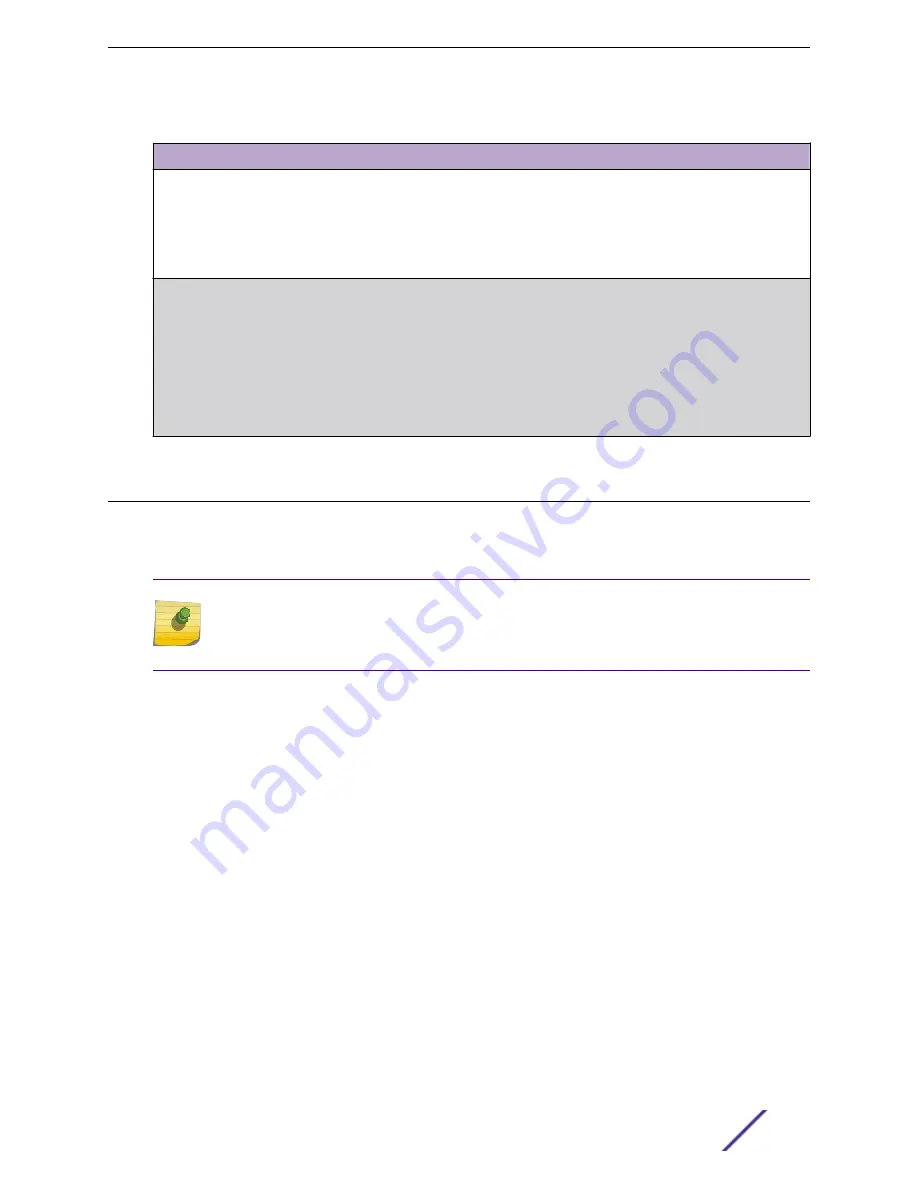
Table 15: Troubleshooting Checklist (continued)
Problem
Possible Cause
Recommended Action
One or more ports
go into standby for
no apparent reason
Loop condition detected.
Verify that Spanning Tree is enabled. Refer to the
K-, and 7100 Series Configuration Guide
for
instructions to set the type of STP.
Review the network design and delete loops.
If the problem persists,
for technical
support.
User parameters
(IP address, device
and device name,
etc.) were lost
when the SSA
power was cycled
or the OFFLINE/
RESET button was
pressed
The position of Mode switch 7,
Persistent Data Reset, was changed
either before cycling power or
pressing the RESET button, causing
the user-entered parameters to
reset to factory default settings.
Clear Persistent Data that was set
through Local Management.
Reenter the lost parameters as necessary. Refer to the
S-, K-, and 7100 Series Configuration Guide
for
instructions to configure the device.
If the problem persists,
for technical
support.
Replacing the SSA Fan Module
The SSA switch is cooled by two fan modules accessible from the power supply side of the unit. If the
FAN LED and the output of the CLI
show system
command indicate that a fan module has failed, you
must replace the failed fan module.
Note
SSA fan modules are hot-swappable. Do not uninstall a failed fan module until its replacement
is available. All SSA switch components and cover plates must be installed to ensure proper
airflow.
The replacement fan kit, SSA-FB-FAN, ordered separately, contains one replacement fan.
To replace a failed fan module, follow these steps:
Troubleshooting
S-Series Stand Alone (SSA) Switch Hardware Installation Guide
39






























