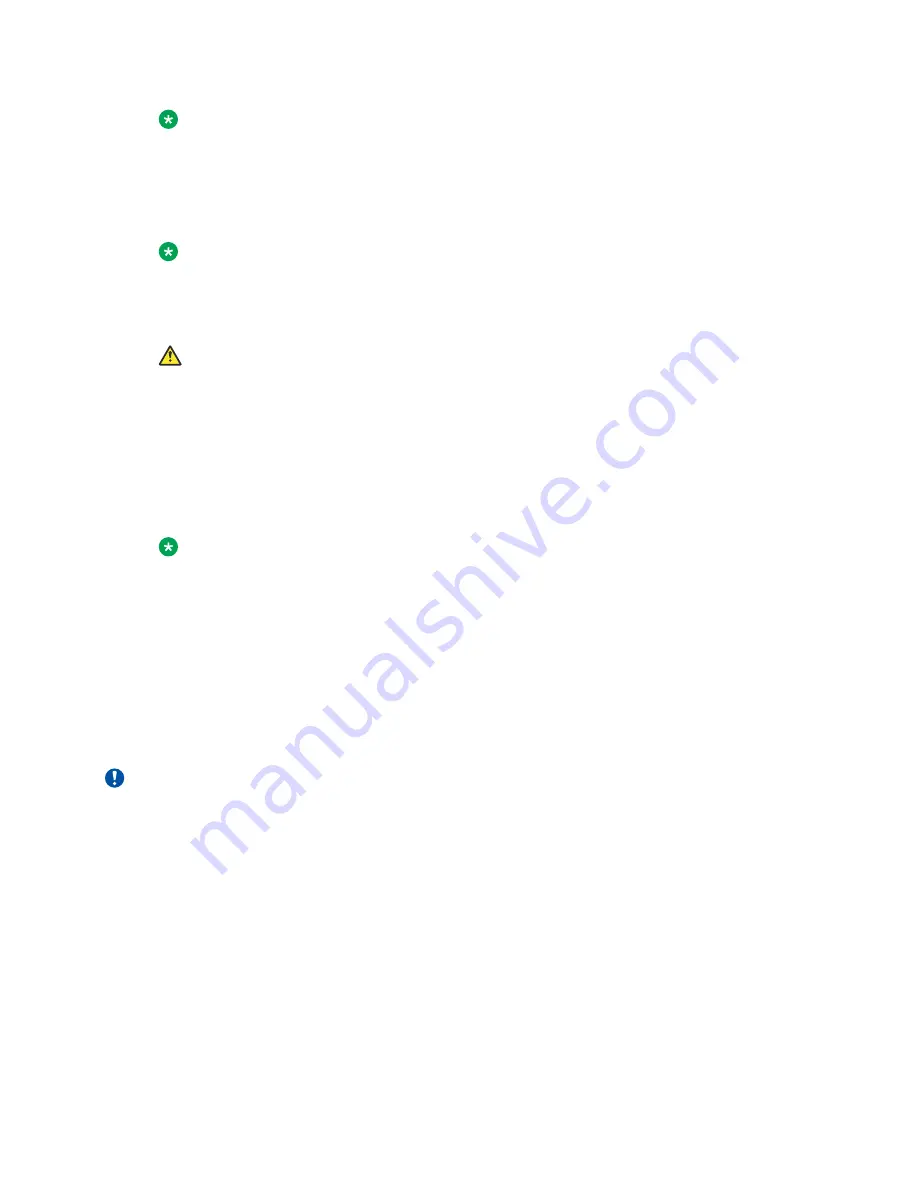
Note:
The chassis design prevents an incorrect installation of a power supply. If you insert a
power supply upside down, it will not fully insert.
4. Once you install a power supply, you can connect the AC power cord to the power supply on
the back of the switch, and then connect the cord to an AC power outlet.
Note:
The VSP 7200 Series does not have an AC power switch. When you connect the power
cord to a power supply and connect the cord to an AC power outlet, the switch powers
up immediately.
Caution:
Disconnecting the AC power cord is the only way to turn off AC power to the VSP 7200
Series. Allow at least 30 seconds for the VSP 7200 Series to fully power down before
restoring power. Otherwise, the VSP 7200 Series might produce a core file during the
reset leading to an extra delay during boot time. Always connect the AC power cord in a
location that is quickly and safely accessible in case of an emergency.
5. Check the LED on the bottom right side of the power supply. Solid green indicates that
power is operating normally. If it’s off, check the connections.
Note:
You can hot swap power supplies while the switch is operational. One power supply is
required for continued switch operation.
AC power supply specifications
The VSP 7254XSQ comes with an 460 W AC power supply and you can install a secondary power
supply for redundancy.
The VSP 7254XTQ comes with an 800 W AC power supply and you can install a secondary power
supply for redundancy.
Important:
You must have either a power supply or a power supply cover in each bay to ensure proper
ventilation. Leaving a power supply bay unpopulated or uncovered impairs the ability of the fans
to cool the chassis.
Installing the Virtual Services Platform 7200 Series
March 2020
Installing the VSP 7200 Series
26
















































