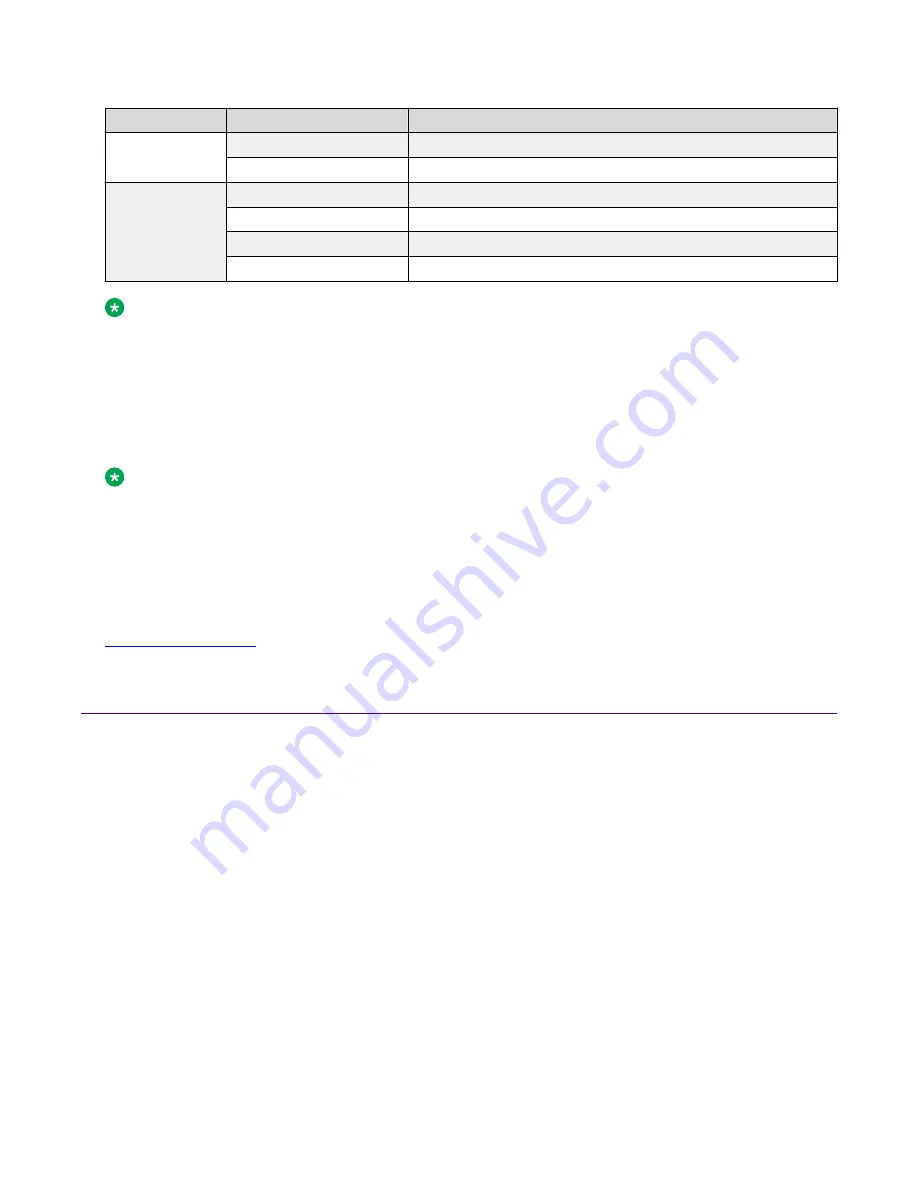
Label
Color and Status
Description
Amber, Steady
SFP Installed—TX Port Inactive
Off
No SFP transceiver is present.
Link / Activity
Green, Blink
Activity exists on the port.
Green, Slow Blink
Software disabled this port.
Green, Steady
The link is operating normally.
Off
No link exists.
Note:
• If you connect two ports explicitly set for different speeds (for example one configured as
10BASE-T and the other as 100BASE-TX) the port link LED may indicate a link, but the
switch does not establish a link. Connect ports using the same set speed or use auto-
negotiation on each switch.
• The port Link/Activity LEDs graphically represented in EDM are always steady once a link
is established. They do not blink to reflect port traffic activity.
Note:
When you remove an optic or a copper or fiber cable from Combo ports (47 and 48) in VSP
4850GTS or VSP 4850GTS-PWR, the port Link/Activity LEDs graphically represented in EDM
do not reflect the correct LED status on the switch. The port Link/Activity LEDs in EDM remain
solid green even after an automatic refresh of EDM. You must logout and login to EDM to see
the correct LED status.
Related links
on page 36
Viewing hardware information
About this task
Perform the following procedure to view system status and technical information about the VSP
4850GTS hardware components. You can view information about the switch (such as location),
chassis (type, serial number, and base MAC address), temperature, power supplies, fans, cards,
system errors, port locks, topology status, and message control information.
Procedure
1. Log on to the switch to enter User EXEC mode.
2. View hardware information:
show sys-info [card | fan | led | power | temperature | uboot | usb]
Installing the VSP 4000 4850GTS Series
August 2018
Installing Virtual Services Platform 4850GTS Series
40








































