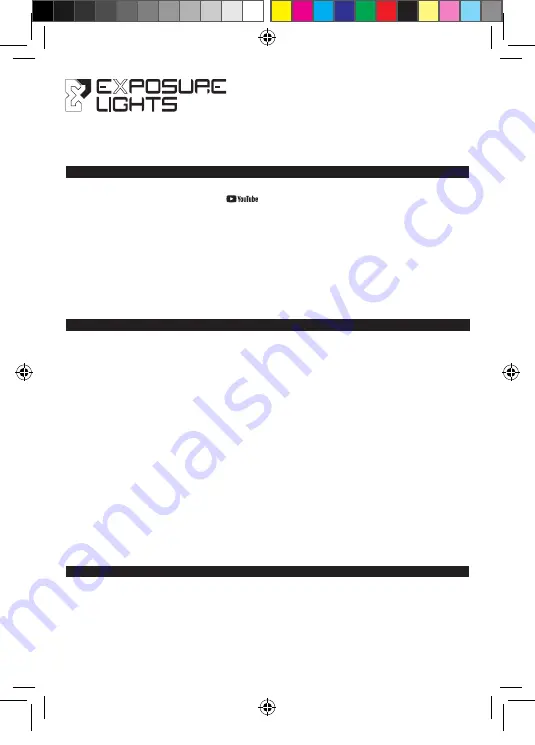
1. INTRODUCTION
2.
CONNECTING ONE LIGHT TO A REMOTE SWITCH OR RECONNECTING AFTER SLEEP MODE
3. CONNECTING TWO LIGHTS TO A SINGLE REMOTE - PREPERATION
SYNCB
GUIDE
SIX PACK Sync MK2 • MAXX D Sync MK2
DIABLO Sync MK2
Ensure you are familiar with your light’s standard operation as detailed in the
User Guide
supplied.
The Diablo Sync and the handle bar Sync lights, MaXx-D and Six Pack (Bar Lights) have Bluetooth
capability to connect to both a Remote Switch and the Sync App or either one individually. In the
Sync App it is possible to customise the function of button(s) to light(s).
Out of the box the Light and its Remote are paired, but they will be in a sleep mode to save
batteries. They will need to be woken up and connected.
Diablo
– Press the Function button once (one green flash to confirm). It will now be ready to
reconnect.
Bar Lights
- Press the Function button once. The screen will end up showing SYNC, it is now ready
to reconnect, limited to 15 seconds.
Remote
- Press the striped button
A
once to wake it up (one green flash to confirm). Press the
striped button
A
once more to activate Bluetooth (striped button
A
flashes red to indicate it is
broadcasting).
Diablo’s
rear LED will flash Amber/Red to show it is trying to connect to the Remote. When
connected it will flash Green once to confirm successful connection.
Bar Lights’
rear LED will flash Amber/Red to show it is trying to connect to the Remote. When
connected it will flash Green once to confirm successful connection.
Light should now operate from the remote. The default mode on the Remote is that both buttons
scroll the mode and default program is User program 1. This can be changed within the
Sync App
NOTE:
If the light and switch are unable to pair see
Section 8
then perform the above steps again.
(1st time set up. Subsequent pairings will not require the light to be reset.)
Ensure the first light is working correctly with its remote.
On the second light – put its remote to sleep by pressing the circle button
B
rapidly 4 times
(flashes red to confirm).
Reset both lights program 12, see
Section 8.
Video instructions are available on our
channel.
EXPUG13.2_Sync.indd 1
EXPUG13.2_Sync.indd 1
12/11/2020 09:24
12/11/2020 09:24





