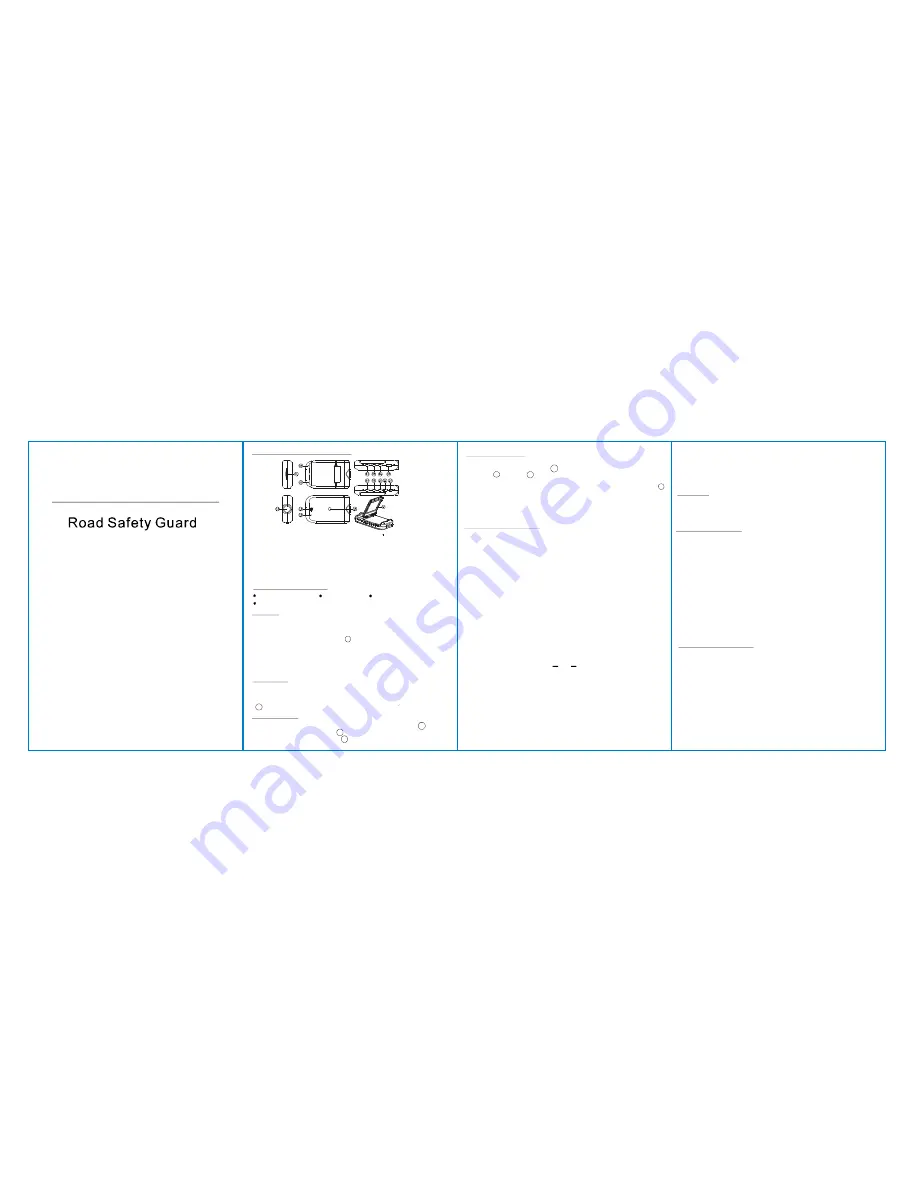
Tha nk yo u for purch as ing HD72 0P P or ta ble DV R fro m o ur c omp any.
In o rd er t o help y ou op erate it c orrec tly, please re ad t his i ns truc tion
ca refully be fore u sin g .
Instr uction Manual
HD720P Portable DVR
Pr eview on the H D T V
Technic al Specifications
N ote: 1) Pl eas e i nse rt the SD/ MMC card befo re r ecor di ng.
2)T his DVR reco rds in cycle i f you cho ose 2/10 /15 minutes a s
storage ti me.W hen the storage me di um is full, it w il l re cord
fr om the be gi nni ng ag ai n a nd era se o ver th e previ ou sly
recor de d mate ria l automatica ll y.It w ill h ave 2 se con ds p au se
tim e,and namely the con tents in th e 2 se cond s w i ll n ot
recor de d. But i f you choose [OFF] as storage tim e, i t w il l not
recor d in cy cle . Wh en the S D car d i s ful l, it stops to recor di ng.
3)Beca use the DV R is D C5V input,plea se use th e a ttache d car
ch arger. It have adap tor 1 2V/24 V tran sfers to 5V alr eady.
1) R eco rdi ng resolu tion:1280*72 0/848 *4 80/ 640 x480 p ixels
2) Vide o form at:H.26 4
3) R epeat sto rage b y secti on: 2/10 /15 minutes o r OFF
4) Power sou rce: Built-in re cha rgeabl e b attery or 12V /24V Ca r Ch arger
5) Supp orts SD /MMC card( Fro m 1GB u p to 64 GB)
6) Microphone: can record soun d
7)Inte rface:H DMI & U SB2.0
N o fu r t h er n ot ic e wi ll b e g iv e n fo r a n y m od if ic at io n o f t h e t ec h n ic al s pe c if ica t io n .
T urn on t he DVR an d stop re cord in g b y pr ess R EC Bu tton at fir st. An d
the n conn ect th e H DMI link of D VR w ith th e H D T V.Pre ss
tw ice to ente r Pre vie w mo de. Then pre ss
to d eci de the
pr evi ewe d fi le.If wan t to p revi ew rec ord in g, Pre ss
to p la y.
To stop ,p ress
ag ain or stop wh en it fi ni shed a utomaticall y .
M o de Button
Up or Dow n
R EC Button
REC Bu tto n
C onnect DV R with computer by USB cabl e,then turn on the D VR
and the screen show s
a nd [My computer] wil l occur two removable
disk,o ne is bul it-in storage and the other is SD card storage .At the
moment,the fil e of the DV R can be downl oaded to the computer.
MS C
U SB Mo de
Sm all Tip to Sa ve You B ig H eada che
A HD DVR is i n a w ay ve ry si milar to a computer.If the DVR hangs
itse lf duri ng op eration, pl ease foll ow the proce dures bel ow and
m ost l ikely the DVR can be re-activa ted:
DVR wi ll resta rt after press R eset H ole gentl y by diameter less
than 1mm col umn.
6.
Press
a nd select [ Yes] by
,th en
pr ess
to c onfi rm
7.
P ress
and set [50 /60H z] by
8.
Pre ss
an d se le ct [On /Off] by
to
d eci de if recordi ng with time di splay.
9.
S how the softwa re v ersi on Numb er.
System Re set:
Ligh t Fr eque ncy:
Time St amp :
Ver sion:
Dow n
REC Button
Mo de Button
D ow n
REC Button.
Do wn
RE C Button
.
8.9. Up Down
3. Microphone
1. SD/MMC Card Slot
5 . Menu
6. Power Switch
4. REC / Snap
2. Working(Green) indicator
Charging(Red) indicator
Product Pic tur e and Func tion
7. HDMI Sl ot
/
Attached Accessories
USB Cable
M anual
Mo unt
Car Charger (Include the adpator 12V/24V transfers to 5V)
Operate
Recording
DVR wi ll ent er i nto defaul te d recordi ng m ode whe n turn i t o n,the
wo rk green i ndi cato r bli ckers and i ndica tes i t is record ing.Th e recordi ng
fil e i s saved i n the S D/MM C Card. To stop, press
or e nding when car stop s , the work indicator won t b li cker.
R e cor d in g B u tt on
4
Two Power opti ons:
A) Use bui lt-in Li-i on ba ttery
DVR can be activated after it has be en pl aced on the vehi cle by
pressi ng the Power Sw itch 6 and tu rn off by pressing i t again.
Charg ing : conn ect with USB cable or ca r charger. The indicator display
re d a nd c onvert t o n o l ig ht whe n it is fu ll
B) Connect with Car Charger
DVR wil l re cord aut om atical ly when the car starts,tur n off and
save the l ast file when the car stops.
10. Mode Button
11. USB Slot
12. 5V Dir ect Current Slot
13. Lens
14. Speaker
15. Reset hole
16. Mount hole
17. 2.5 inch LCD
Camera mode
Tu rn on the DVR and stop recording by pre ssi ng REC bu tton 4 at fi rst .
And the n,p ress
10 to ente r into Camera mode. To take
photo by pressi ng Snap
4 .
M o de B ut to n
B utt o n
Preview and Delet e
Tur n on the DVR and st op re cording by pr essing
at first.
An d then ,pre ss
10 twice to ent er into Pr eview Mod e
REC bu tton
Mode But to n
Pr ess
8 or
9 t o select t he pr eviewed file and prev iew in
full scr een by pr essing
.If it is vid eo file ,it can pla y or sto p
by pre ssing
. If you wan t to de lete it, pre ss
5
to ent er into dele te mod e,an d then , select
by
a nd
confir m to de lete th e file b y p ress
.
At t he view in fu ll screen mode, pre ss
to ent er in to slide
show ,sele ct 5/3 /1 secon d by
an d play by
.
Up
Down
REC But ton
RE C Butt on
M enu But ton
REC Butt on
Mode Butt on
Men u Button
REC But to n
Mode Bu tt on
Yes
Tu rn o n the DV R an d stop recording by pre ssing
at f irst
an d the n pre ss
to ent er into sett ing inte rfa ce . To pr ess
a gain to exit aft er fin ised.
REC Button
Menu Button
Me nu Butt on
1.
Select [1280x720 / 848x480 / 640x480pixels] by
2
press Down at first and select [2/10/15/OFF]
minute by pressing
to choose how many time will be
storage per one section.
Resolution:
Cycling Recording:
.
.
Button
REC Button
Note:The system default is1280x720 and 2 minute per one section.
REC
Press
e nter into ca mera mode a nd th en press
t o ent er int o settin g inter fac e.
Mo de Butt on
Menu
bu tt on
Adjust the se tting of DVR
1.
Sele ct [1M/3M] b y
2
:Pre ss
and sele ct [Fin e/Nor mal/Good] b y
3.
:Press
a nd sele ct [Yes o r No ] by
4.
Pres s
a nd sele ct [No/5 /3 PICS] b y
Res olution:
Quality
Selftimer
Burst:
REC Bu tton
Do wn
REC Bu tton .
Down
REC B utto n.
Down
REC Bu tton .
.
.
Turn on the DVR and stop recording by press REC button at first.
And then, press
enter into the
following function setting. Press
again to exit after finish
setting.
Menu Button
Up
REC Button
Menu Button
1.
Press
and s elect 8 kinds of volume standard
by
2.
Press
and se lect [English/Japanese/Chinese] by
.
3.
Pre ss
and set [Year ] by
,then pres s
to choose [Month/Dat e] and s etting them b y pres s
.
4.
Pre ss Do wn and set [Hour] by
,then press Mode
Button to choose [Minu te] an d settin g them by pre ss
5.
If want to fo rmat and please Down and select [Yes] b y
,then pres s
to confirm .
Vo lume:
Language:
Date:
Clock:
Format:
Down
REC Button.
Down
REC Bu tton
Down
REC B uttton
Mode
Button
REC Button
REC Butto n
REC Button
REC
Button
Mode Butt on
.
Set ting in R ecor ding Mod e
S etting in Cam era Mod e
S etting the function s:

