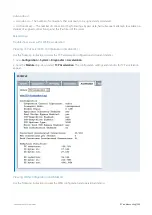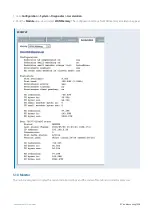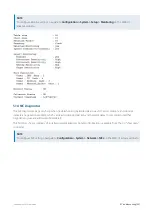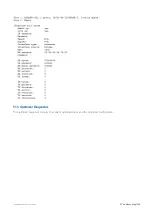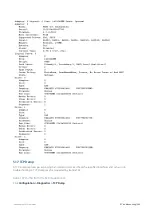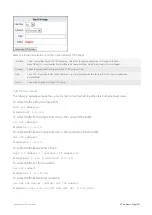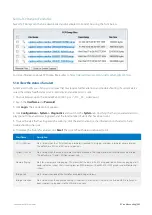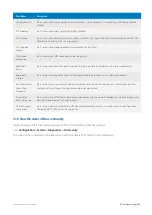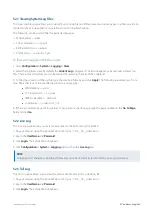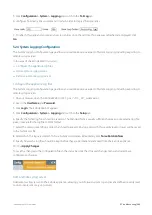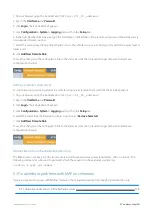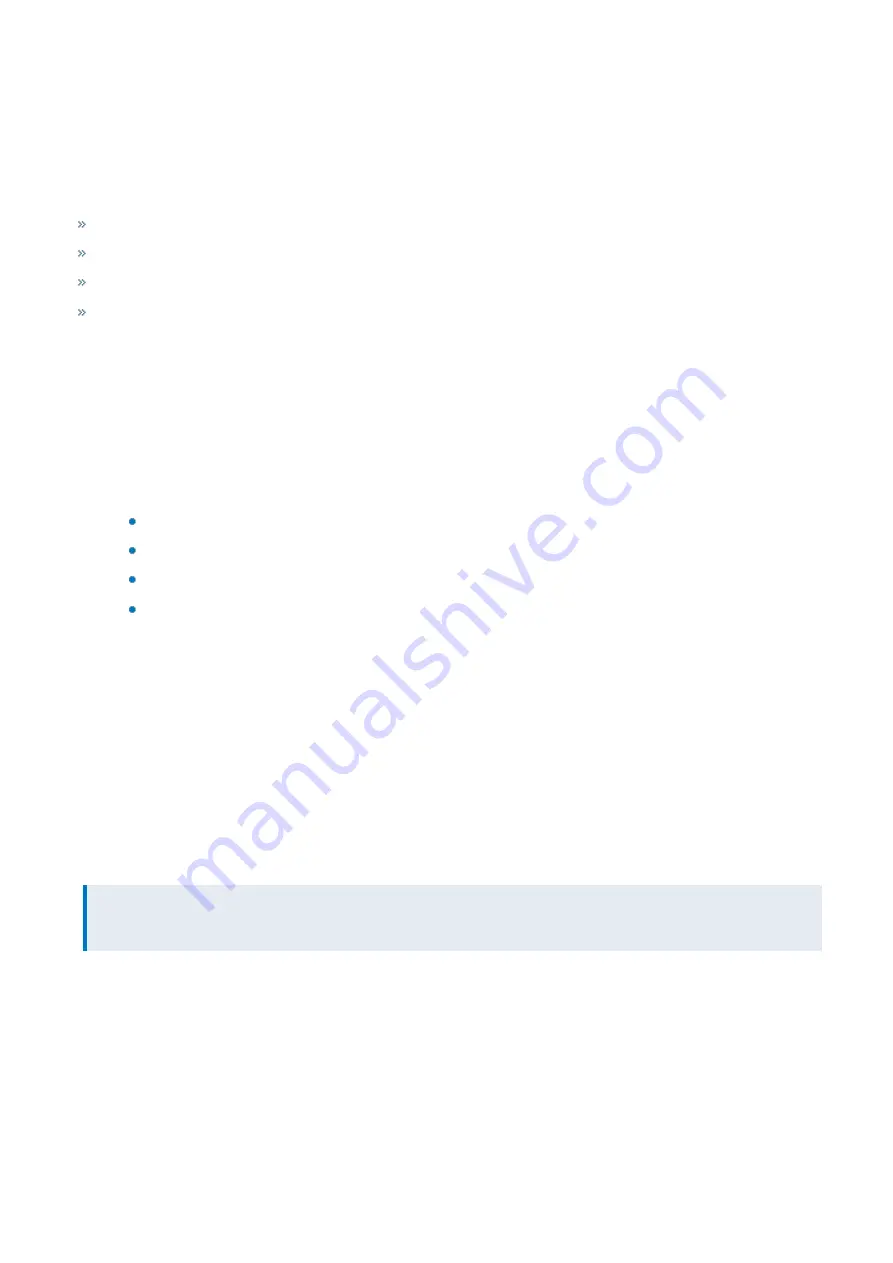
Exinda Network Orchestrator
5 Troubleshooting
|
545
5.2.1 Viewing System Log Files
The View Log Files page allows you to view the system log files and filter out various log messages. Log files provide an
inside into the Exinda appliance's operation and aid in troubleshooting.
The following can be used to filter for particular messages:
WAN memory —
wmd
TCP acceleration —
tcpad
SMB acceleration —
smbad
Community —
communityd
To filter and navigate within the log file
1.
Go to
Configuration > System > Logging > View
.
2.
Select the log file to view. By default, the
Current Log
is displayed. The Exinda appliance periodically archives log
files. These archived log files can also be viewed by selecting them from the Logfile list.
3.
To filter the contents of the log file, type the criteria to filter by and click
Apply
. The following are examples of com-
mon filters thar reduce the reported log lines to a single type:
WAN memory —
wmd
TCP acceleration —
tcpad
SMB acceleration —
smbad
Community —
communityd
4.
If there are multiple pages of log entries, to navigate to a specific page, type the page number in the
Go to Page
field and click
Go
.
5.2.2 Live Log
The Live Log page allows you to view new entries to the System Log in real-time.
1.
On your browser, open the Exinda Web UI (
https://UI_IP_address
).
2.
Key-in the
User Name
and
Password
.
3.
Click
Login
. The Exinda Web UI appears.
5.
Click
Configuration > System > Logging
and switch to the
Live Log
tab.
NOTE
A dot/period (.) character is displayed after a few seconds of inactivity to indicate the Live Log is still active.
5.2.3 Tail Log
The Tail Log page allows you to view the most recent entries in the system log file.
1.
On your browser, open the Exinda Web UI (
https://UI_IP_address
).
2.
Key-in the
User Name
and
Password
.
3.
Click
Login
. The Exinda Web UI appears.
Содержание EXNV-10063
Страница 98: ...Exinda Network Orchestrator 2 Getting started 98 6 Click New The New Virtual Hard Disk wizard opens ...
Страница 99: ...Exinda Network Orchestrator 2 Getting started 99 7 Select VHDX as the Disk Format type and click Next ...
Страница 130: ...Exinda Network Orchestrator 2 Getting started 130 Screenshot 35 The life cycle of configuration status ...
Страница 369: ...Exinda Network Orchestrator 4 Settings 369 ...
Страница 411: ...Exinda Network Orchestrator 4 Settings 411 Screenshot 168 P2P OverflowVirtualCircuit ...
Страница 420: ...Exinda Network Orchestrator 4 Settings 420 Screenshot 175 Students OverflowVirtualCircuit ...
Страница 451: ...Exinda Network Orchestrator 4 Settings 451 ...