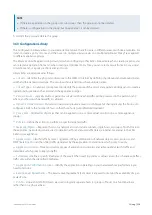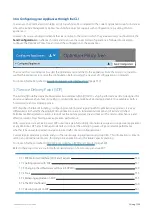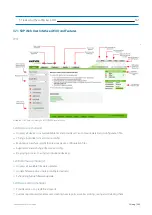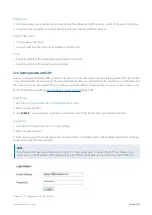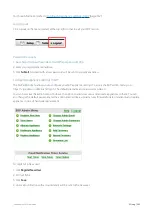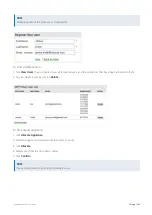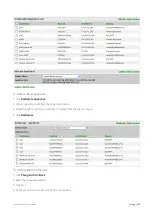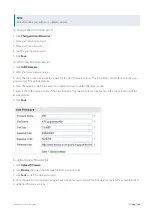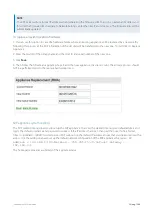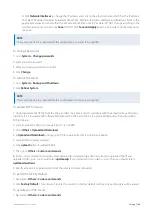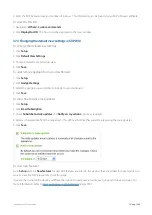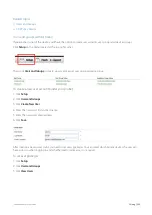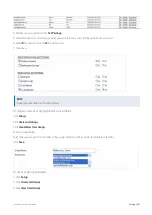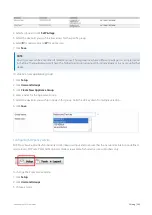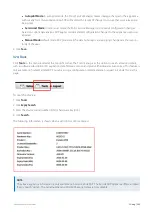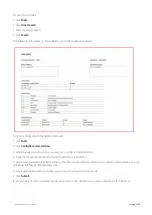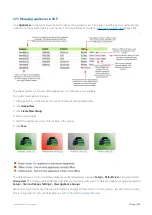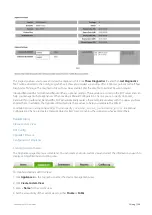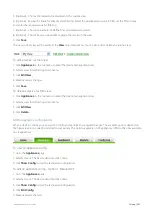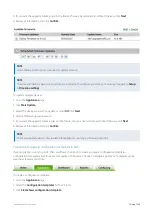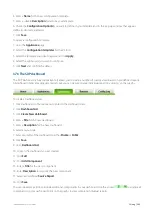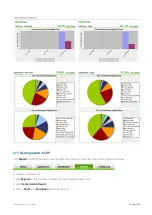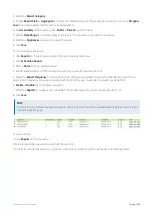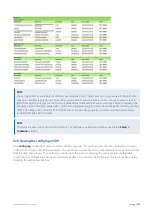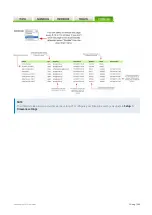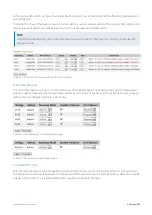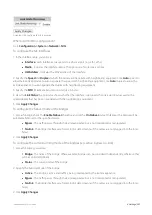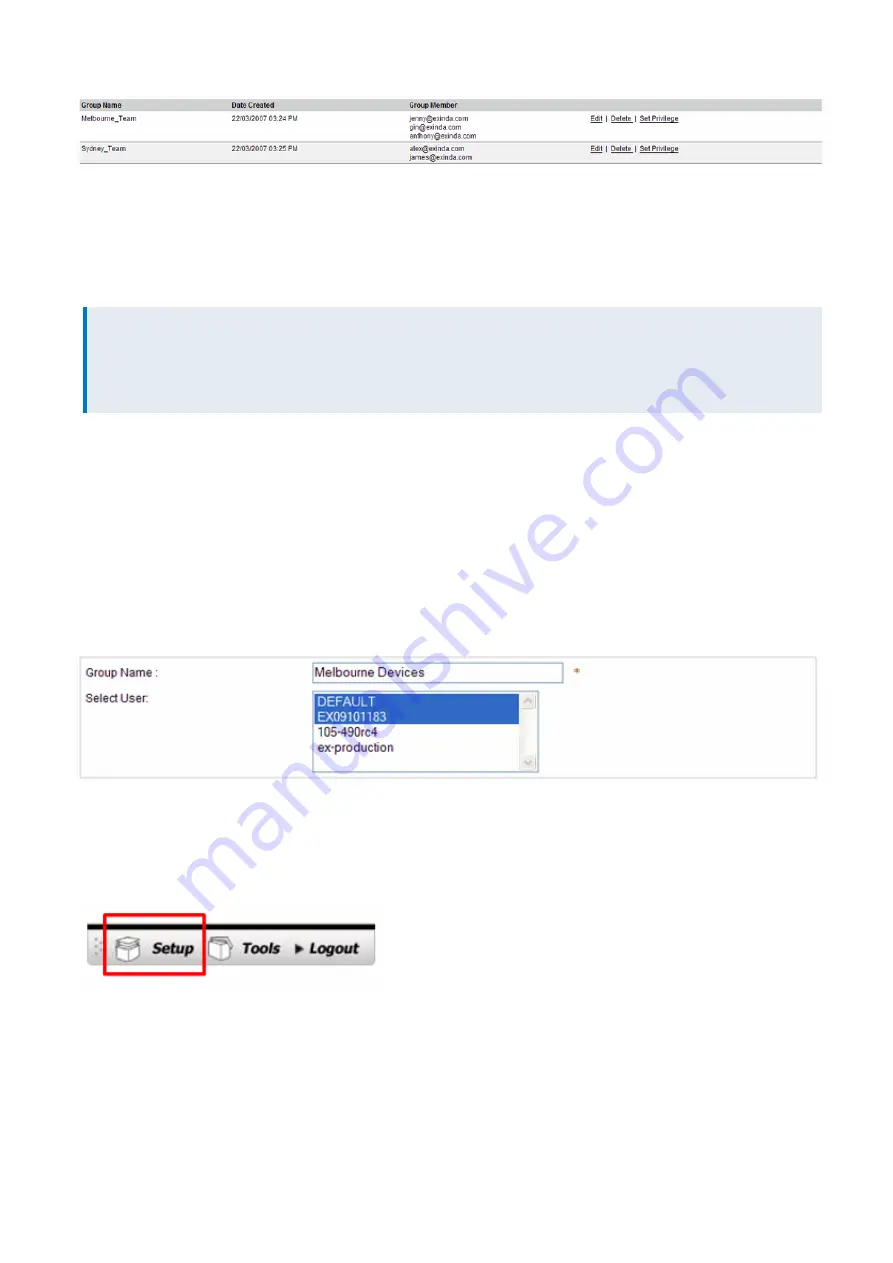
Exinda Network Orchestrator
3 Using
|
352
4.
Select a group and click
Set Privilege
.
5.
Select the device(s) you wish to allow access for the specific group
6.
Select
R
for read access and
W
for write access.
7.
Click
Save
.
NOTE
Any single user can be a member of multiple groups. Those groups may have different privileges on a single device.
In that case that particular user will have the highest permission assigned to him individually or in any group for that
device.
To create a new appliance group
1.
Click
Setup
.
2.
Click
Users and Groups
.
3.
Click
Create New Appliance Group
.
4.
Enter a name for the Appliance Group
5.
Select the device(s) you wish to include in this group. Hold the ctrl key down for multiple selections.
6.
Click
Save
.
Configuring SDP policy service
SDP Policy Service provides functionality to minimize user input and to ensure that the network maintains pre-defined
service levels. SDP Auto-Pilot and Semi-Assist modes are available for hosted service subscribers only.
To change the Policy Service mode
1.
Click
Setup
.
2.
Click
Users and Groups
.
3.
Choose a mode:
Содержание EXNV-10063
Страница 98: ...Exinda Network Orchestrator 2 Getting started 98 6 Click New The New Virtual Hard Disk wizard opens ...
Страница 99: ...Exinda Network Orchestrator 2 Getting started 99 7 Select VHDX as the Disk Format type and click Next ...
Страница 130: ...Exinda Network Orchestrator 2 Getting started 130 Screenshot 35 The life cycle of configuration status ...
Страница 369: ...Exinda Network Orchestrator 4 Settings 369 ...
Страница 411: ...Exinda Network Orchestrator 4 Settings 411 Screenshot 168 P2P OverflowVirtualCircuit ...
Страница 420: ...Exinda Network Orchestrator 4 Settings 420 Screenshot 175 Students OverflowVirtualCircuit ...
Страница 451: ...Exinda Network Orchestrator 4 Settings 451 ...