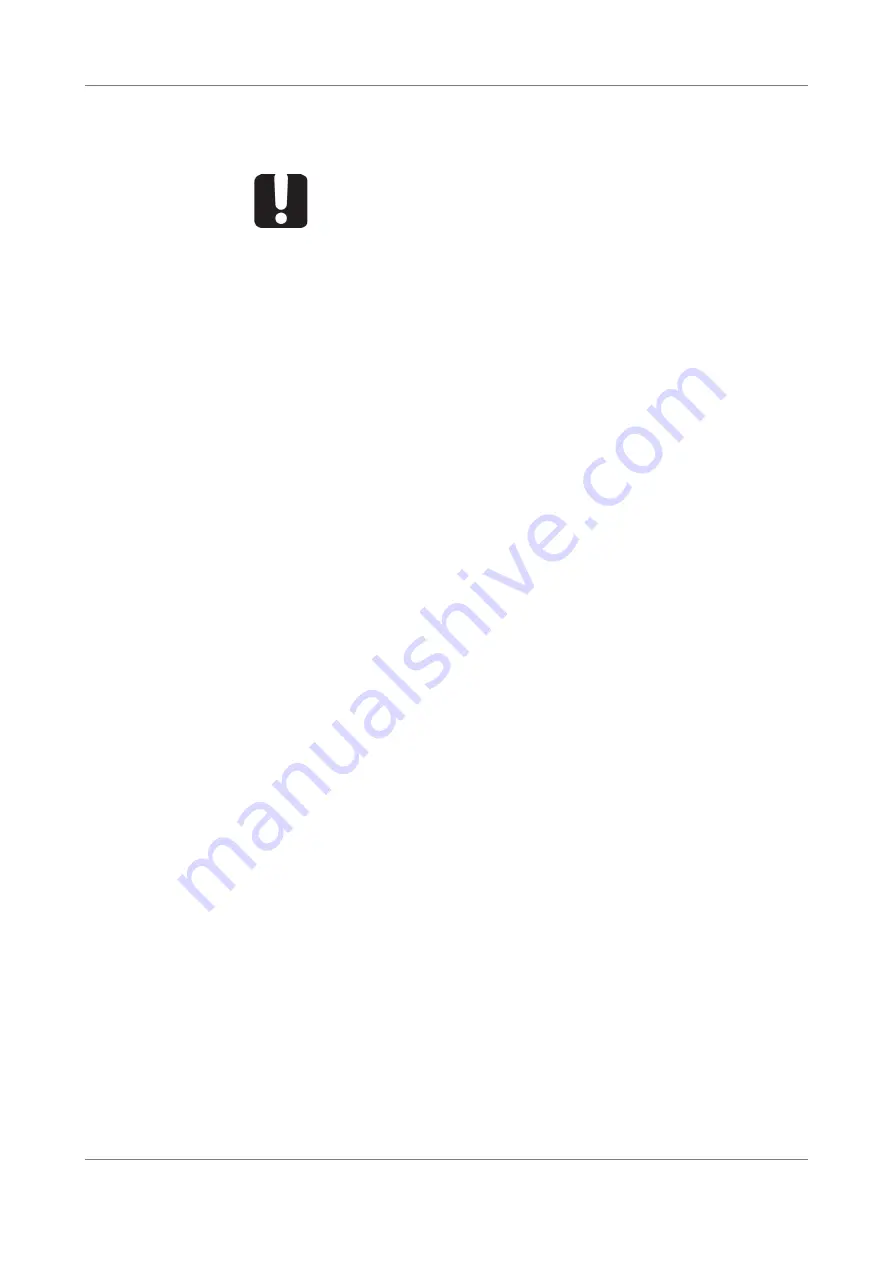
Using the XTA-50 in Remote Mode
36
XTA-50 User Guide
4.
Connect the USB B port of the XTA-50 (see
) to the USB-A port of your
computer using a USB-B/USB-A cable.
The XTA-50 USB-B port is recognized as a COM port by the computer.
5.
To know the COM port number your computer use for the XTA-50, open the
Windows
Device Manager
(
Control Panel
>
System and Security
>
System
) and browse the
Ports (COM & LPT)
folder.
5.3.2
Controlling the XTA-50 via USB-B
Before Starting
•
Make sure you the XTA-50 USB Driver is installed on you computer (see section
Installing the USB Driver, p. 35
•
Connect the USB B port of the XTA-50 (see
) to your computer with a
USB-A to USB-B cable.
Procedures
Controlling the XTA-50 Using LabVIEW
1.
If LabVIEW is already installed on your computer, use the following files:
•
<XTA-50 USB key>\LabVIEW vx.xx\XTA-50 Remote.lvproj
: this file contains the
LabVIEW sample project.
•
<XTA-50 USB key>\LabVIEW vx.xx\src\Ethernet USB GPIB RS232 clients.vi
:
this file contains a sample LabVIEW program for either an Ethernet, USB or GPIB
RS232 interface.
•
<
XTA-50 USB key>\LabVIEW vx.xx\src\CP1202 UART USB
: this directory
contains all the .vi files for USB control.
The following identifiers are required by the LabVIEW driver.
•
PID (Product IDentifier): 0x8606
•
Baud rate: 115200
•
Parity: None
•
Stop bits: 1 stop bit
•
DSR: Status input
•
DTR: Held inactive
•
DCD: Status input
•
CTS: Status input
•
RTS: Held inactive
•
xonxoff: false/OFF
2.
Use the authorized remote commands detailed in section
to remotely control the XTA-50.
Important
Do not connect your computer to the XTA-50 USB-A port. The USB
remote mode is only available through the XTA-50 USB-B port.
Содержание XTM-50 O-band
Страница 1: ...www EXFO com XTA 50 Optical Tunable Filter User Guide XTA 50_UG_2 1v2 3...
Страница 2: ......
Страница 18: ...Installing and Connecting the XTA 50 18 XTA 50 User Guide...
Страница 22: ...Turning on off the XTA 50 22 XTA 50 User Guide...
Страница 62: ...Performing Basic Maintenance Operations 62 XTA 50 User Guide...
Страница 68: ...List of Figures 68 XTA 50 User Guide...






























