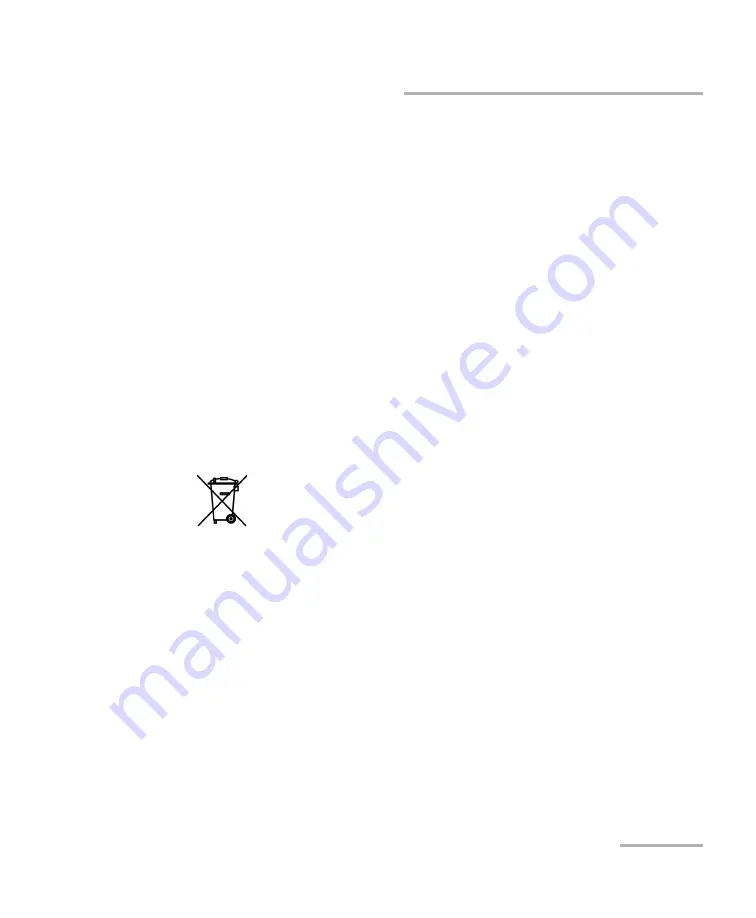
Maintenance
Optical Power Expert
65
Recycling and Disposal
To help you with calibration follow-up, EXFO provides a special calibration
label that complies with the ISO/IEC 17025 standard and indicates the unit
calibration date and provides space to indicate the due date. Unless you
have already established a specific calibration interval based on your own
empirical data and requirements, EXFO would recommend that the next
calibration date be established according to the following equation:
Next calibration date = Shipping date+ Recommended calibration
period (three years)
To ensure that your unit conforms to the published specifications,
calibration may be carried out at an EXFO service center or, depending on
the product, at one of EXFO’s certified service centers. Calibrations at
EXFO are performed using standards traceable to national metrology
institutes.
Recycling and Disposal
For complete recycling/disposal information, visit the EXFO Web site at
www.exfo.com/recycle.
This symbol on the product means that you should recycle or
dispose of your product (including electric and electronic
accessories) properly, in accordance with local regulations. Do
not dispose of it in ordinary garbage receptacles.
Содержание Optical Power Expert
Страница 1: ...User Guide Optical Power Expert PX1 www EXFO com...
Страница 24: ......
Страница 50: ......
Страница 54: ......
Страница 64: ...Maintenance 56 PX1 Replacing the Battery 4 Hold the back panel by its sides and pull it up to remove it...
Страница 74: ......
Страница 82: ......
Страница 92: ...0 5 1 5 48 5 0 176 W d y K y K D...
















































