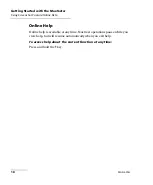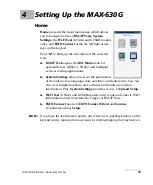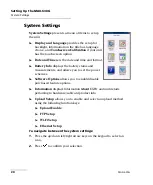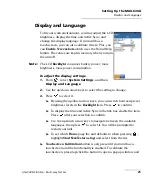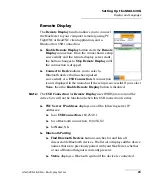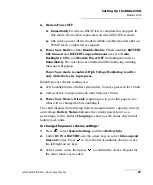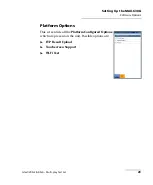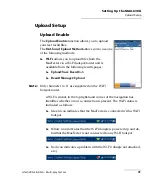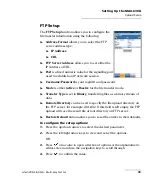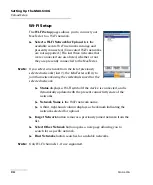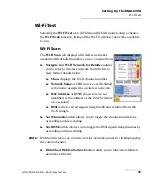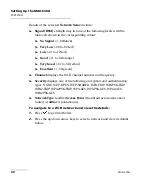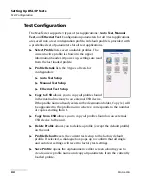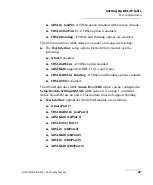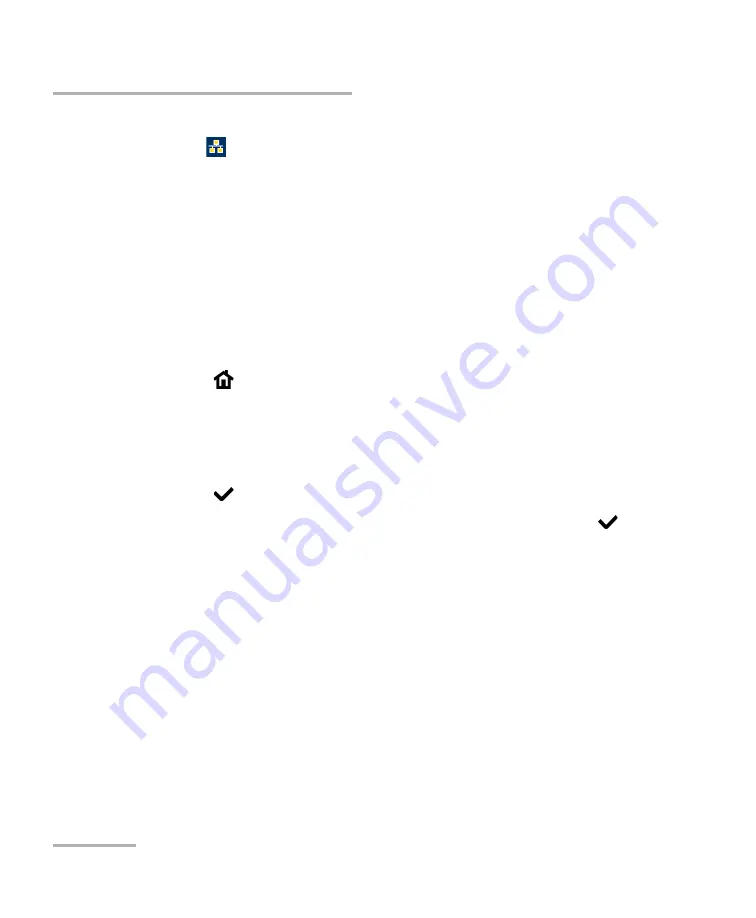
Setting Up the MAX-630G
32
MAX-630G
Upload Setup
Ethernet
is the default upload and if selected, displays an ethernet
icon
in the top right-hand corner of the navigation bar. It identifies
whether or not a connection is present displaying a green or yellow
icon similar to the Wi-Fi symbol described above.
Disable Upload
option disables uploading your files via Wi-Fi or
Ethernet. You can export results to a USB memory device.
The
DSL
In-band Upload
method supports DSL or Ethernet, and can be
set to either
Enable
or
Disable
.
Export to EXFO Connect Client
allows you to
Enable
/
Disable
this
location to export your CQ and DSL test reports.
To select the Upload method:
1.
Press ,
select
System Settings
, and then
Upload Setup
.
2.
Select the
Upload Enable
tab.
3.
Use the left/right arrow keys.
OR
4.
Press
to view the list of available choices.
5.
Use the up/down arrow keys to make your selection and press
to
confirm.
Содержание MAX-630G
Страница 1: ...User Guide G fast VDSL2 ADSL2 Multi play Test Set MaxTester 630G ...
Страница 10: ...Introducing the MAX 630G 4 MAX 630G Using the MaxTester Front Power LED Battery LED Speaker Touchscreen ...
Страница 14: ......
Страница 18: ......
Страница 126: ......
Страница 136: ......
Страница 148: ......
Страница 154: ......
Страница 157: ...Index G fast VDSL2 ADSL2 Multi play Test Set 151 liability 144 null and void 143 web browser 56 74 Wi Fi symbol 31 ...