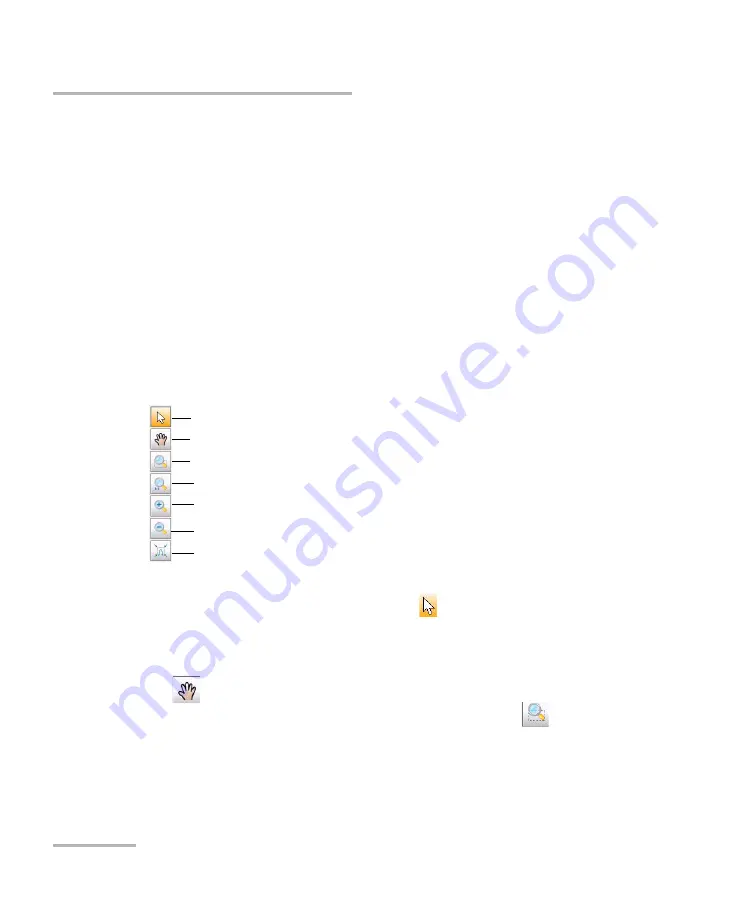
Managing Results
396
FTB-5240S/5240BP
Using Zoom Controls
Using Zoom Controls
Use the zoom controls to change the scale of the trace display.
You can zoom in on or out of the graph using the corresponding buttons or
let the application automatically adjust the zoom on the currently selected
peak from the results table.
You can quickly zoom in on or out of a selected peak.
You can also return to the original graph value.
The application provides an automatic zoom on peak feature. When this
feature is activated and you press on a row in the peak results grid, the
graph will zoom and tab to show that peak covering 75 % of the graph
canvas. By default, this option is deactivated.
Note:
You can only move the markers with the
button.
To view specific portions of the graph:
³
You can define which portion of the graph will be visible by pressing
and dragging the graph with the stylus or your finger.
³
You can also zoom in on a specific area by pressing
and defining
the zoom area with the stylus or your finger (a rectangle with dotted
lines will appear to help you define the area). Once you release the
stylus, the application automatically zooms in on the graph.
Selection mode
Move view area
Zoom in on the defined area
Zoom in
Full view
Zoom out
Auto zoom on peak
Содержание FTB-5240BP
Страница 1: ...User Guide Optical Spectrum Analyzer for FTB 500 FTB 5240S 5240BP...
Страница 8: ......
Страница 14: ......
Страница 54: ...Setting Up the Instrument in WDM Mode 46 FTB 5240S 5240BP Defining Preferences 2 Select the Display tab...
Страница 110: ......
Страница 120: ...Setting Up the Instrument in Drift Mode 112 FTB 5240S 5240BP Defining Preferences 2 Select the Display tab...
Страница 181: ...Setting Up the Instrument in DFB Mode Optical Spectrum Analyzer 173 Defining Preferences 2 Select the Display tab...
Страница 190: ......
Страница 225: ...Setting Up the Instrument in EDFA Mode Optical Spectrum Analyzer 217 Defining Preferences 2 Select the Display tab...
Страница 240: ...Setting Up the Instrument in EDFA Mode 232 FTB 5240S 5240BP Setting Up EDFA Analysis Parameters 2 Select the General tab...
Страница 282: ...Testing DWDM Systems 274 FTB 5240S 5240BP Starting a Measurement Drift Mode DFB Mode...
Страница 283: ...Testing DWDM Systems Optical Spectrum Analyzer 275 Starting a Measurement Spectral Transmittance Mode EDFA Mode...
Страница 306: ...Managing Results 298 FTB 5240S 5240BP Managing WDM Test Results 3 Select the Include in calculation option...
Страница 372: ...Managing Results 364 FTB 5240S 5240BP Managing Spectral Transmittance Test Results 2 Press Global Parameters...
Страница 391: ...Managing Results Optical Spectrum Analyzer 383 Managing EDFA Test Results...
Страница 392: ...Managing Results 384 FTB 5240S 5240BP Managing EDFA Test Results 3 Select the Include in calculation option...
Страница 394: ...Managing Results 386 FTB 5240S 5240BP Managing EDFA Test Results...
Страница 407: ...Managing Results Optical Spectrum Analyzer 399 Managing Trace Files 2 Press New...
Страница 414: ...Managing Results 406 FTB 5240S 5240BP Managing Trace Files...
Страница 422: ...Managing Results 414 FTB 5240S 5240BP Generating Reports A sample WDM txt report is shown below...
Страница 423: ...Managing Results Optical Spectrum Analyzer 415 Generating Reports A sample Drift html report is shown below...
Страница 424: ...A sample Drift txt report is shown below...
Страница 425: ...Managing Results Optical Spectrum Analyzer 417 Generating Reports A sample DFB html report is shown below...
Страница 426: ...Managing Results 418 FTB 5240S 5240BP Generating Reports A sample Spectral Transmittance html report is shown below...
Страница 427: ...Managing Results Optical Spectrum Analyzer 419 Generating Reports A sample EDFA html report is shown below...
Страница 428: ......
Страница 434: ......
Страница 437: ...Troubleshooting Optical Spectrum Analyzer 429 About 2 Press About...
Страница 444: ......
Страница 446: ......
Страница 530: ......






























