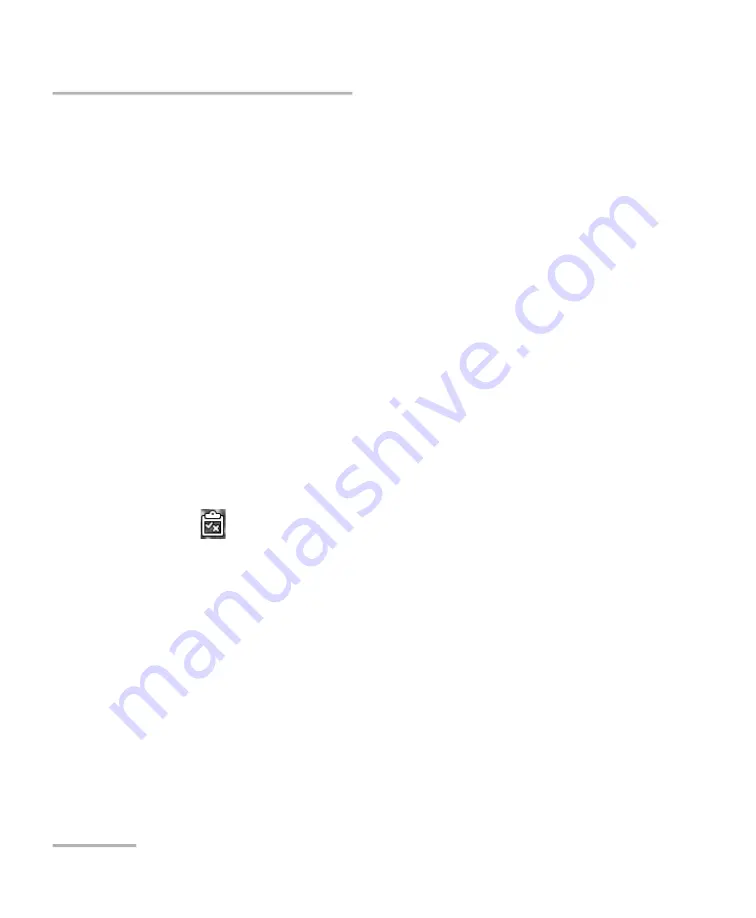
Inspecting Fiber Ends
50
FIP-500
Displaying or Hiding the Overlay
Displaying or Hiding the Overlay
The overlay is shown by default after an analysis. The application displays a
circle around each of the active fibers.
The overlay shows the status of the analysis, the status per zone, the
analysis zones and any anomaly (defects and scratches) found on the fiber
endface. The different regions on a fiber such as the core, the cladding and
the adhesive are represented with circles.
The color of the circles shows the status of the analysis zone:
green: pass
red: fail
blue: no analysis performed
The overlay applied on a specific fiber in a multi-fiber connector is
independent from the overlay of the whole connector. You can show or
hide the overlay from the connector overview (where several fibers are
visible at a time) or from the view showing a specific fiber.
To display or hide the overlay:
Tap the
icon.
OR
Tap either anywhere in the non-active area (gray background) of the image
or directly on the image of the fiber when you view a specific fiber.
Содержание FIP-500
Страница 1: ...User Guide Fiber Inspection Scope FIP 500 www EXFO com...
Страница 10: ......
Страница 13: ...Introducing the FIP 500 Fiber Inspection Scope Fiber Inspection Scope 3 Main Features Back view Touchscreen...
Страница 20: ......
Страница 50: ......
Страница 62: ......
Страница 81: ...Maintenance Fiber Inspection Scope 71 Cleaning Lenses Lens Single fiber optical head...
Страница 83: ...Maintenance Fiber Inspection Scope 73 Cleaning Lenses 6 Gently pull on the optical head to remove it...
Страница 85: ...Maintenance Fiber Inspection Scope 75 Cleaning Lenses 8 Using a lint free swab clean the focus lens Focus lens...
Страница 96: ...Maintenance 86 FIP 500 Replacing the Battery 5 Hold the cover by its sides and pull it up to remove it...
Страница 98: ...7 Pull the battery up to remove it Socket for battery connection...
Страница 124: ......
Страница 130: ...0 5 1 5 48 5 0 176 W d y K y K D...
















































