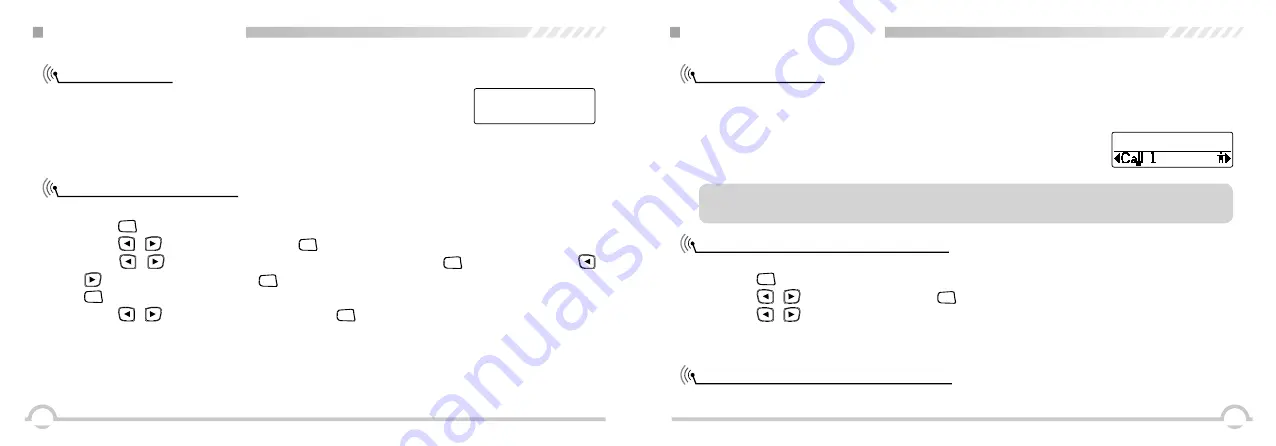
25
24
Remote Monitor
Initiating Remote Monitor
FUNCTION MENU SETUP
Use the Remote Monitor feature to turn on the microphone of a target
radio (subscriber alias or
ID
only). No audible or visual indication is given
to the target radio. You can use this feature to monitor, remotely, any audible
activity surrounding the target radio.
Procedure:
1. Press [
MENU
] to access the menu.
2. Press [
/
]
to Contacts and press [
MENU
] to select.
3. Press [
/
]
to the required subscriber alias or ID and Press [
MENU
] to select or press [
/
]
to Manual Dial and press [
MENU
] twice to select. Input the subscriber alias or ID and press
[
MENU
] to select.
4. Press [
/
]
to Remote Monitor and press [
MENU
] to select.
5. Screen displays Remote Monitor :< subscriber Alias or ID>, indicating that is on Remote Monitor.
LED turns red.
6. The display shows Remote Monitor Successful. Or the
display shows Remote Monitor Failed.
7.
If successful, the radio starts receiving audio from the monitored radio for a duration.
Once the timer expires, LED lights out.
Call 1
Remote Monitor:
FUNCTION MENU SETUP
Contacts Settings
Making a Group Call from Contacts
Making a Private Call from Contacts
Contacts provides "address-book" capabilities on your radio. Each entry corresponds to an alias or
ID that you use to initiate a call.
Each entry within Contacts displays the following information:
Procedure:
1. Press [
MENU
] to access the menu.
2. Press [
/
]
to Contacts and press [
MENU
] to select.
3. Press [
/
]
to the required group alias or ID.
4. Press the [PTT] button to make the call, release the [PTT], if any of the radios in the group
responds, LED turns green, and the group call icon displays in the screen.
Procedure:
●
Call Type
●
Call Alias
●
Call ID
NOTE: You can add, delete, or edit subscriber IDs for the Digital Contacts list. This transceiver
can save at most 1000 contacts.
Contact 1/12






























