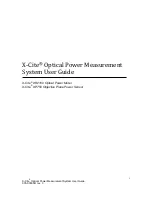8
X-Cite
®
Optical Power Measurement System User Guide
035-00390R rev. 3
Optical Input Port
Accepts standard 3mm size light guides (using the supplied 3mm adapter)
facilitating accurate light delivery into the XR2100.
X-Cite
®
CAL Button
Initiates calibration sequence for compatible X-Cite
®
illumination systems.
Refer to
section 9.
Set or clear favorite wavelengths. Refer to
section 7.2.
(nm)/UP
(▲) Button
Wavelength selection.
View current wavelength setting.
Re-setting wavelength setting.
In wavelength select mode, scrolls through the wavelength setting by 1nm
increments.
Clear favorite wavelength setting.
Refer to
section 7.2.
Store/Down
(▼) Button
Store power readings obtained via the light guide or the XP750. refer to
section 7.
In wavelength select mode, scrolls through the wavelength setting by 1nm
decrements. Refer to
section 7.2.
Power Button and Backlight
Press once to turn the XR2100 on.
A second time to turn on the LCD backlight. Press again to turn off the back
light.
Press and hold this button for 4 seconds to turn off the unit.
LCD Display
The display is a 3.1 digit, 7 segment LCD display
Use the power button to turn backlight on/off (see above).
Relative/Absolute Button
Each press of this button toggles between relative (percentage) and
absolute (watts, milliwatts, microwatts) mode. Refer to
sections 5 & 6.
External Button
Pressing this button enables the XR2100 to receive input from an external
device such as the XP750, when connected through the DIN multi-pin
connection port.
Refer to