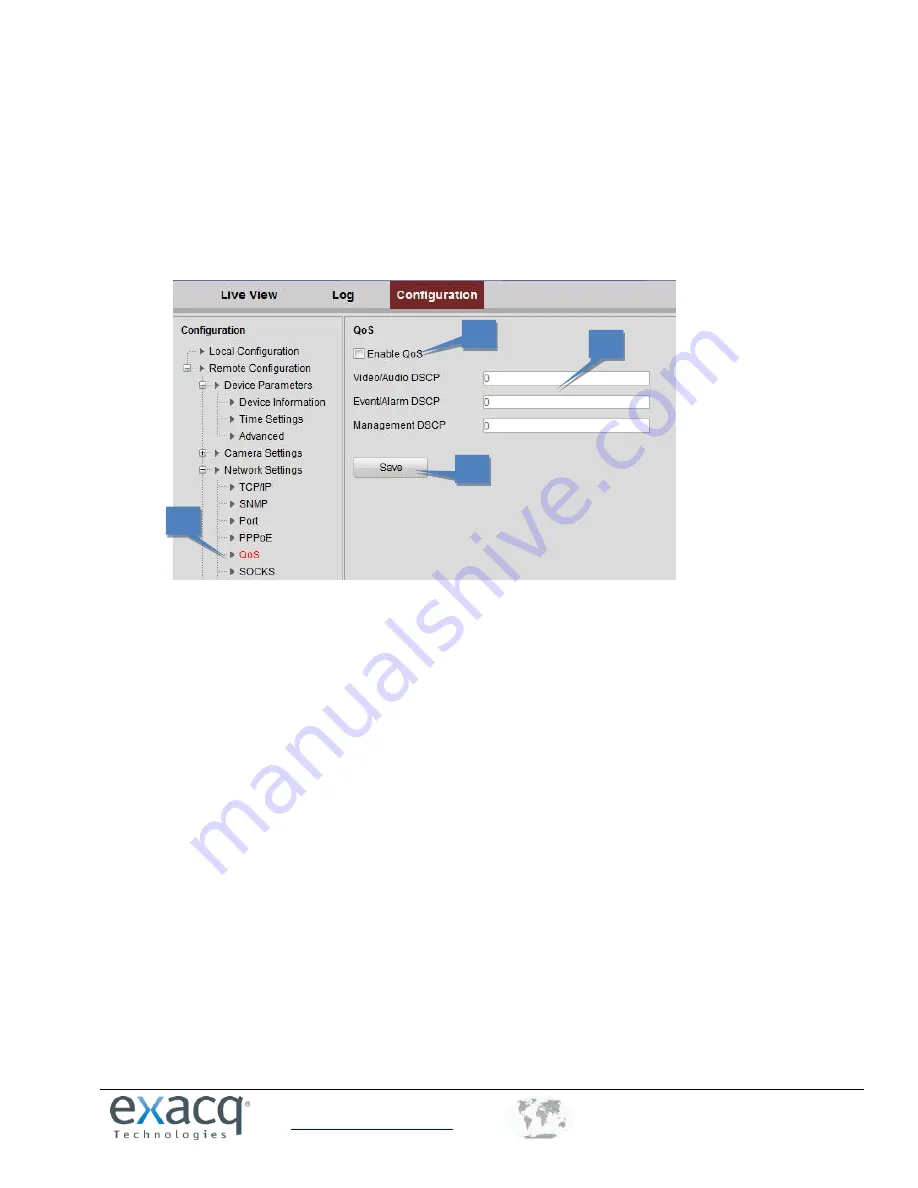
www.exacq.com
+1.317.845.5710
+44.1438.310163
USA (Corporate Headquarters)
Europe/Middle East/Asia
32
Configuring QoS Settings
QoS (Quality of Service) can help solve network delays and congestion by configuring the priority of data sending. The use
of a QoS-aware network can prioritize traffic and thus allow critical flows to be served before flows with lesser priority.
The encoder can mark the data packets for video/audio, event/alarm, and management network traffic with different
DSCP values, which identify different priority levels of data sending.
1.
From the
Remote Configuration menu
, select
Network Settings
and then
QoS
to open the QoS settings
interface:
2.
Select the
Enable QoS
checkbox.
3.
Enter the DSCP (Differentiated Services Codepoint) value for the video/audio, event/alarm, and management
traffic. This value is used to mark the traffic’s IP header. The DSCP value defines the priority level for the
specified type of traffic, such as how much bandwidth to reserve for it. The valid value range of the DSCP is
0-63. The higher DSCP value indicates a higher priority level.
4.
Click
Save
to save the settings and then restart the encoder.
2
3
4
1






























